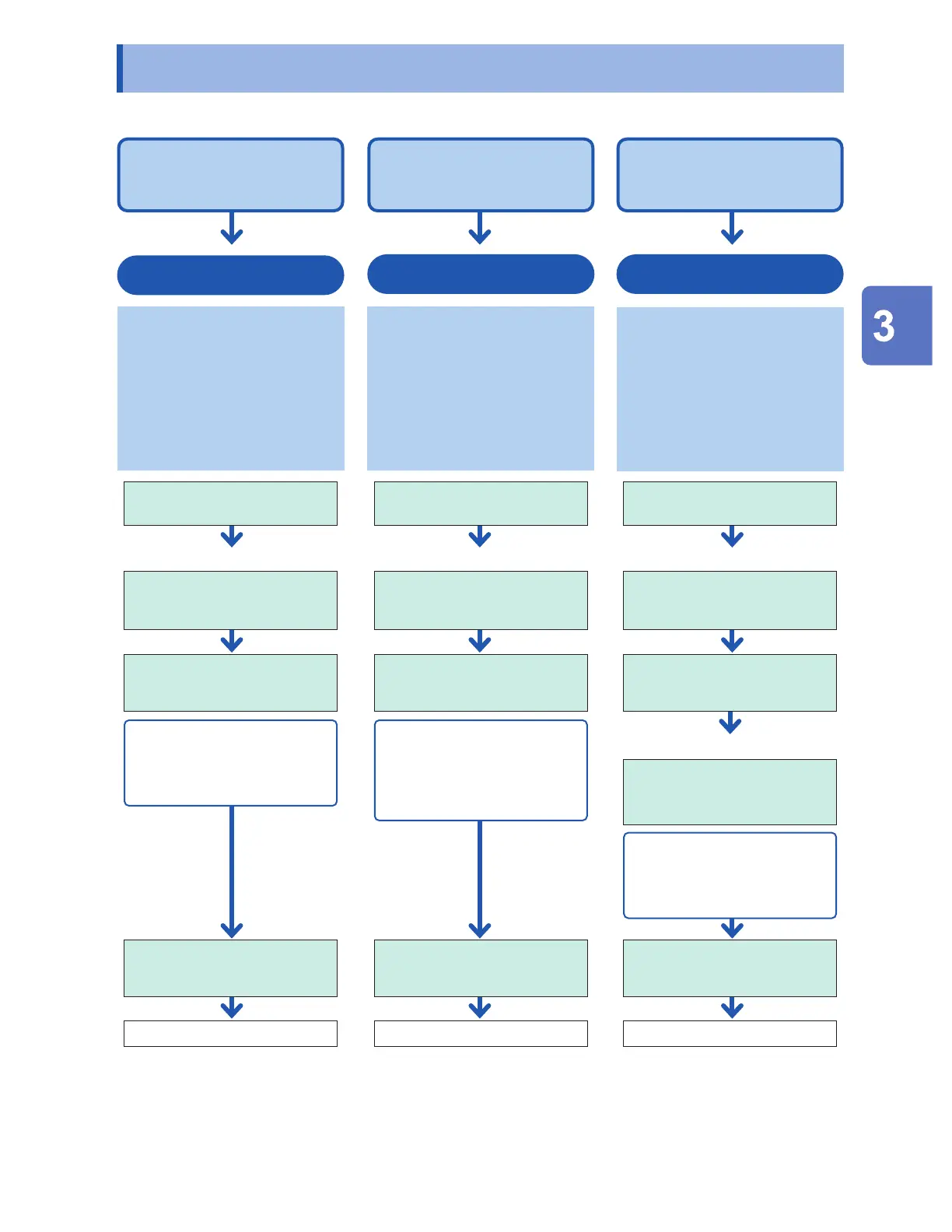3.3 Saving Data
Data can be saved using the following three methods:
[Measure] screen [Measure] screen
Window
If you wish to automatically
save data during
measurement
Auto save
Congure settings before starting
measurement.
Measurement data will be saved
while measurement is performed.
Calculation results will be saved
once measurement has stopped.
(p. 142)
Set the type of data to save.
Measurement
Auto saving
Data can be saved at the same
time.
• Waveform data
• Numerical calculation results
Immediate save
Set the type of data to save in
advance on the [Manual save]
screen. You can save data
immediately by pressing the SAVE
key. This function is convenient
when you wish to save certain
waveform data or to save data
immediately during monitoring.
(p. 149)
Insert an SD Memory Card or
a USB Drive.
Saving
Selective save
(Default setting)
When you press the SAVE key,
you can set the type of data to
save and then save it.
There is no need to congure
settings before saving.
(p. 149)
Insert an SD Memory Card or
a USB Drive.
Set [SAVE key settings] to
[Select & Save] (p. 149).
Press the SAVE key.
(Data cannot be saved while
measurement is in progress.)
Press the ENTER key.
Saving
Set the type of data to save.
Set [SAVE key settings] to
[Quick save] (p. 149).
Insert an SD Memory Card or
a USB Drive.
[Measure] screen
Enable auto saving (p. 142).
• Waveform data
• Screen images
• Setting conditions
• Numerical calculation results
• A2L le
Select the type of data to save.
Set the save lename.
(Up to 8 single-byte characters)
• Waveform data
• Screen images
• Setting conditions
• Numerical calculation results
Press the SAVE key.
(Data cannot be saved while
measurement is in progress.)
If you wish to save data
immediately when the
SAVE key is pressed
If you wish to choose the
type of data to save and
then save it
To save part of a waveform, specify a range using the A/B cursors (vertical) before saving the data.
(Partial save functionality is not available when using the auto save function.)
See “Specifying a waveform range” (p. 97).
Saving and Loading Data
www.GlobalTestSupply.com
Find Quality Products Online at: sales@GlobalTestSupply.com
