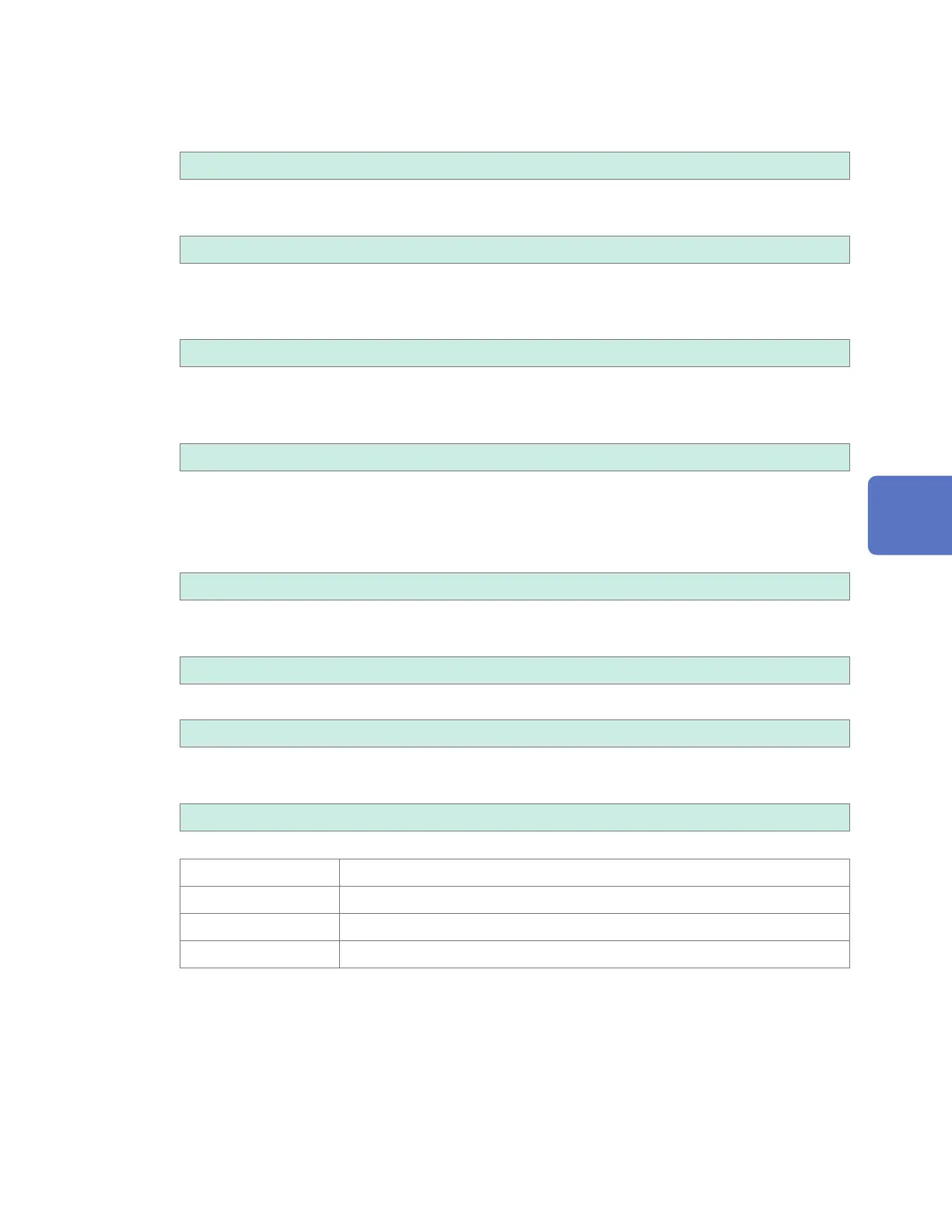2
Congure the settings.
• Under [FTP data auto send], set the function to [ON].
• [FTP server name]
Set the hostname or IP address of the FTP server.
See “Conguring the computer’s network settings” (p. 242).
String of up to 32 single-byte characters (examples: LOGGER, 192.168.1.1)
• [Port number]
Set the FTP server’s port number.
1 to 65535; Default setting: 21
• [User name]
Set the username to use when logging in to the FTP server.
Set to the instrument’s username that was registered with the computer’s FTP server.
String of up to 32 single-byte characters (example: LOGGER)
• [Password]
Set the password to use when logging in to the FTP server.
Set to the instrument’s password that was registered with the computer’s FTP server.
String of up to 32 single-byte characters (example: LOGGER)
The password will be displayed as [●●●●●].
• [Save directory]
Specify the directory on the FTP server in which to save data.
(Default setting: serial number of the instrument)
String of up to 32 single-byte characters (example: data)
• [Passive mode]
Select whether to use Passive mode when sending data.
OFF
, ON
• [Delete sent le]
OFF
, ON
• [Filename identier]
Select the identier(s) to add to lenames by selecting the desired check box(es).
Host name, IP address, Time
Example:
Hostname LOGGER
IP address 192.168.1.2
Time ‘20-01-10 08:30:05
Auto save lename AUTO0001.MEM
According to the above settings, the lename when the [Host name], [IP address], and [Time] check
boxes have all been selected will be [LOGGER_192-168-1-2_200110-083005_AUTO0001.MEM].
This functionality helps identify les when using multiple loggers.
3
Once you’re nished conguring the FTP settings, send a test le.
See “Sending a test le” (p. 282).
4
Press the ENTER key while [Close] is selected.
The settings window will close.
Communicating with a Computer (PC)
www.GlobalTestSupply.com
Find Quality Products Online at: sales@GlobalTestSupply.com
