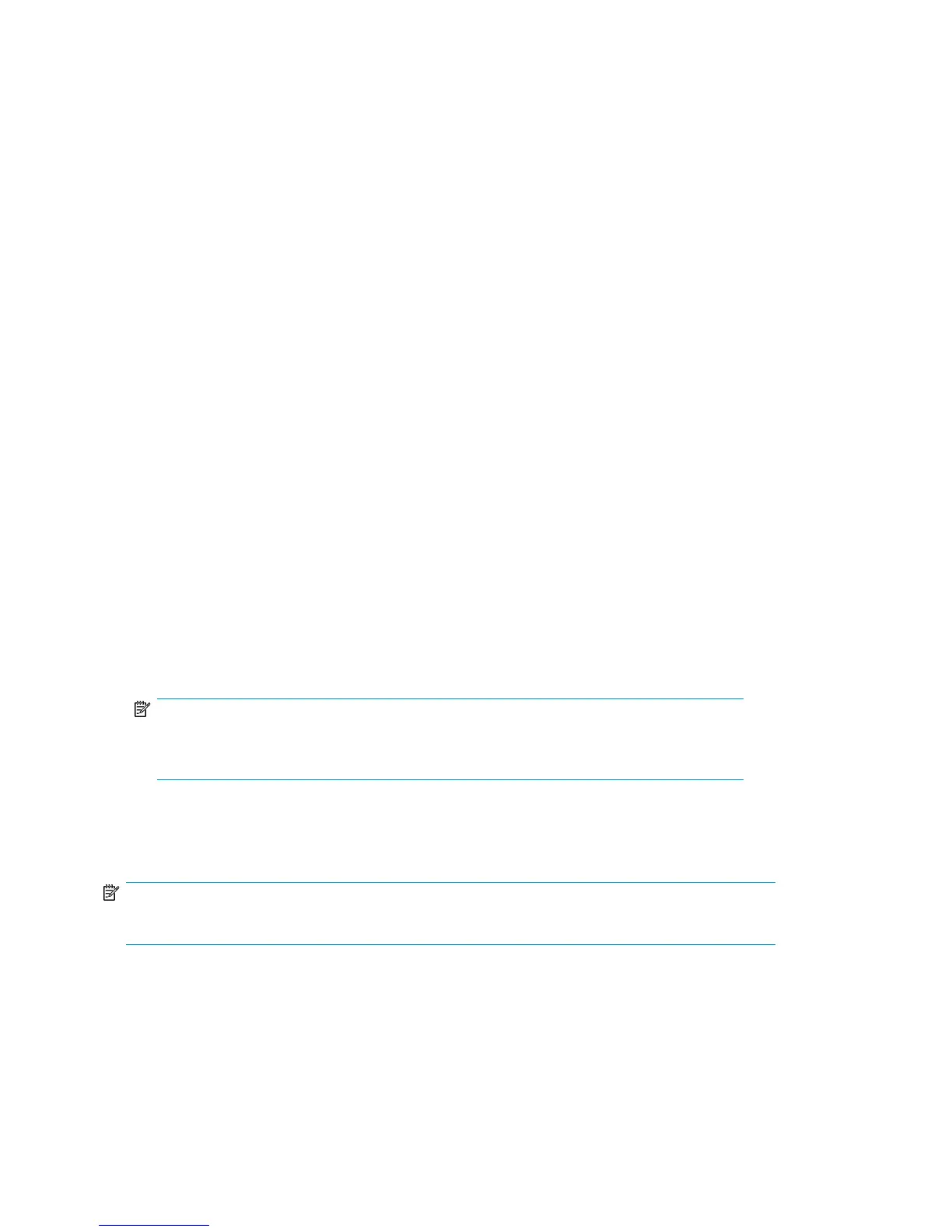4. Set up the CP1 IP address by entering the ipaddrset -cp 1 command:
swDir:admin> ipAddrSet -cp 1
Enter the configuration information at the prompts.
This is a sample IP configuration:
swDir:admin> ipaddrset -sw 0
Ethernet IP Address [0.0.0.0]: 123.123.123.120
Ethernet Subnetmask [0.0.0.0]: 123.123.123.123
Fibre Channel IP Address [0.0.0.0]:
Fibre Channel Subnetmask [0.0.0.0]:
Issuing gratuitous ARP...Done.
Committing configuration...Done.
swDir:admin> ipaddrset -cp 0
Host Name [cp0]:
Ethernet IP Address [10.77.77.75]: 123.123.123.121
Ethernet Subnetmask [0.0.0.0]: 123.123.123.123
Gateway IP Address [0.0.0.0]: 123.123.123.124
IP address is being changed...Done.
Committing configuration...Done.
swDir:admin> ipaddrset -cp 1
Host Name [cp1]:
Ethernet IP Address [10.77.77.74]: 123.123.123.122
Ethernet Subnetmask [0.0.0.0]: 123.123.123.123
Gateway IP Address [0.0.0.0]: 123.123.123.124
IP address of remote CP is being changed...Done.
Committing configuration...Done.
swDir:admin> reboot
5. Type reboot to reboot the DC04 SAN Director.
NOTE:
The serial port can be used to monitor error messages through a serial connection. After
using the port, remove the serial cable and replace the shipping cap on the port.
Establishing an Ethernet connection
NOTE:
Connecting the CP blades to a private network/VLAN is recommended.
After using a serial connection to configure the IP addresses for the DC04 SAN Director (see
“Configuring IP addresses” on page 147), you can connect the active CP blade to the Local Area
Network (LAN).
By establishing an Ethernet connection, you can complete the DC04 SAN Director configuration using
either a serial session, Telnet, or management applications, such as Web Tools or Fabric Manager.
DC04 SAN Director log in and configuration148
