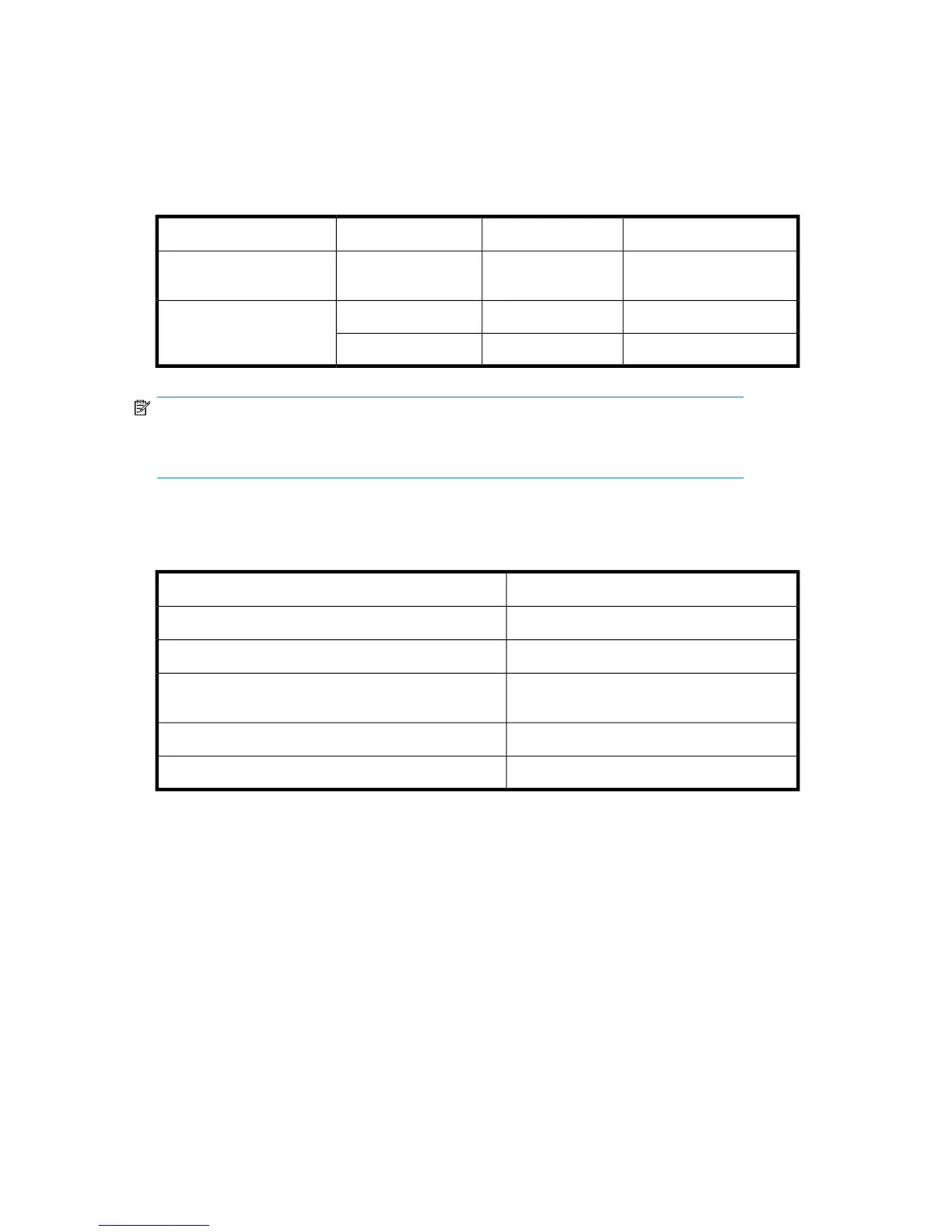1. Check the LED indicators on the WWN bezel and verify that they reflect the actual status of the
components. The WWN bezel covers the WWN cards and allows its LEDs to shine through. The
LEDs on the WWN bezel provide a consolidated view of the port, CP, and CR blade status (see
Table 36).
If a blade slot has a filler panel installed, the corresponding LEDs on the WWN card do not light
up.
Table 36 WWN LED patterns
Recommended actionStatusColorLED location/purpose
No action requiredPower is okay.Steady greenDirector blade/CP/CR
blade power
Check card.Card is faulty.Steady amberDirector blade/CP/CR
blade status
No action requiredCard is okay.No light (LED is off)
NOTE:
If a status LED on the WWN bezel flashes, the power LED on the WWN bezel also flashes,
for increased visibility.
2. Check the WWN card status using the commands listed in Table 37. Difficulty retrieving or
modifying this data could indicate a WWN card failure.
Table 37 Commands identifying the WWN card status
Use the following commandsTo check the:
wwn, chassisShowWWN values
chassisShowData about the chassis and WWN card
ipAddrShow, ipAddrSetEthernet and Fibre Channel IP address information for
the CP blades
historyShow, historyLastShowHistory log information
switchNameName of switch
Replacing DC04 SAN Director field-replaceable units (FRUs)188
