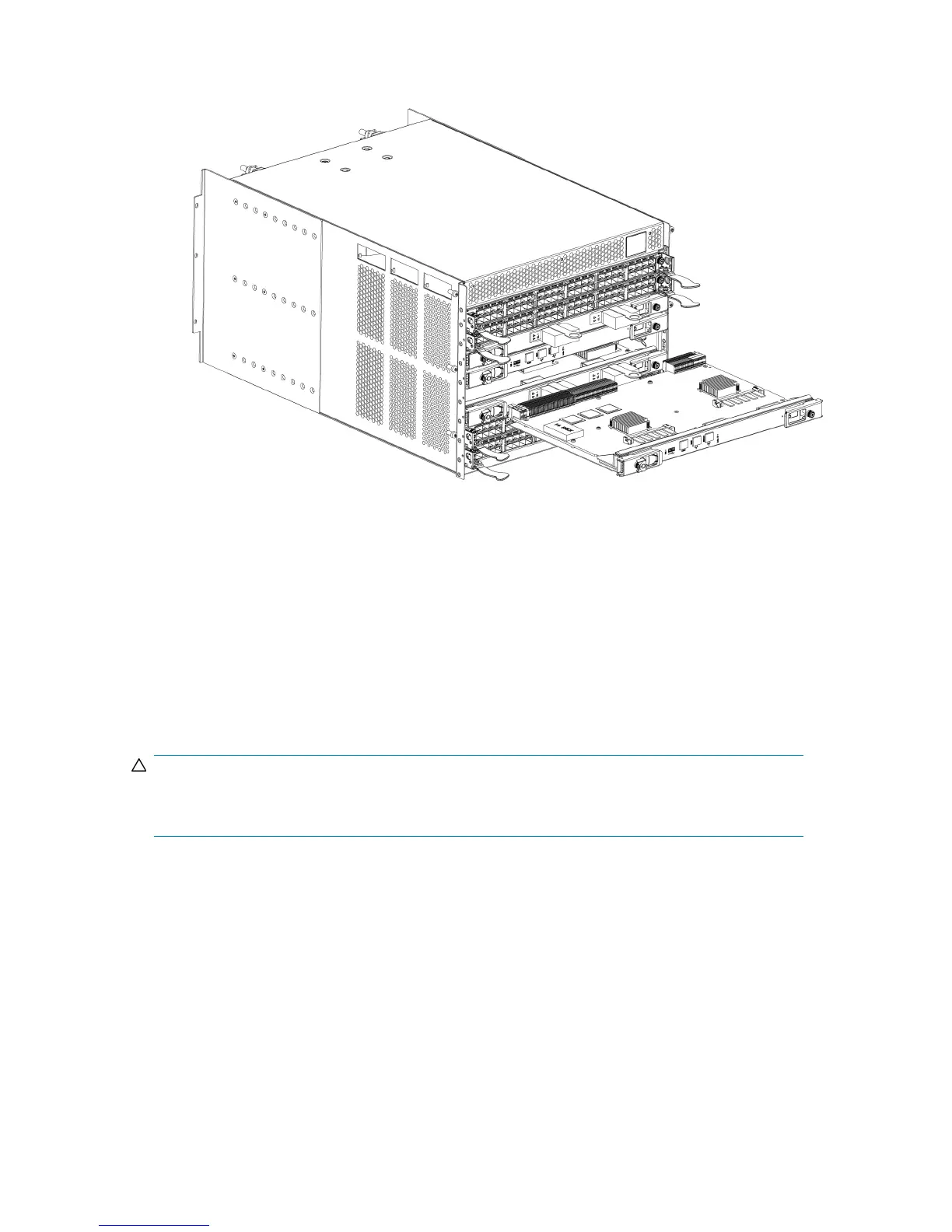7. Open both ejector handles simultaneously to approximately 45 degrees and pull the CP blade
out of the chassis (see Figure 67).
Figure 67 Control processor blade (CP8)
Installing a control processor blade (CP8)
To install a CP blade (slot 4 or 5):
CAUTION:
Wear a grounded ESD strap when handling a CP8 blade. Use the grounding connections above the
power connectors on the chassis.
1. Open the ejector handles to approximately 45 degrees. Orient the CP blade so that the handles
are toward you and the flat metal side is on the bottom.
2. Align the flat metal side of the CP blade inside the left and right blade guides in the slot. Slide
the CP blade into the slot until it is firmly seated, see Figure 67).
3. Tighten the thumb screw inside each handle using the Phillips screwdriver.
4. Turn the CP blade on by sliding the ON/OFF switch in the left handle to the left, to cover the
thumb screw.
5. Verify that the power LED is green. If it is not, ensure that the CP blade has power and is firmly
seated and that the ejectors are in the locked position.
6. Connect the cables to the new CP blade.
HP StorageWorks DC and DC04 SAN Backbone Director Switches 179
