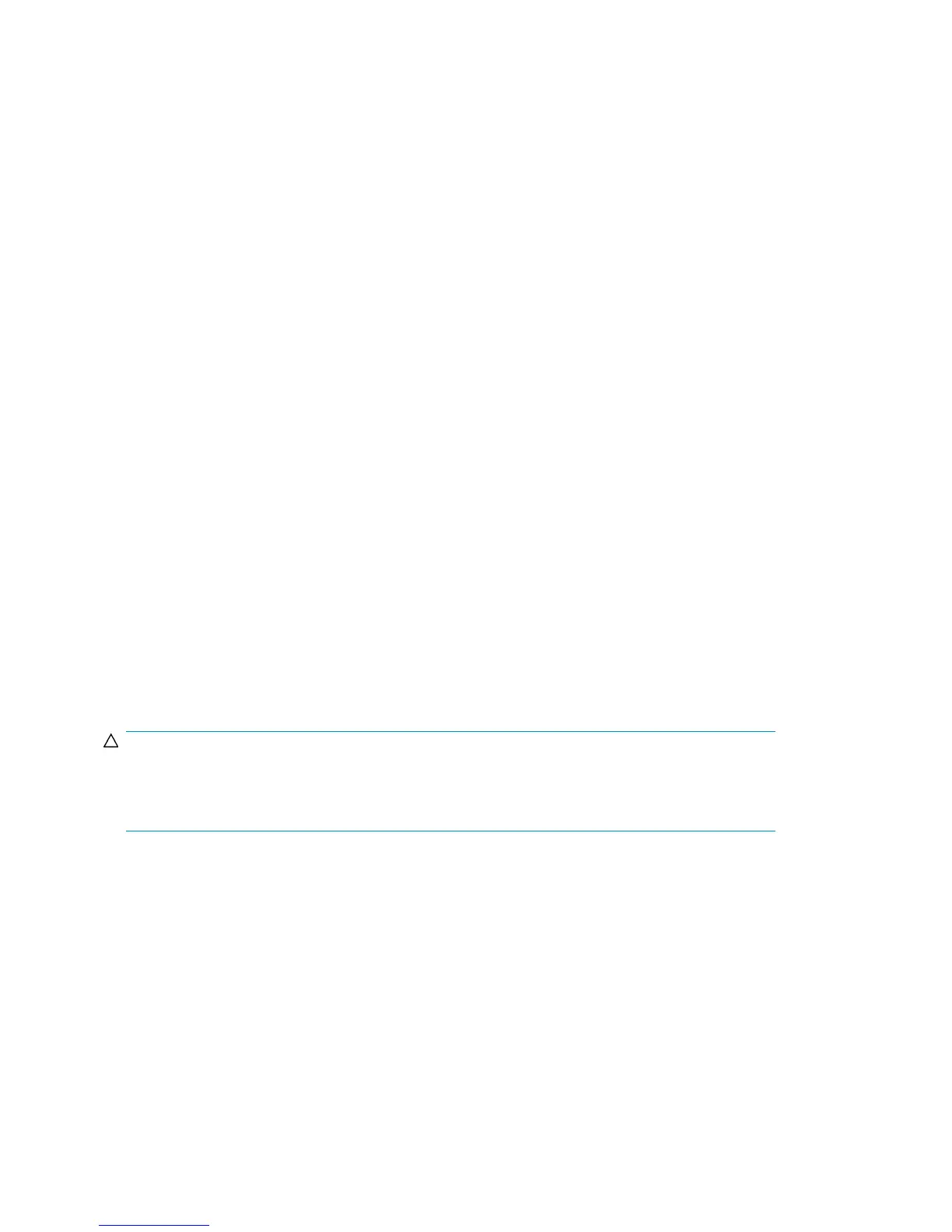2. FC8-16, FC8-32, FC8-48 blades: Adjust the ejectors to the open position, align the flat side of
the blade inside the left and right rail guides in the slot, and slide the blade into the slot until it
is firmly seated. See Figure 65.
FC10-6 and FR4-18i blades: Open the ejectors to approximately 45 degrees, align the flat side
of the port blade inside the left and right rail guides in the slot, and slide the blade into the slot
until it is firmly seated.
3. FC8-16, FC8-32, FC8-48 blades: Adjust the ejectors to the closed position by pulling them away
from the center of the blade.
FC10-6 and FR4-18i blades: Close the ejectors by pushing the handles toward the center of the
blade until the ejectors lock. The levering action of the handles seats the blade in the slot.
4. FC8-16, FC8-32, FC8-48 blades: Adjust the ejectors to the closed position by pulling them away
from the center of the blade.
FC10-6 and FR4-18i blades:
a. Tighten the thumb screw inside each handle using the Phillips screwdriver. See Figure 65.
b. Turn the blade on by sliding the slider switch in the left ejector to the left, covering the thumb
screw.
5. Verify that the power LED on the port blade is displaying a steady green light. If it does not turn
on, ensure that the blade is firmly seated.
6. Install the SFP or XFP (FC10-6 only) transceivers and cables in the port blade.
7. Group and route the cables through the vertical cable fingers.
8. Replace the chassis door. See “Installing the chassis door” on page 170.
Replacing a blade filler panel
This section describes how to remove and replace a blade filler panel (see Figure 66).
Removing a filler panel
CAUTION:
A filler panel should be removed only when being replaced with a port or application blade, or new
filler panel. Any slot that is not occupied by a blade should be occupied by a filler panel to ensure
correct cooling of the chassis and protection from dust.
To remove a filler panel:
1. Remove the chassis door. See “Removing the chassis door” on page 169.
2. Unscrew the thumb screw at the bottom of the panel using the Phillips screwdriver.
3. Pull the filler panel out of the chassis (see Figure 66).
Installing a filler panel
To install a filler panel:
1. Orient the filler panel (see Figure 66).
Replacing DC04 SAN Director field-replaceable units (FRUs)174
