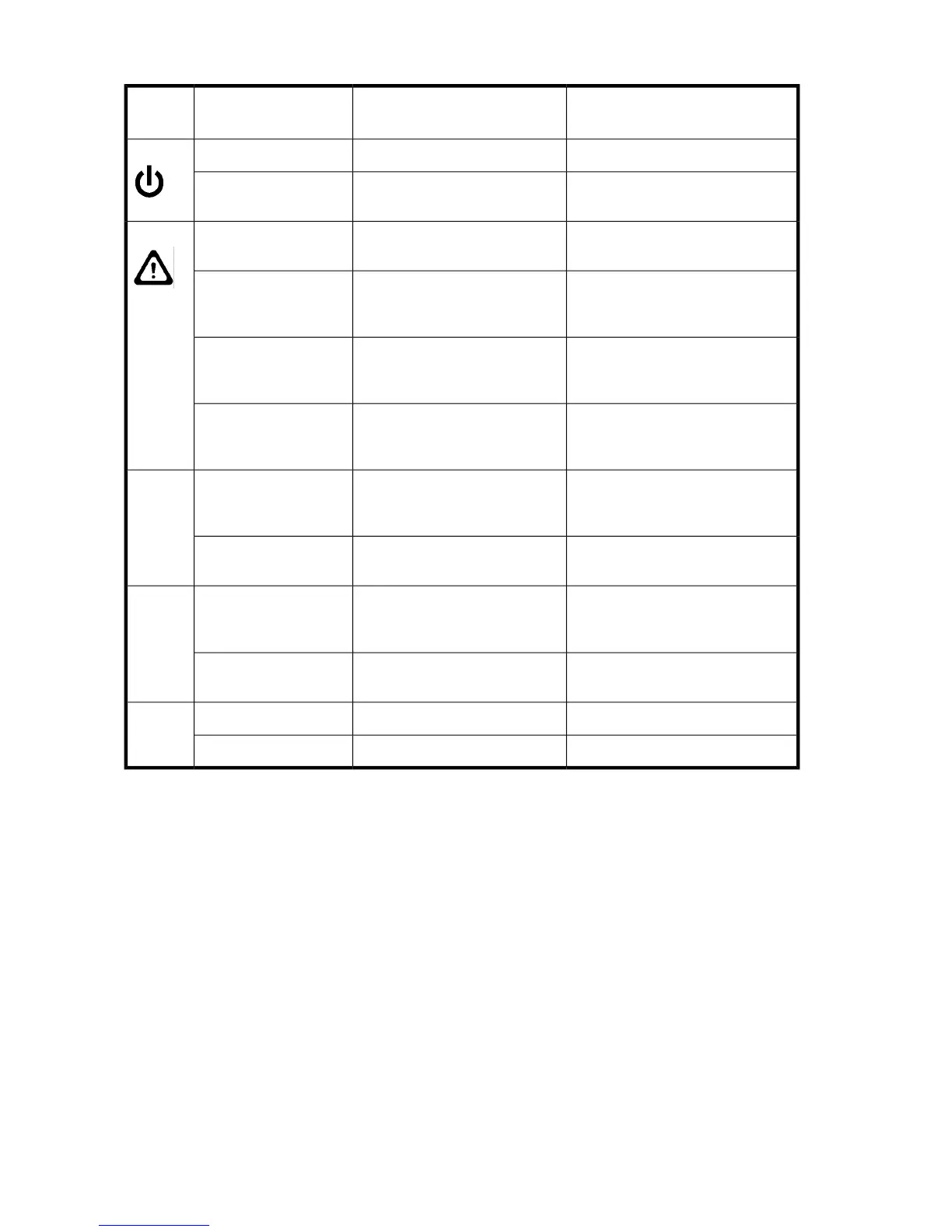Table 31 CP8 blade LED descriptions
Recommended actionStatusColorLED pur-
pose
No action requiredCP blade has valid power.Steady greenPower
Ensure blade is firmly seated and
has power.
CP blade does not have incoming
power.
No light (LED is off)
Verify that the power LED is on.CP blade is either healthy or does
not have power.
No light (LED is off)Status
Ensure blade is firmly seated and
switch has completed booting. If LED
remains yellow, contact HP.
CP blade is faulty or the switch is
still booting.
Steady amber
Pull blade out and reseat it. If LED
continues to flash, replace blade.
CP blade is not seated correctly
or is faulty.
Slow-flashing amber (on
2 seconds; then off 2
seconds)
Check for out-of-bounds environment-
al condition and correct it.
Environmental range exceeded.Fast-flashing amber (on
1/2 second; then off
1/2 second)
Ensure the blade has power, Ethernet
cable is firmly seated, and connec-
ted device is functioning.
Either an Ethernet link is not detec-
ted, or it does not have incoming
power.
No light (LED is off)Ethernet
Link
Status
No action requiredEthernet link is healthy and traffic
is flowing through port.
Flickering green/amber
Ensure CP has power.NOTE: To force
a persistent Ethernet link speed, type
the ifModeSet command.
Ethernet link speed is 10 Mb/s
or CP blade does not have incom-
ing power.
No light (LED is off)Ethernet
Link
Speed
No action requiredEthernet link speed is 100/1000
Mb/s.
Steady green
No action requiredActive CP blade.Steady blueActive
CP
No action requiredStandby CP blade.No light (LED is off)
Monitoring core switch blade (CR4S-8) status
To determine the status of a core switch blade:
1. Check the LED indicators on the core switch blade (see Figure 59). The LED patterns may
temporarily change during POST and other diagnostic tests; for information about how to interpret
the LED patterns, see Table 32.
2. Check the core switch blade status by typing slotShow and haShow.
Monitoring DC04 SAN Director system components162
