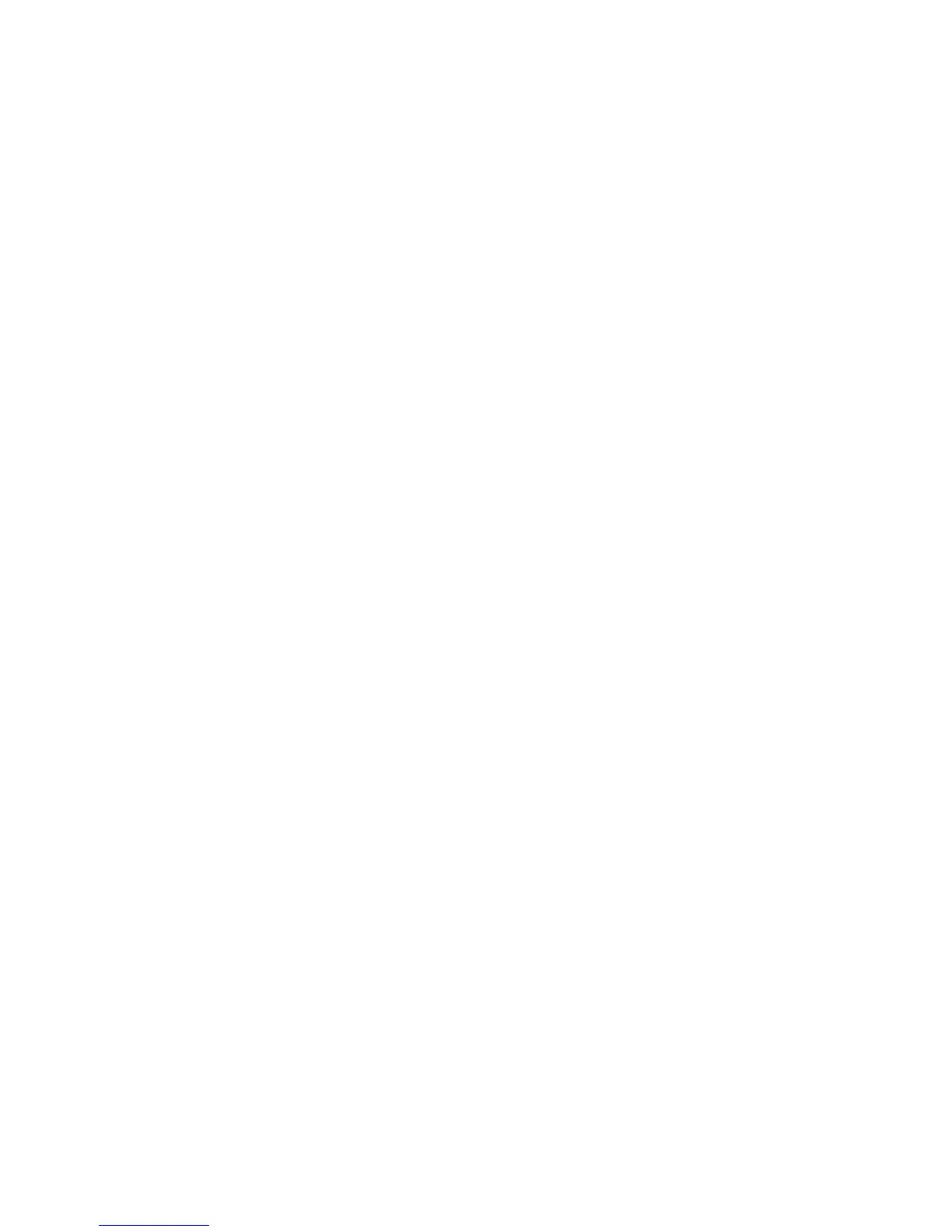To restore the control file:
1. Open the sqlplus window and put the database in the nomount state. See
“Changing the database state” on page 105.
2. In the Data Protector GUI, switch to the Restore context.
3. Under Restore Objects, expand Oracle Server, expand the client on which the
database, for which you want to restore the control file, resides, and then click
the database.
4. In the Restore Action drop-down list, select Perform RMAN Repository Restore.
In the Results area, select the control file for restore.
5. In the Options page, from the Client drop-down list, select the client on which
the Data Protector Oracle integration agent (ob2rman.pl) will be started. To
restore the control file to a different database than it is selected, click Settings
and specify the login information for the target database.
Set the other restore options. See “Restore, recovery, and duplicate
options” on page 119 for information.
6. Click Restore.
Proceed with restoring the Oracle database objects.
Restoring Oracle database objects
Before you restore Oracle database objects, ensure that you have an up-to-date
version of the recovery catalog database and the control file. They contain the
database structure information. If you do not have up-to-date versions of these files,
restore them as described in “Restoring the recovery catalog database” on page 105
and “Restoring the control file” on page 108.
To restore Oracle database objects:
1. Put the database in the mount state. See “Changing the database
state” on page 105.
2. In the Data Protector GUI, switch to the Restore context.
3. Under Restore Objects, expand Oracle Server, expand the client on which the
database, for which you restore the database objects, resides, and then click
the database.
Zero downtime backup integration guide 109