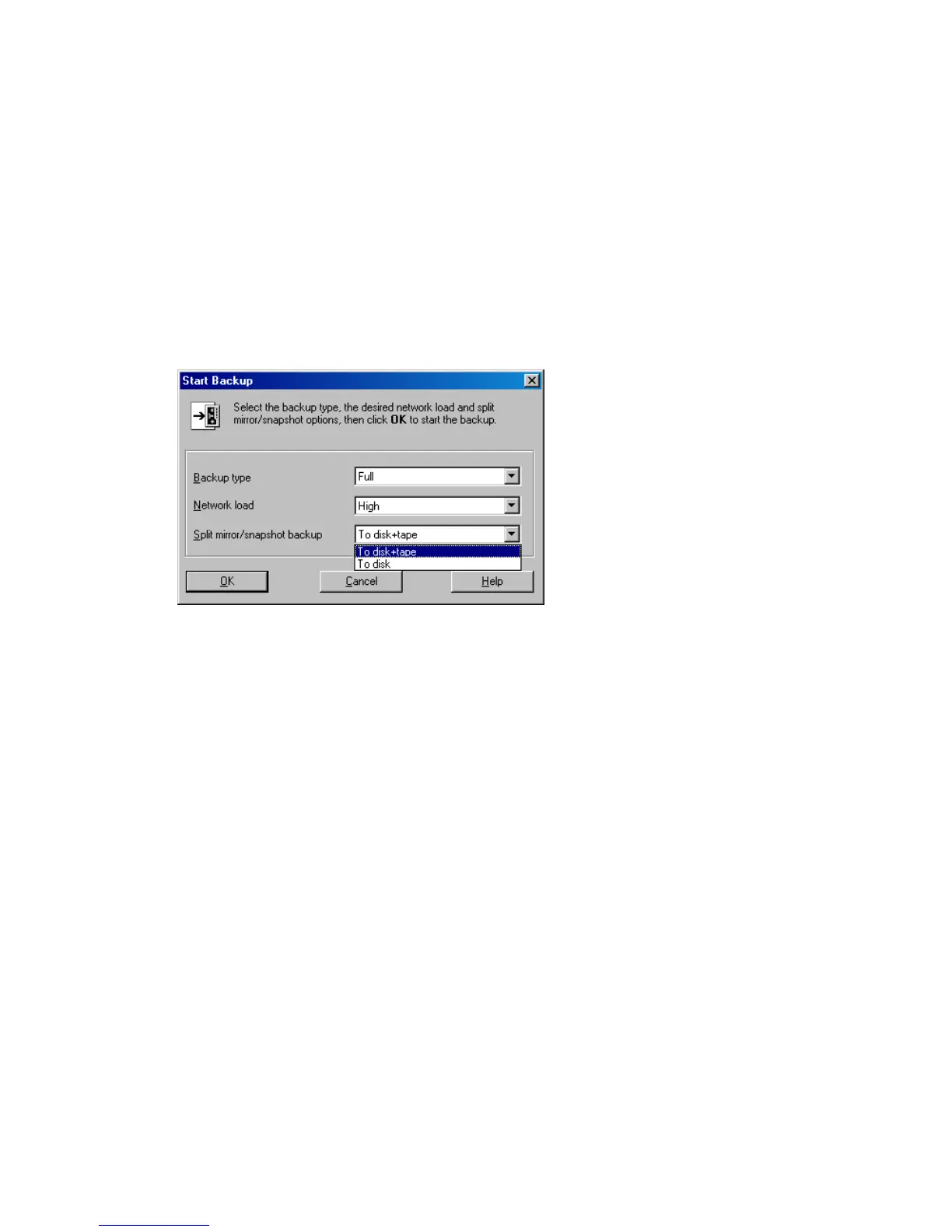Using the Data Protector GUI
1. In the Context List, click Backup.
2. In the Scoping Pane, expand Backup Specifications, and then MS SQL Server.
Right-click the backup specification you want to start and select Start Backup.
3. Select Network load. For information on network load, click Help. Click OK.
For ZDB sessions, the backup type is set to Full.
For ZDB to disk or ZDB to disk+tape, specify the Split mirror/snapshot backup
option.
Figure 76 Starting interactive backups
Using the Data Protector CLI
To start ZDB to tape or ZDB to disk+tape, run:
omnib -mssql_list ListName
To start ZDB to disk, run:
omnib -mssql_list ListName -disk_only
where ListName is the name of the backup specification. For more information on
omnib, see its man page.
Restore
Data Protector offers restore from backup media to the application system on LAN
(standard restore), where you can select various restore options depending on your
Data Protector Microsoft SQL Server ZDB integration266
