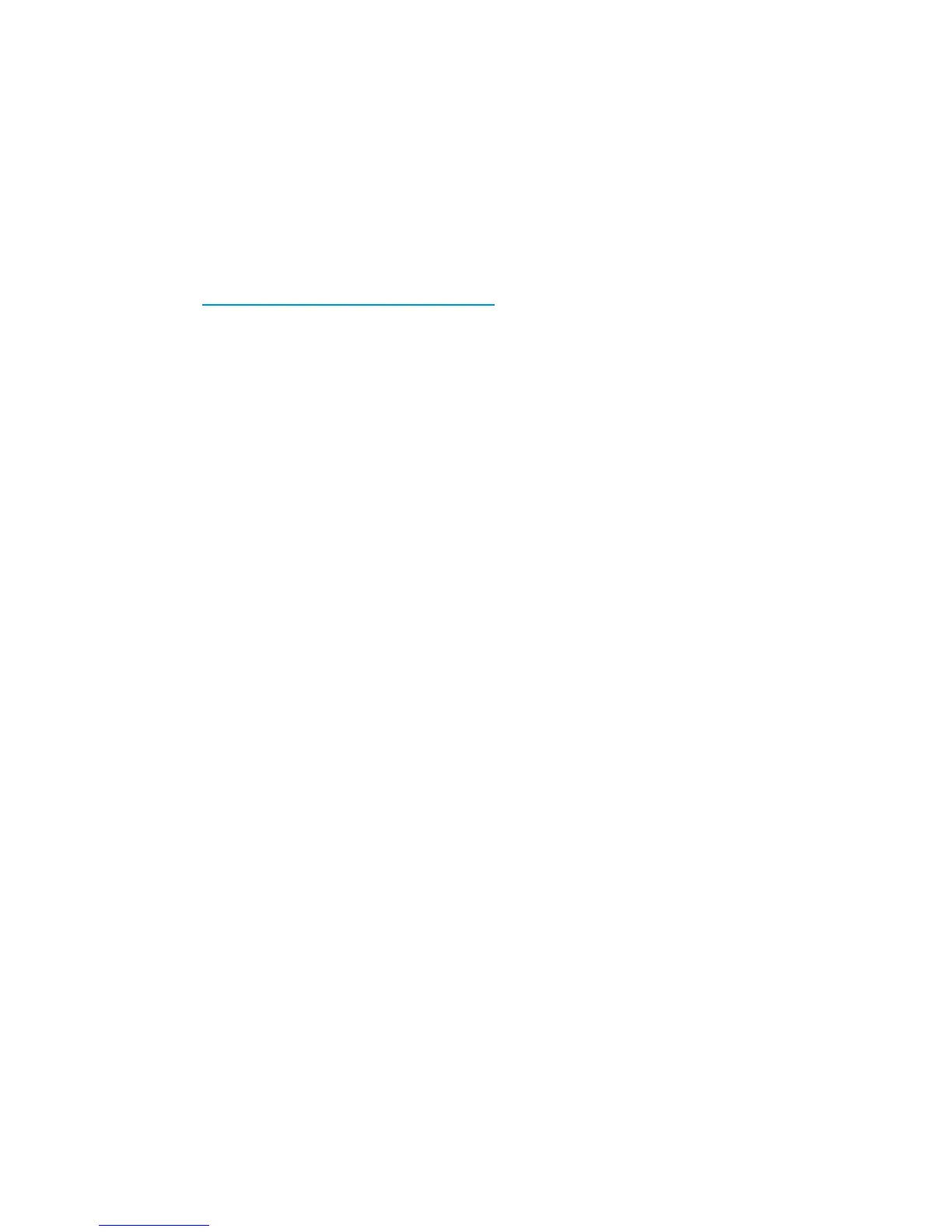Before you begin
• Ensure that the latest official Data Protector patches are installed. See the online
Help index: “patches” on how to verify this.
• See the HP Data Protector product announcements, software notes, and references
for general Data Protector limitations, as well as recognized issues and
workarounds.
• See http://www.hp.com/support/manuals for an up-to-date list of supported
versions, platforms, and other information.
Checks and verifications
If your configuration, backup, or restore failed:
• Check that Exchange Server services (Microsoft Exchange System Attendant and
Microsoft Exchange Information Store) are running.
• Using Exchange System Manager, check that all stores to be backed up are
mounted and all stores to be restored are dismounted.
• Perform a backup of the Exchange Information Store using Windows Backup. If
the backup fails, fix Exchange Server problems first, and then perform a backup
using Data Protector.
• Ensure that the Cell Manager is correctly set on Exchange Server by checking the
following registry entry:
HKEY_LOCAL_MACHINE\SOFTWARE\Hewlett-Packard\OpenView\OmniBack
II\Site
Its name and value must be CellServer and "Cell Manager hostname",
respectively.
• Examine system errors reported in Data_Protector_home\log\debug.log
on Exchange Server functioning as a Data Protector client.
Additionally, examine the errors reported in the Windows Event log.
• Check if the following directories exist on the Data Protector Cell Manager:
Data_Protector_home\config\server\barlists\msese
Data_Protector_home\config\server\barschedules\msese
• Make a test filesystem backup and restore of the problematic client. For
information, see the online Help.
• Create a backup specification to back up to a null or file device and run the
backup. If the backup succeeds, the problem may be related to backup devices.
Data Protector Microsoft Exchange Server ZDB integration324
