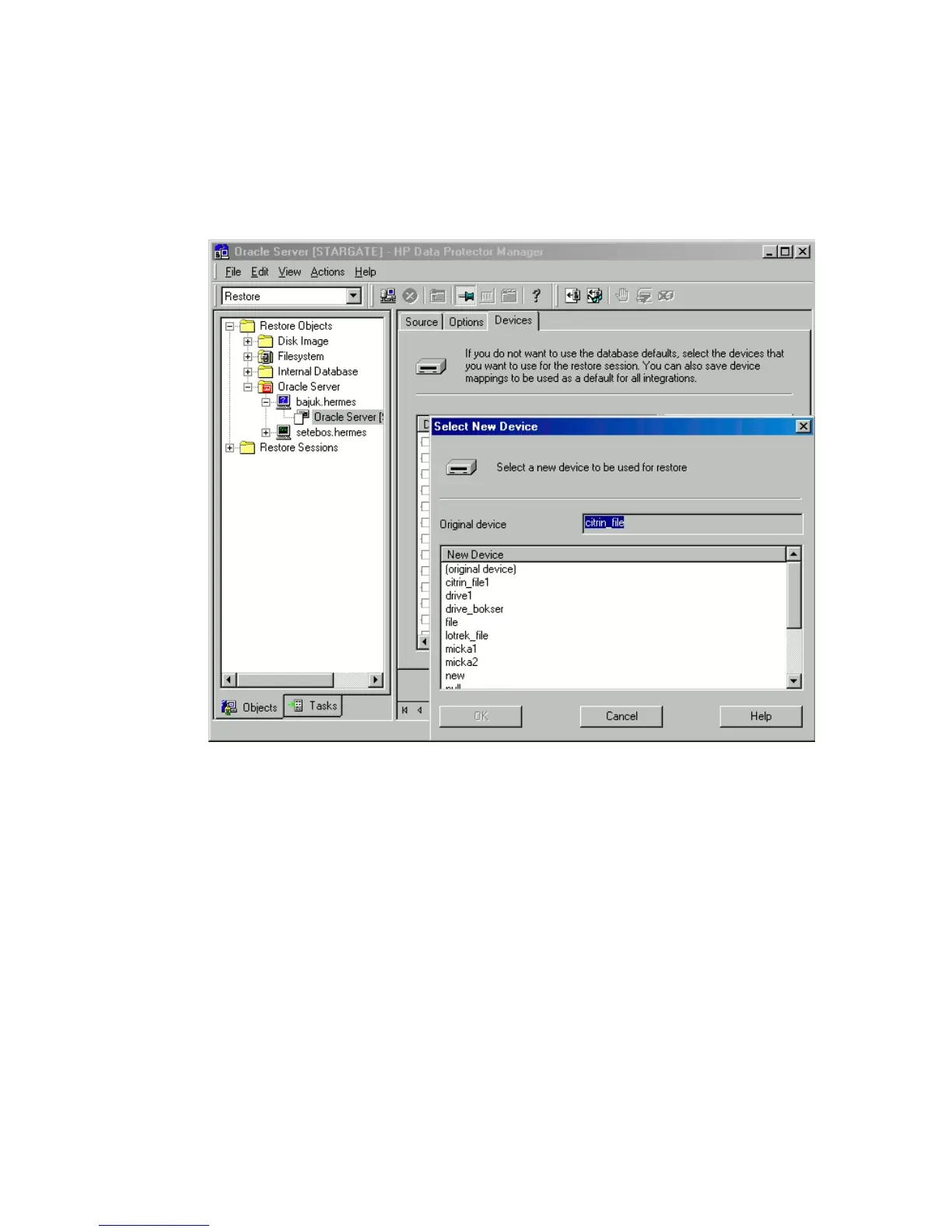7. In the Devices page, select the devices to be used for the restore. You can restore
using a device other than that used for backup, although Data Protector defaults
to the original device on which the backup was made. To change the device
from which an item is restored, select your desired device and click Change.
For more information on the Devices page, press F1.
Figure 34 Devices page
8. Click Restore.
After the restore:
1. Put the database in the correct state.
If you selected Perform Restore and Recovery or Perform Recovery Only in the
Source page, then the database is automatically put into Open state by Data
Protector.
Zero downtime backup integration guide 113
