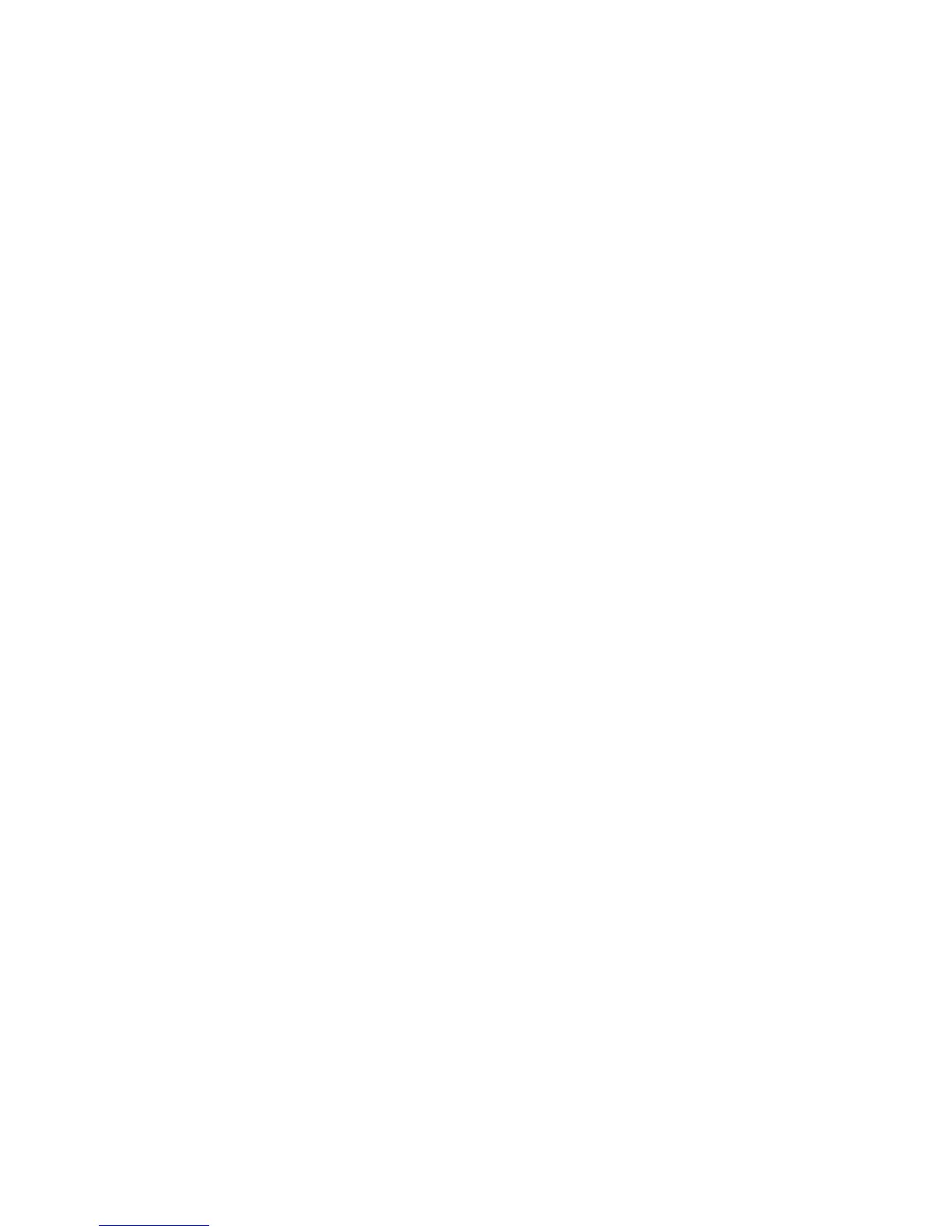2. Verify that files are backed up and in the Data Protector database:
• Using the omnidb command;
See the appropriate man page on using the omnidb command.
• Using backint;
SAP tools also use this command to make a query.
/opt/omni/lbin/backint –f inquiry –u ORACLE_SID -i
input_file
where input_file is what will be queried. Backint expects a list of files
in the following format:
backint_ID_1 pathName_1
backint_ID_2 pathName_2
backint_ID_3 pathName_3
To retrieve the backint_ID numbers, enter the following command:
echo "#NULL #NULL" | backint –f inquiry –u ORACLE_SID
or, alternatively, you can just specify #NULL as backint_ID_1 in the
input_file. In this case, the latest backup session for the file is used for
the restore.
If it fails, proceed as follows:
• Check the backup session - was it successful?
• Check the user rights. Was the query started under the correct SAP user
account?
• Call a support representative for assistance.
3. Verify the restore using Data Protector or CLI:
If it fails, proceed as follows:
• Check the backup session - was it successful?
• Check that the files are in the Data Protector database.
• Check the user rights. Was the restore started under the correct SAP user
account?
• Call a support representative for assistance.
Data Protector SAP R/3 ZDB integration236
