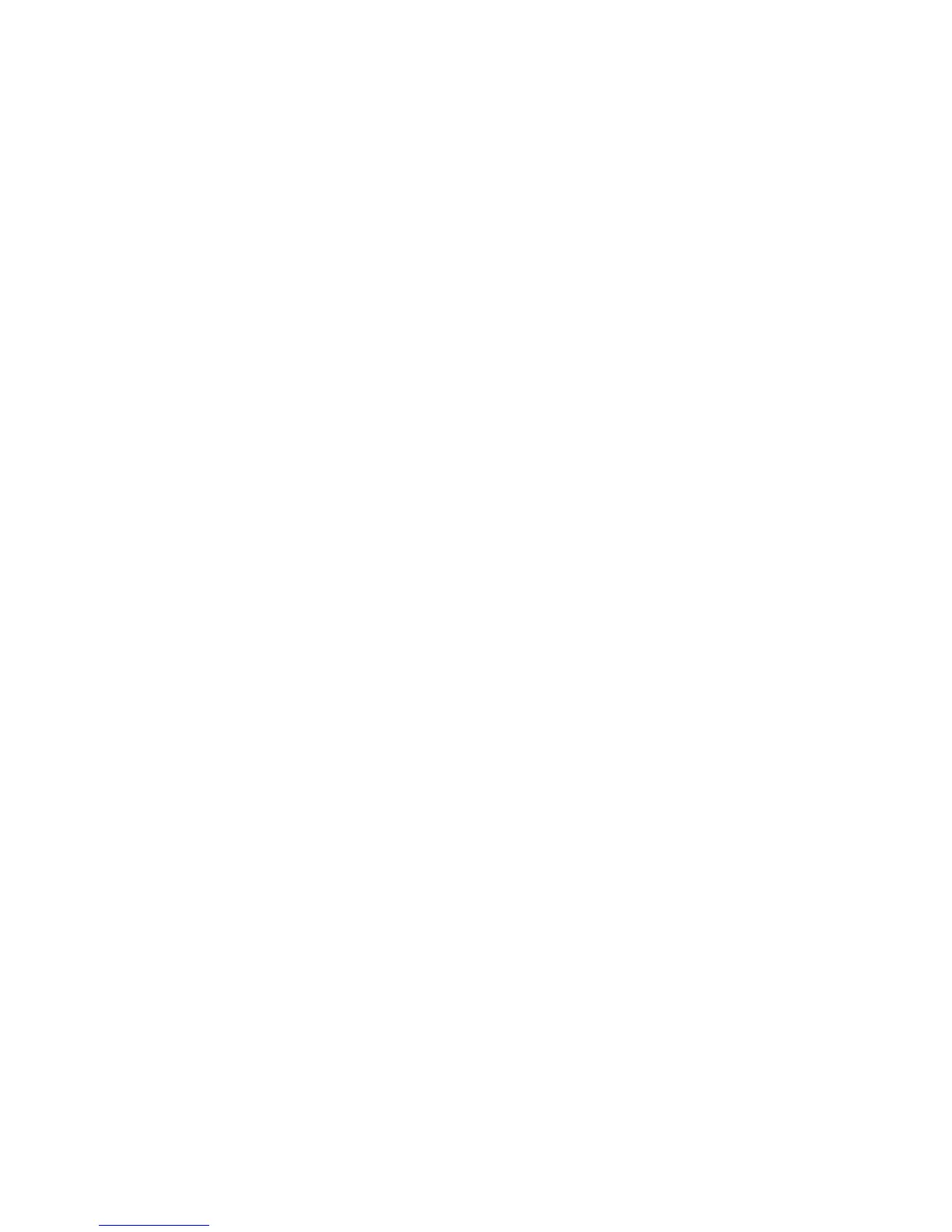On UNIX systems, check the output of the following command on the application
system:
/opt/omni/lbin/util_sap.exe -CHKCONF ORACLE_SID
In case of an error, the error number is displayed in the form:
*RETVAL*Error_number
To get the error description, start the following command on the application
system:
/opt/omni/lbin/omnigetmsg 12 Error_number
On Windows systems, perform the following procedure using the Data Protector
GUI:
1. In the Context List, select Backup.
2. In the Scoping Pane, expand Backup, Backup Specifications, and then SAP
R/3. A list of SAP backup specifications is displayed.
3. In the Scoping Pane, select the failed backup specification and right-click on
the SAP R/3 server item in the Results Pane to display a pop-up menu.
4. From the pop-up menu, select Check Configuration.
A short description of the problems and how to resolve them is displayed.
• Backup does not work
• Check whether the Cell Manager is correctly set on the application system.
The file /etc/opt/omni/client/cell_server (UNIX systems) or
HKEY_LOCAL_MACHINE\SOFTWARE\Hewlett-Packard\OpenView\OmniBackII\
Site\CellServer (Windows systems) must contain the name of the Cell
Manager.
• Check that the primary_db parameter in the initORACLE_SID.sap file
on the application system is set to LOCAL.
• On UNIX systems, check whether the users are properly configured in user
groups. Both the UNIX Oracle administrator (oraORACLE_SID) and UNIX
SAP administrator (ORACLE_SIDadm) have to be in the Data Protector operator
class.
• On UNIX systems, check whether the permissions of the
SAPDATA_HOME/sapbackup/ directory are set to 755.
• On Windows systems, check that the user account that started the Data
Protector Inet service is added in the Data Protector operator class.
• Backup fails with “Connect to database instance failed”
If you start a backup while the database instance is in the unmount or mount
mode, the session fails with a message similar to the following:
Zero downtime backup integration guide 239
