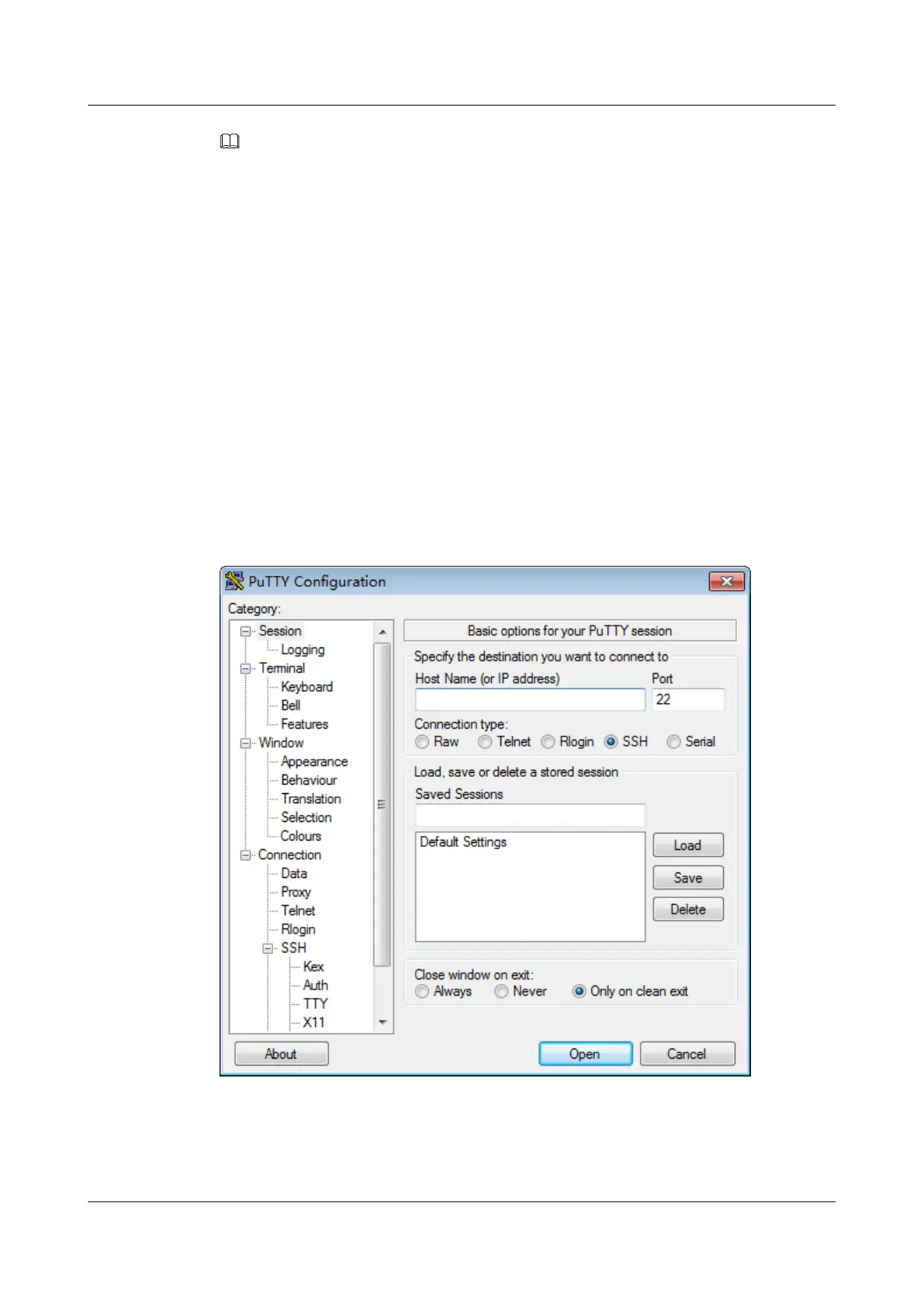NOTE
l Visit the chiark website and download the PuTTY software from the homepage.
l PuTTY of an earlier version may cause server login failures. You are advised to use PuTTY of the
latest version.
Procedure
Step 1 Set an IP address and a subnet mask or add route information for the PC to communicate with
the server.
On the PC command-line interface (CLI), run the following command to check whether the IP
address is reachable:
Ping Server IP address
l If yes, go to Step 2.
l If no, check the network connection, rectify the fault, and go to Step 1.
Step 2 Double-click PuTTY.exe.
The PuTTY Configuration window is displayed, as shown in Figure 14-16.
Figure 14-16 PuTTY Configuration window
Step 3 In the navigation tree, choose Session.
Step 4 Set the login parameters.
The parameters are described as follows:
TaiShan 2280 V2 Server
User Guide
14 Common Operations
Issue 01 (2019-07-01) Copyright © Huawei Technologies Co., Ltd. 160
