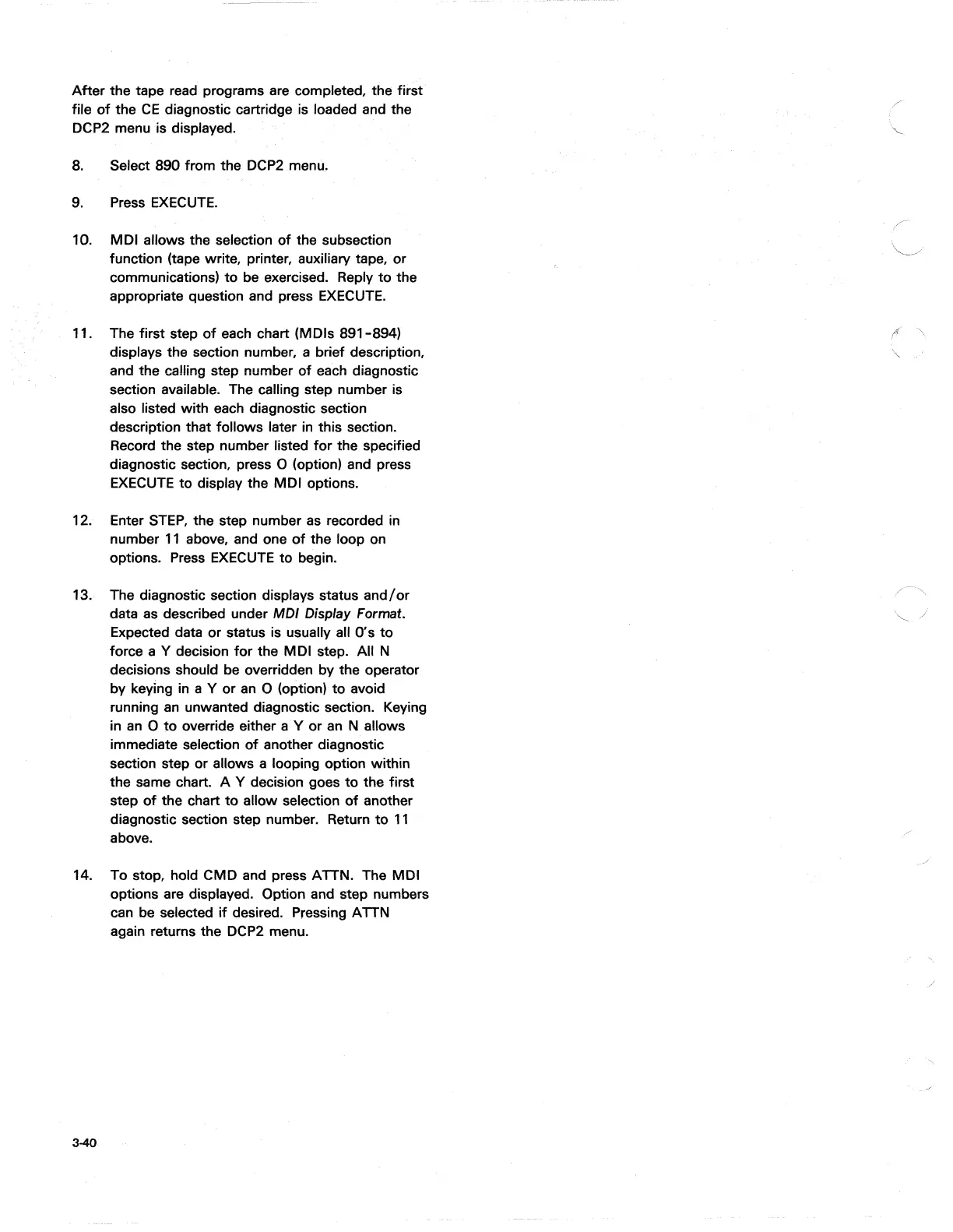After
the tape read programs are completed, the first
file
of
the
CE
diagnostic cartridge is loaded and the
OCP2
menu is displayed.
8.
Select 890 from the
OCP2
menu.
9.
Press
EXECUTE.
10. MOl allows the selection
of
the subsection
function (tape write, printer, auxiliary tape,
or
communications)
to
be exercised. Reply
to
the
appropriate question and press
EXECUTE.
11. The first step
of
each chart (MOls 891-894)
displays the section number, a brief description,
and the calling step number
of
each diagnostic
section available. The calling step number is
also listed with each diagnostic section
description that follows later
in
this section.
Record the step number listed
for
the specified
diagnostic section, press
0 (option) and press
EXECUTE
to
display the MOl options.
12. Enter
STEP,
the step number
as
recorded in
number
11
above, and one
of
the loop on
options. Press
EXECUTE
to
begin.
13. The diagnostic section displays status
and/or
data
as
described under MOl Display Format.
Expected data or status is usually all
0'
s
to
force a Y decision
for
the
MOl
step. All N
decisions should be overridden by the operator
by keying in a Y
or
an
0 (option)
to
avoid
running
an
unwanted diagnostic section. Keying
in
an
0
to
override either a Y or
an
N allows
immediate selection
of
another diagnostic
section step or allows a looping option within
the same chart. A Y decision goes
to
the first
step
of
the chart
to
allow selection
of
another
diagnostic section step number. Return
to
11
above.
14. To stop, hold CMO and press ATTN. The MOl
options are displayed. Option and step numbers
can be selected
if
desired. Pressing ATTN
again returns the
OCP2
menu.
3-40
\,
\,--
/
/
