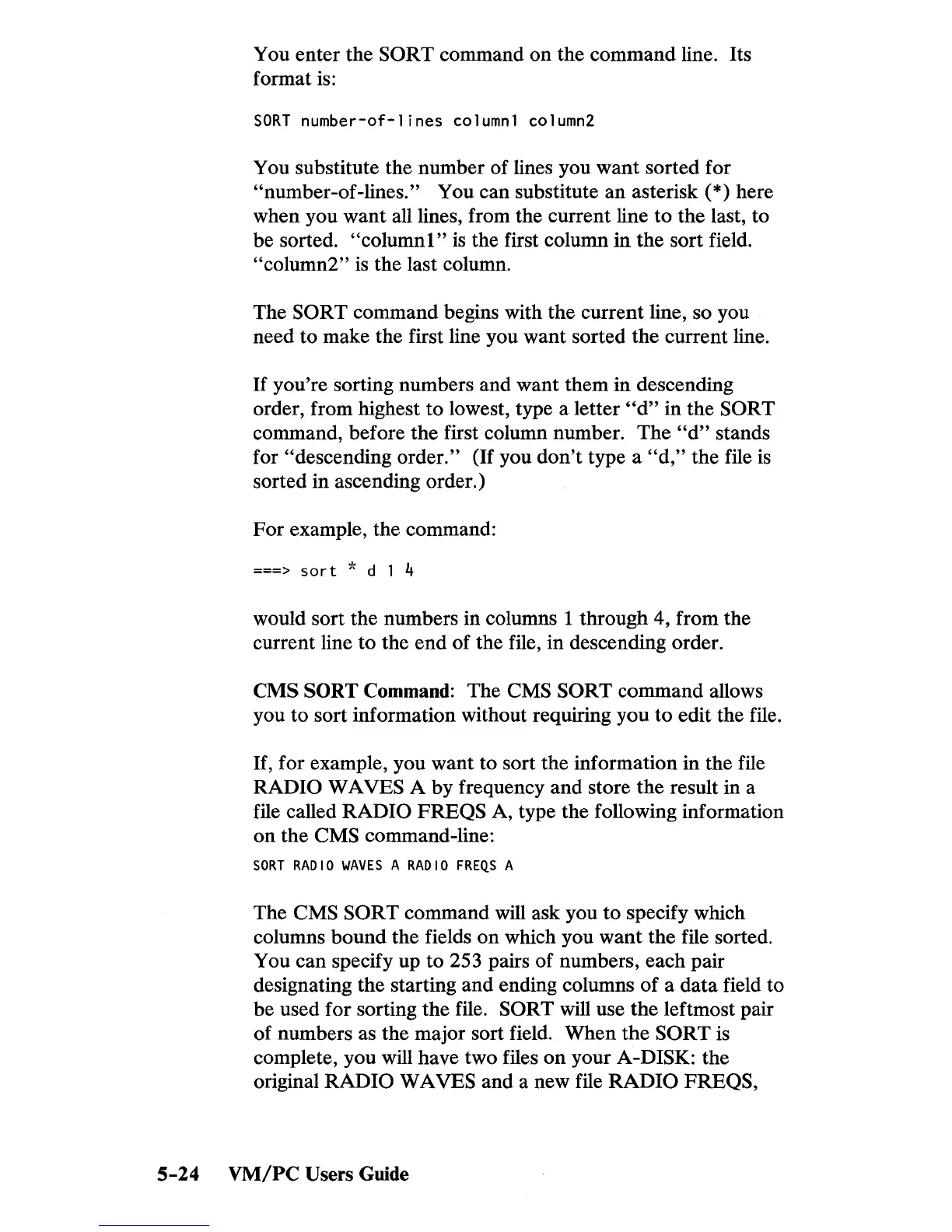You enter the SORT command
on
the command line. Its
format
is:
SORT
number-of-lines
column1 column2
You substitute the number of lines you want sorted for
"number-of-lines." You can substitute an asterisk (*) here
when you want all lines, from the current line to the last, to
be sorted.
"columnl"
is
the first column in the sort field.
"column2"
is
the last column.
The
SORT command begins with the current line, so you
need to make the first line you want sorted the current line.
If
you're sorting numbers and want them in descending
order, from highest to lowest, type a letter
"d"
in the SORT
command, before the first column number.
The
"d"
stands
for "descending
order."
(If
you
don't
type a
"d,"
the file
is
sorted in ascending order.)
For
example, the command:
===>
sort
* d 1 4
would sort the numbers in columns 1 through 4, from the
current line to the
end
of
the file, in descending order.
CMS SORT Command: The
eMS
SORT command allows
you
to
sort information without requiring you
to
edit the file.
If,
for example, you want to sort the information in the file
RADIO WAVES A by frequency
and
store the result in a
file called
RADIO
FREQS
A, type the following information
on
the
eMS
command-line:
SORT
RADIO
WAVES
A
RADIO
FREQS
A
The
eMS
SORT command will ask you
to
specify which
columns
bound
the fields
on
which you want the file sorted.
You can specify up to 253 pairs of numbers, each pair
designating the starting and ending columns
of
a data field to
be used for sorting the file.
SORT will use
the
leftmost pair
of numbers as the major sort field. When
the
SORT
is
complete, you will have two files
on
your A-DISK: the
original
RADIO WAVES and a new file
RADIO
FREQS,
5-24
VM/PC
Users Guide
