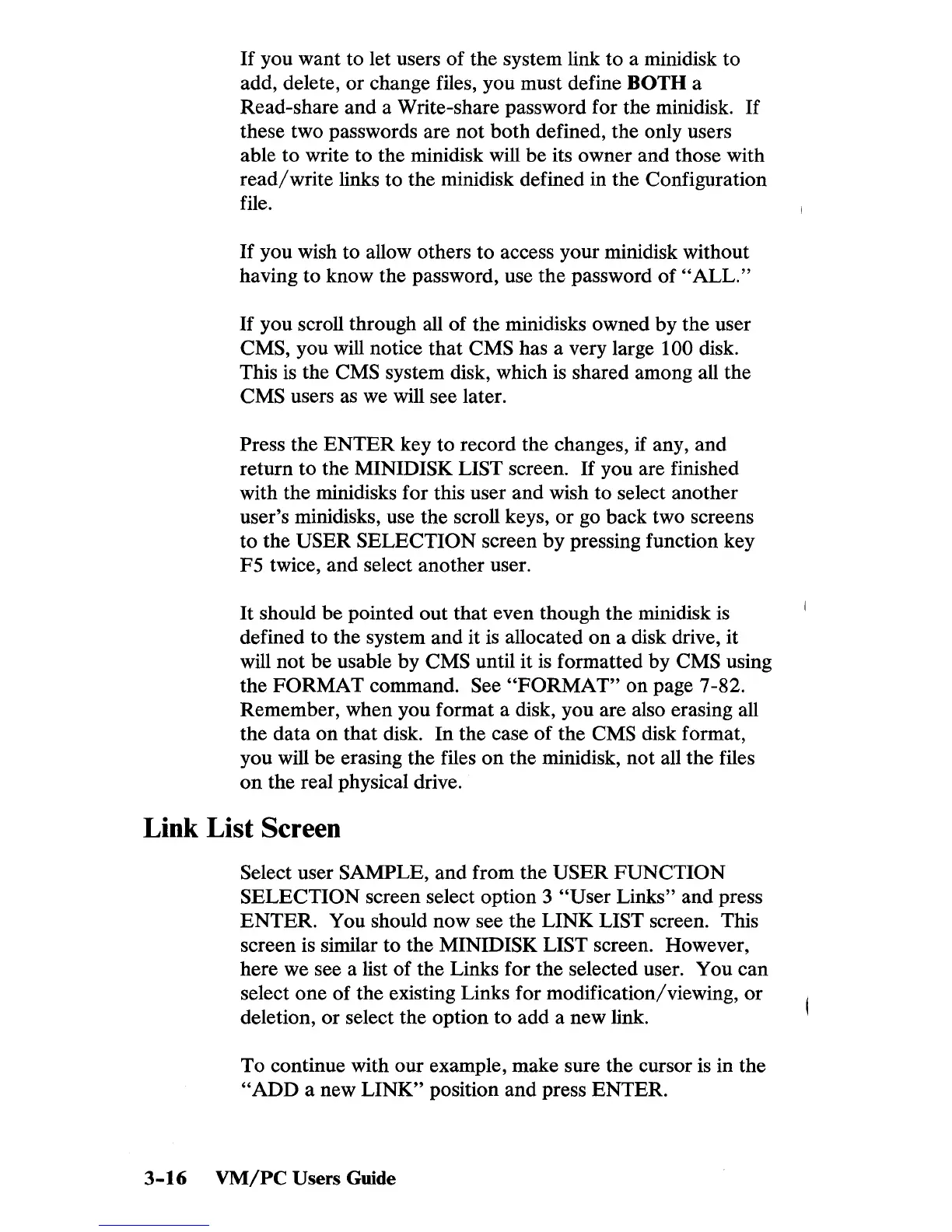If
you want to let users
of
the system link to a minidisk to
add, delete, or change files, you must define
BOTH a
Read-share and a Write-share password for the minidisk.
If
these two passwords are not
both
defined, the only users
able to write to the minidisk will be its owner and those with
read/write
links to the minidisk defined in the Configuration
file.
If
you wish to allow others to access your minidisk without
having to know the password, use the password
of
"ALL."
If
you scroll through all of the minidisks owned
by
the user
CMS, you will notice that CMS has a very large 100 disk.
This
is
the CMS system disk, which
is
shared among all the
CMS users as we will see later.
Press the
ENTER
key to record the changes, if any, and
return to the MINIDISK
LIST screen.
If
you are finished
with the minidisks for this user and wish to select another
user's minidisks, use the scroll keys, or go back two screens
to the
USER SELECTION screen
by
pressing function key
F5 twice, and select another user.
It
should be pointed out that even though the minidisk
is
defined to the system and it
is
allocated
on
a disk drive, it
will not be usable by
CMS until it
is
formatted by CMS using
the
FORMAT
command. See
"FORMAT"
on page 7-82.
Remember, when you format a disk, you are also erasing all
the data on that disk.
In
the case
of
the CMS disk format,
you will be erasing the files
on
the minidisk, not all the files
on
the real physical drive.
Link List Screen
Select user SAMPLE,
and
from the USER
FUNCTION
SELECTION screen select option 3
"User
Links" and press
ENTER.
You should now see the LINK LIST screen. This
screen is similar to the MINIDISK
LIST screen. However,
here we see a list of the Links for the selected user. You can
select one of the existing Links for modification/viewing,
or
deletion, or select the option to add a new link.
To continue with our example, make sure the cursor is in the
"ADD
a new
LINK"
position
and
press ENTER.
3-16
VM/PC
Users
Guide
