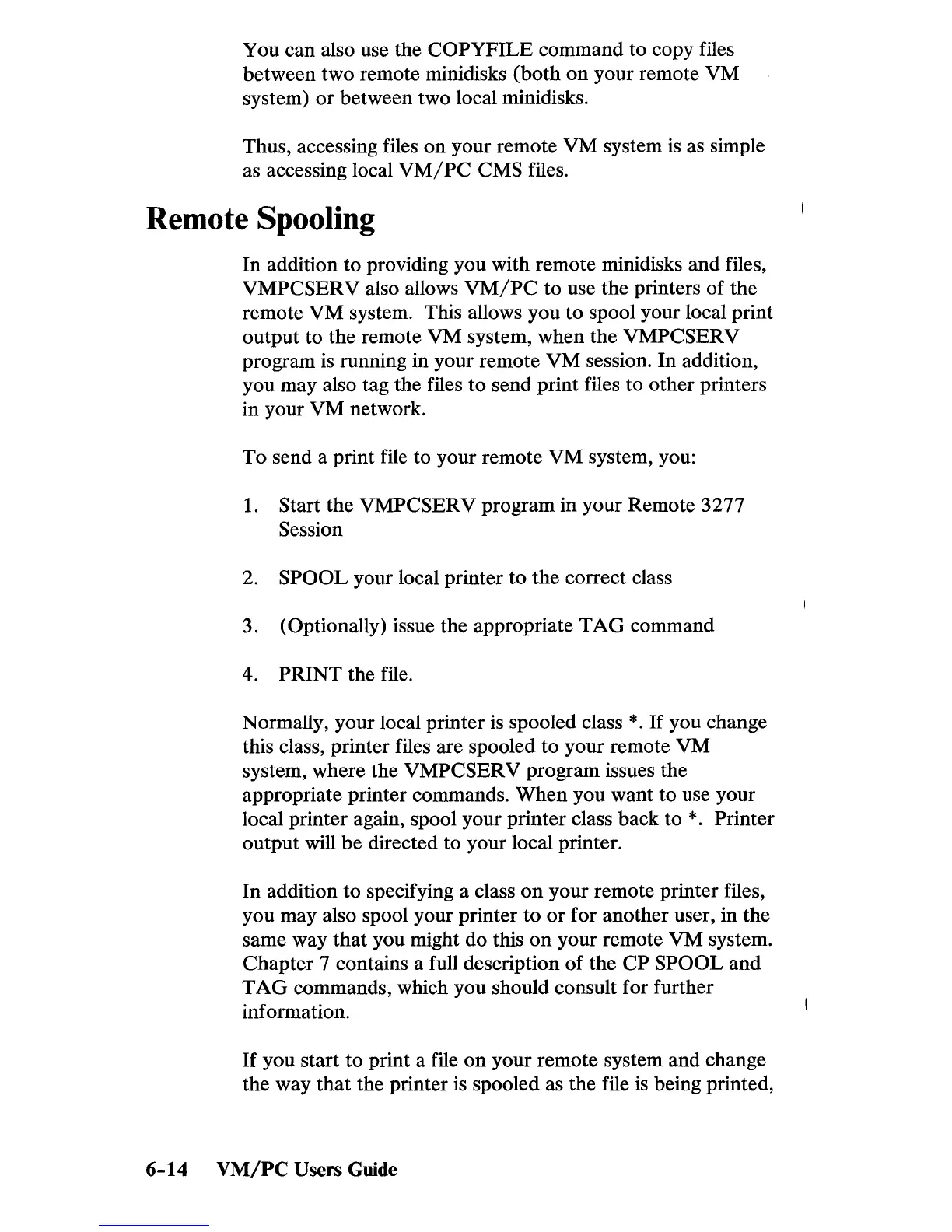You can also use the
COPYFILE
command to copy files
between two remote minidisks
(both
on
your remote VM
system)
or
between two local minidisks.
Thus, accessing files
on
your remote
VM
system
is
as simple
as accessing local
VM/PC
CMS files.
Remote Spooling
In
addition to providing you with remote minidisks and files,
VMPCSERV also allows
VM/PC
to use the printers of the
remote
VM
system. This allows you to spool your local print
output to the remote
VM
system, when the VMPCSERV
program
is
running in your remote VM session.
In
addition,
you may also tag the files
to
send print files to other printers
in your
VM
network.
To
send a print file to your remote VM system, you:
1.
Start the VMPCSERV program in your Remote 3277
Session
2.
SPOOL your local printer to
the
correct class
3.
(Optionally) issue the appropriate
TAG
command
4. PRINT the file.
Normally, your local printer
is
spooled class
*.
If
you change
this class, printer files are spooled
to
your remote VM
system, where the VMPCSERV program issues the
appropriate printer commands.
When
you want to use your
local printer again, spool your printer class back to
*.
Printer
output will be directed to your local printer.
In
addition to specifying a class
on
your remote printer files,
you may also spool your printer
to
or
for another user, in the
same way
that
you might do this
on
your remote
VM
system.
Chapter 7 contains a full description
of
the
CP
SPOOL and
TAG
commands, which you should consult for further
information.
If
you start to print a file
on
your remote system and change
the way
that
the printer
is
spooled as the file
is
being printed,
6-14
VM/PC
Users Guide
