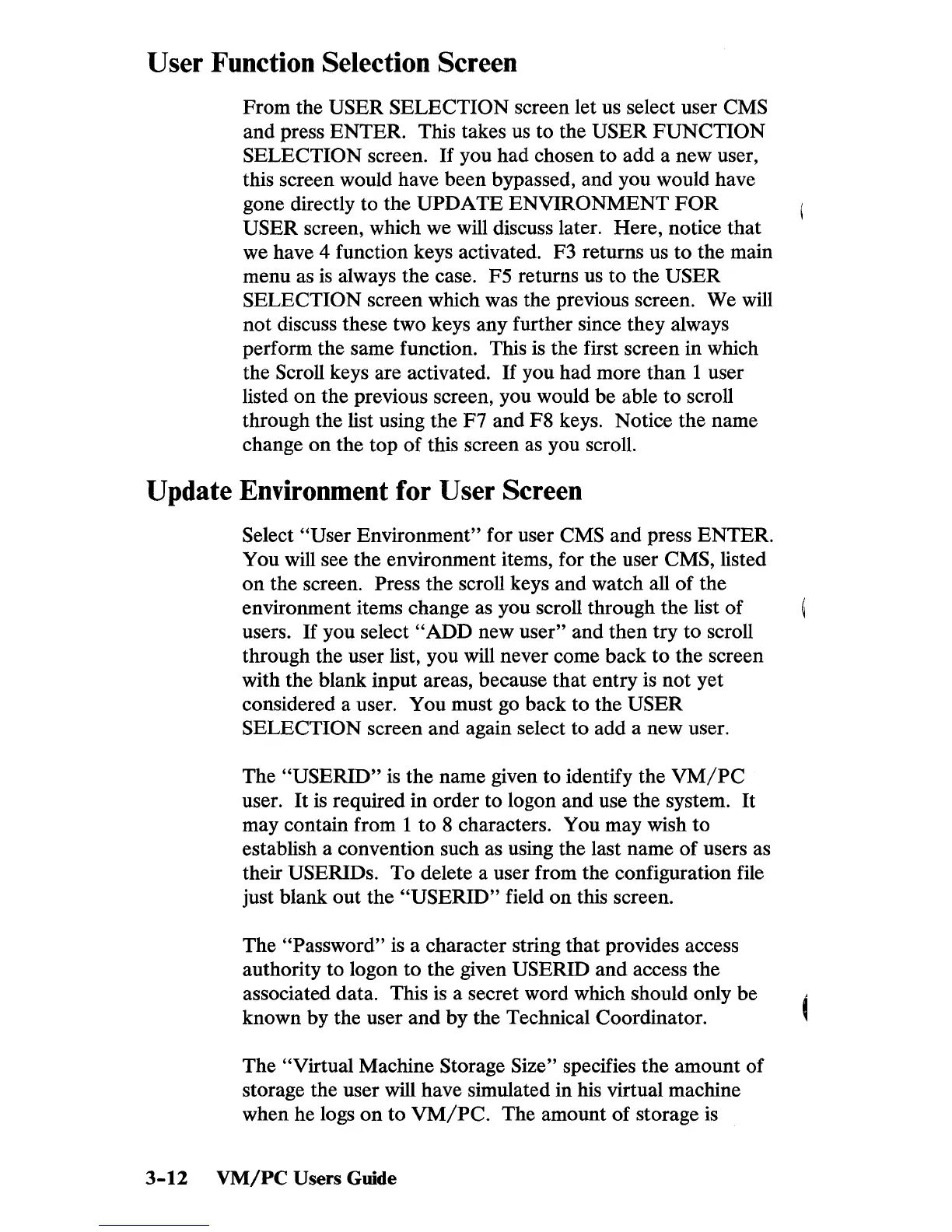User Function Selection Screen
From the USER SELECTION screen let us select user CMS
and press ENTER. This takes
us
to the USER
FUNCTION
SELECTION screen.
If
you had chosen to add a new user,
this screen would have been bypassed, and you would have
gone directly to the
UPDATE ENVIRONMENT
FOR
USER screen, which we will discuss later. Here, notice that
we have 4 function keys activated. F3 returns us to the main
menu as
is
always the case. F5 returns us to the USER
SELECTION
screen which was the previous screen. We will
not discuss these two keys any further since they always
perform the same function. This is the first screen in which
the
Scroll keys are activated.
If
you had more than 1 user
listed on the previous screen, you would be able to scroll
through the list using the F7 and
F8
keys. Notice the name
change
on
the top
of
this screen as you scroll.
Update Environment for User Screen
Select "User Environment" for user CMS and press ENTER.
You will see the environment items, for the user
CMS, listed
on
the screen. Press the scroll keys and watch all
of
the
environment items change as you scroll through the list of
users.
If
you
select"
ADD new user" and then try
to
scroll
through the user list, you will never come back to the screen
with the blank input areas, because that entry is not yet
considered a user. You must go back to the
USER
SELECTION
screen and again select to add a new user.
The
"USERID"
is
the name given to identify the
VM/PC
user.
It
is required in order to logon and use the system.
It
may contain from 1 to 8 characters. You may wish to
establish a convention such as using the last name
of
users as
their
USERIDs.
To
delete a user from the configuration file
just blank out the
"USERID"
field on this screen.
The
"Password" is a character string that provides access
authority to logon to the given
USERID and access the
associated data. This is a secret word which should only be
known by the user
and
by
the Technical Coordinator.
The
"Virtual Machine Storage Size" specifies the amount of
storage the user will have simulated in his virtual machine
when he logs
on
to
VM/PC.
The amount of storage
is
3-12
VM/PC
Users Guide
