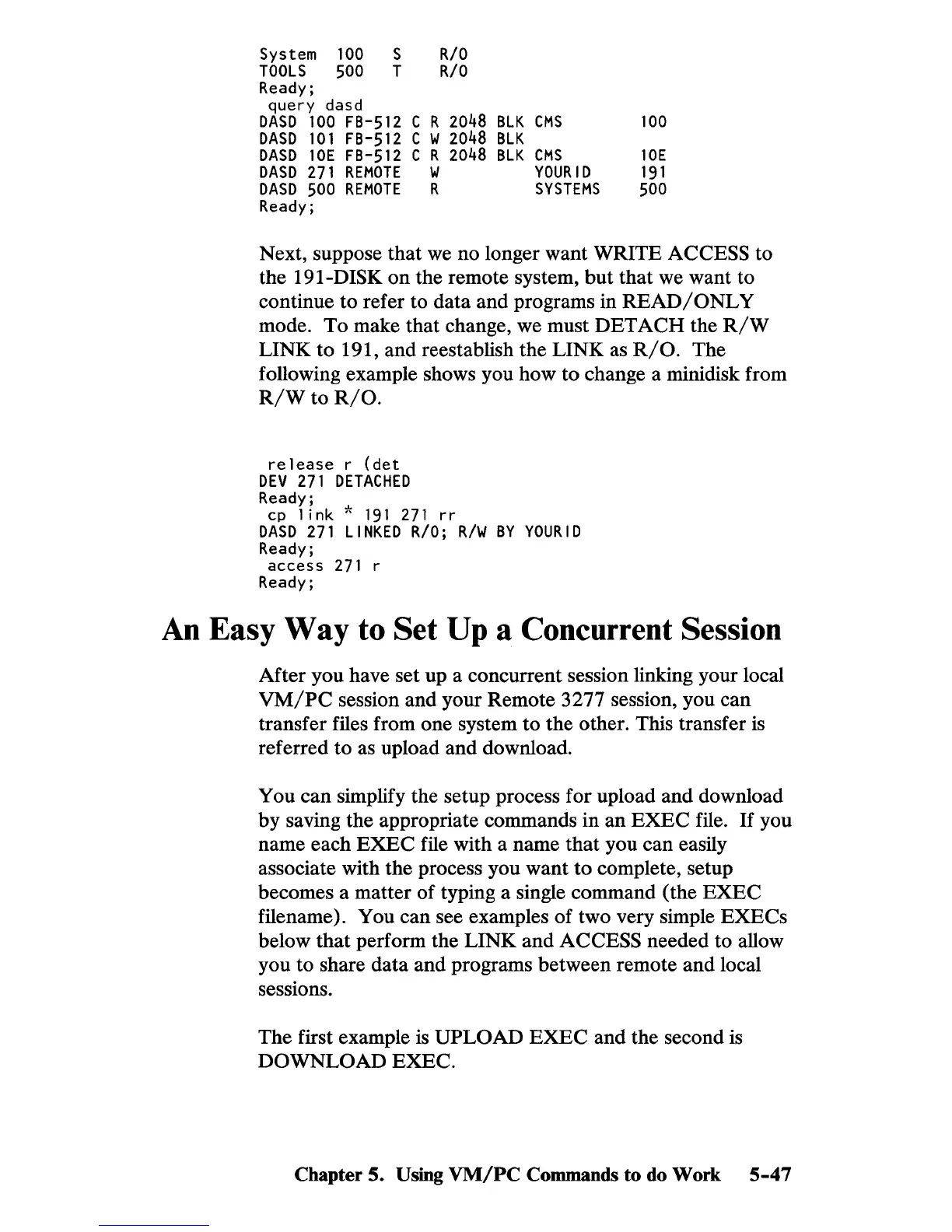System
100
S
RIO
TOOLS
500
TRIO
Ready;
query dasd
DASD
100
FB-512
C R
2048
DASD
101
FB-512
C W
2048
DASD
10E
FB-512
C R
2048
DASD
271
REMOTE
W
DASD
500
REMOTE
R
Ready;
BlK
CMS
BlK
BlK
CMS
YOURID
SYSTEMS
100
10E
191
500
Next, suppose that we no longer want WRITE ACCESS to
the 191-DISK
on
the remote system,
but
that we want to
continue to refer to data and programs in READ
I
ONL
Y
mode.
To
make that change, we must
DETACH
the
R/W
LINK to 191, and reestablish the LINK as
RIO.
The
following example shows you how to change a minidisk from
R/W
to
RIO.
release
r
(det
DEV
271
DETACHED
Ready;
cp
I ink *
191
271
rr
DASD
271
liNKED
RIO;
R/W
BY
YOURID
Ready;
access
271
r
Ready;
An
Easy Way to Set Up a Concurrent Session
After you have set up a concurrent session linking your local
VM/PC
session and your Remote 3277 session, you can
transfer files from one system
to
the other. This transfer is
referred to as upload and download.
You can simplify the setup process for upload and download
by saving the appropriate commands in an
EXEC
file.
If
you
name each
EXEC
file with a name that you can easily
associate with the process you want
to
complete, setup
becomes a matter of typing a single command (the
EXEC
filename). You can see examples of two very simple
EXECs
below that perform the LINK and ACCESS needed to allow
you to share data and programs between remote and local
sessions.
The first example
is
UPLOAD
EXEC
and the second is
DOWNLOAD EXEC.
Chapter
5.
Using
VM/PC
Commands
to
do
Work
5-47
