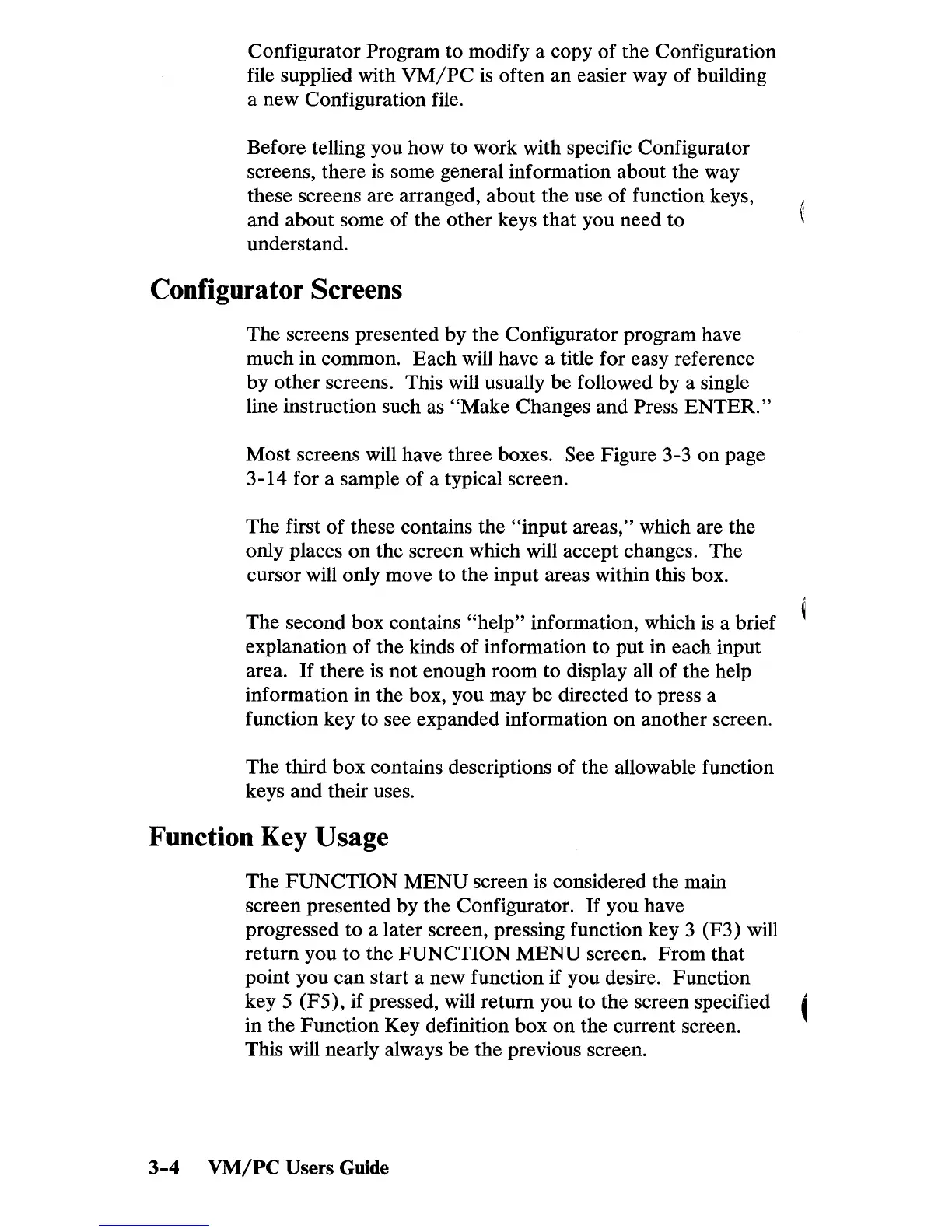Configurator Program to modify a copy
of
the Configuration
file supplied with
VM/PC
is
often an easier way of building
a new Configuration file.
Before telling you how to work with specific Configurator
screens, there
is
some general information about the way
these screens are arranged, about the use of function keys,
and about some of the other keys that you need
to
understand.
Configurator Screens
The screens presented
by
the Configurator program have
much in common. Each will have a title for easy reference
by
other screens. This will usually be followed by a single
line instruction such as
"Make Changes and Press
ENTER."
Most screens will have three boxes. See Figure 3-3
on
page
3-14 for a sample of a typical screen.
The first
of
these contains the
"input
areas," which are the
only places
on
the screen which will accept changes. The
cursor will only move to the input areas within this box.
The second box contains
"help"
information, which
is
a brief
explanation of the kinds
of
information to put in each input
area.
If
there
is
not enough room to display all
of
the help
information in the box, you may
be
directed to press a
function key to see expanded information
on
another screen.
The third box contains descriptions of the allowable function
keys and their uses.
Function Key Usage
The
FUNCTION
MENU
screen
is
considered the main
screen presented by the Configurator.
If
you have
progressed to a later screen, pressing function key 3 (F3) will
return you
to
the
FUNCTION
MENU
screen.
From
that
point you can start a new function if you desire. Function
key S (FS), if pressed, will return you to the screen specified
in the Function Key definition box
on
the current screen.
This will nearly always
be
the previous screen.
3-4
VM/PC
Users Guide
