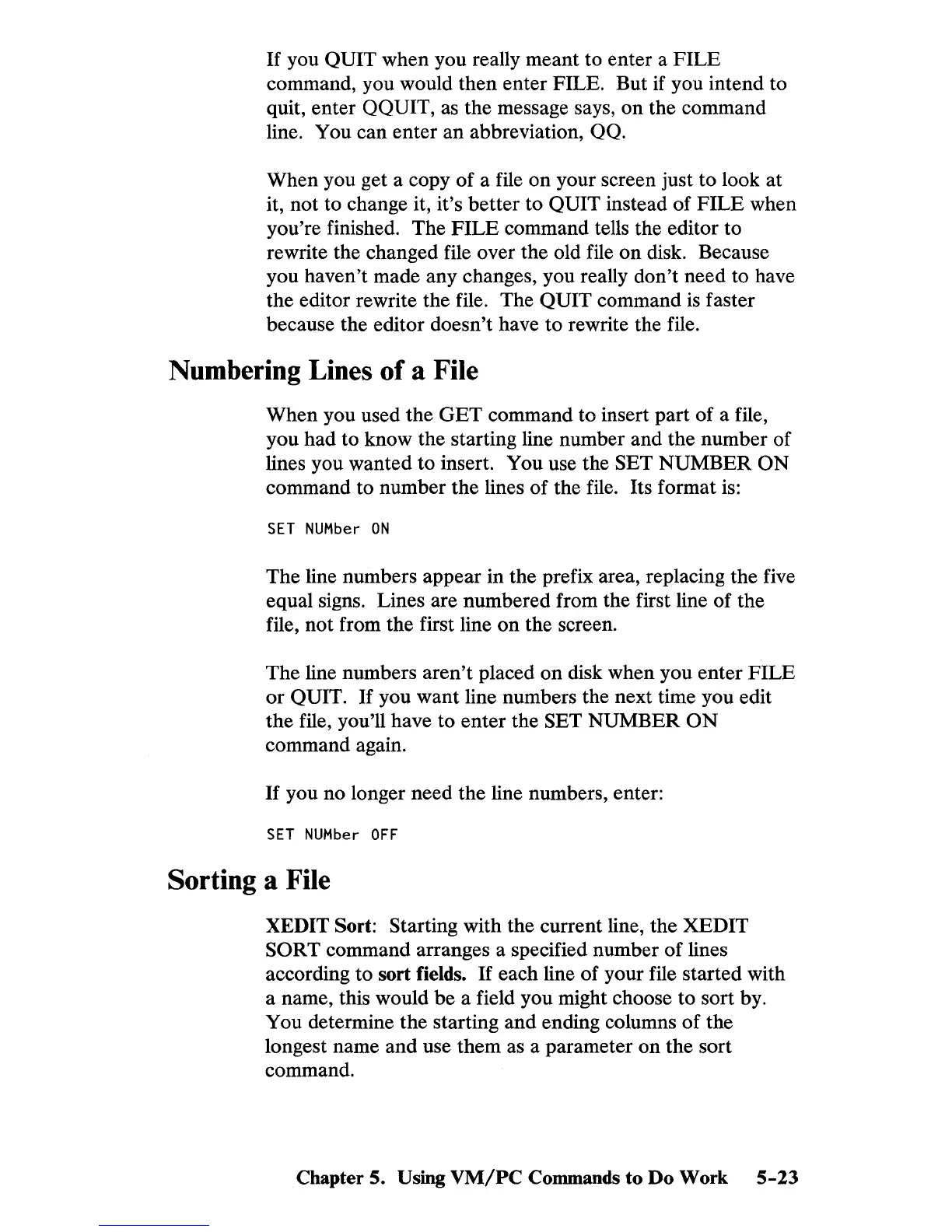If
you QUIT when you really meant to enter a
FILE
command, you would then enter FILE. But if you intend to
quit, enter QQUIT, as the message says,
on
the command
line. You can enter an abbreviation, QQ.
When you get a copy
of
a file
on
your screen just to look at
it, not to change it, it's better to QUIT instead of
FILE
when
you're finished. The
FILE
command tells the editor to
rewrite the changed file over the old file
on
disk. Because
you haven't made any changes, you really don't need to have
the editor rewrite the file. The QUIT command
is
faster
because the editor doesn't have to rewrite the file.
Numbering Lines
of
a File
When you used the
GET
command to insert part of a file,
you had to know the starting line number and the number of
lines you wanted to insert. You use the SET
NUMBER
ON
command to number the lines
of
the file. Its format
is:
SET
NUMber
ON
The line numbers appear in the prefix area, replacing the five
equal signs. Lines are numbered from the first line of the
file, not from the first line
on
the screen.
The line numbers
aren't
placed
on
disk when you enter
FILE
or
QUIT.
If
you want line numbers the next time you edit
the file, you'll have to enter the SET NUMBER
ON
command again.
If
you no longer need the line numbers, enter:
SET
NUMber
OFF
Sorting a File
XEDIT Sort: Starting with the current line, the XEDIT
SORT command arranges a specified number
of
lines
according
to
sort fields.
If
each line of your file started with
a name, this would be a field you might choose to sort by.
You determine the starting
and
ending columns
of
the
longest name
and
use them as a parameter
on
the sort
command.
Chapter 5. Using
VM/PC
Commands to
Do
Work
5-23
