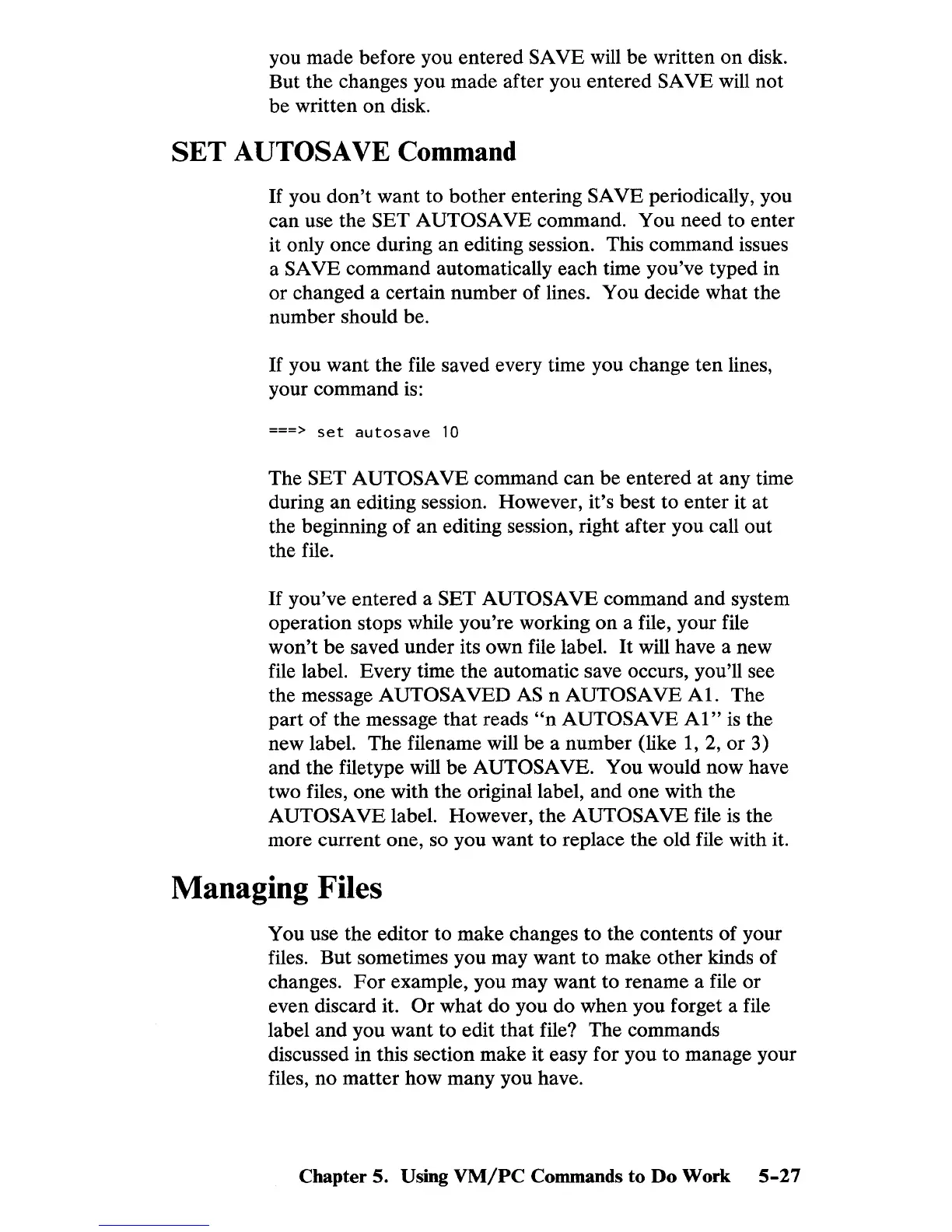you made before you entered SAVE will be written
on
disk.
But the changes you made after you entered
SAVE will not
be written
on
disk.
SET
AUTOSA VE Command
If
you
don't
want to bother entering SAVE periodically, you
can use the
SET AUTOSA
VE
command. You need to enter
it only once during an editing session. This command issues
a
SAVE command automatically each time you've typed in
or changed a certain number of lines. You decide what the
number should be.
If
you want the file saved every time you change ten lines,
your command
is:
===>
set
autosave
10
The SET A UTOSA
VE
command can be entered at any time
during an editing session. However, it's best to enter it at
the beginning
of
an editing session, right after you call out
the file.
If
you've entered a SET AUTOSA
VE
command and system
operation stops while you're working
on
a file, your file
won't
be saved under its own file label.
It
will have a new
file label. Every time the automatic save occurs, you'll see
the message
AUTO
SA VED
AS
n
AUTO
SA
VE
AI.
The
part
of
the message that reads
"n
AUTOSA
VE
AI"
is
the
new label. The filename will be a number (like
1,
2,
or
3)
and the filetype will be
AUTOSA VE. You would now have
two files, one with the original label, and one with the
A
UTOSA
VE
label. However, the A UTOSA
VE
file
is
the
more current one, so you want
to
replace the old file with it.
Managing Files
You use the editor to make changes to the contents of your
files. But sometimes you may want to make other kinds of
changes.
For
example, you may want to rename a file or
even discard it.
Or
what do you do when you forget a file
label
and
you want to edit that file? The commands
discussed in this section make it easy for you to manage your
files, no matter how many you have.
Chapter 5. Using
VM/PC
Commands
to
Do
Work
5-27
