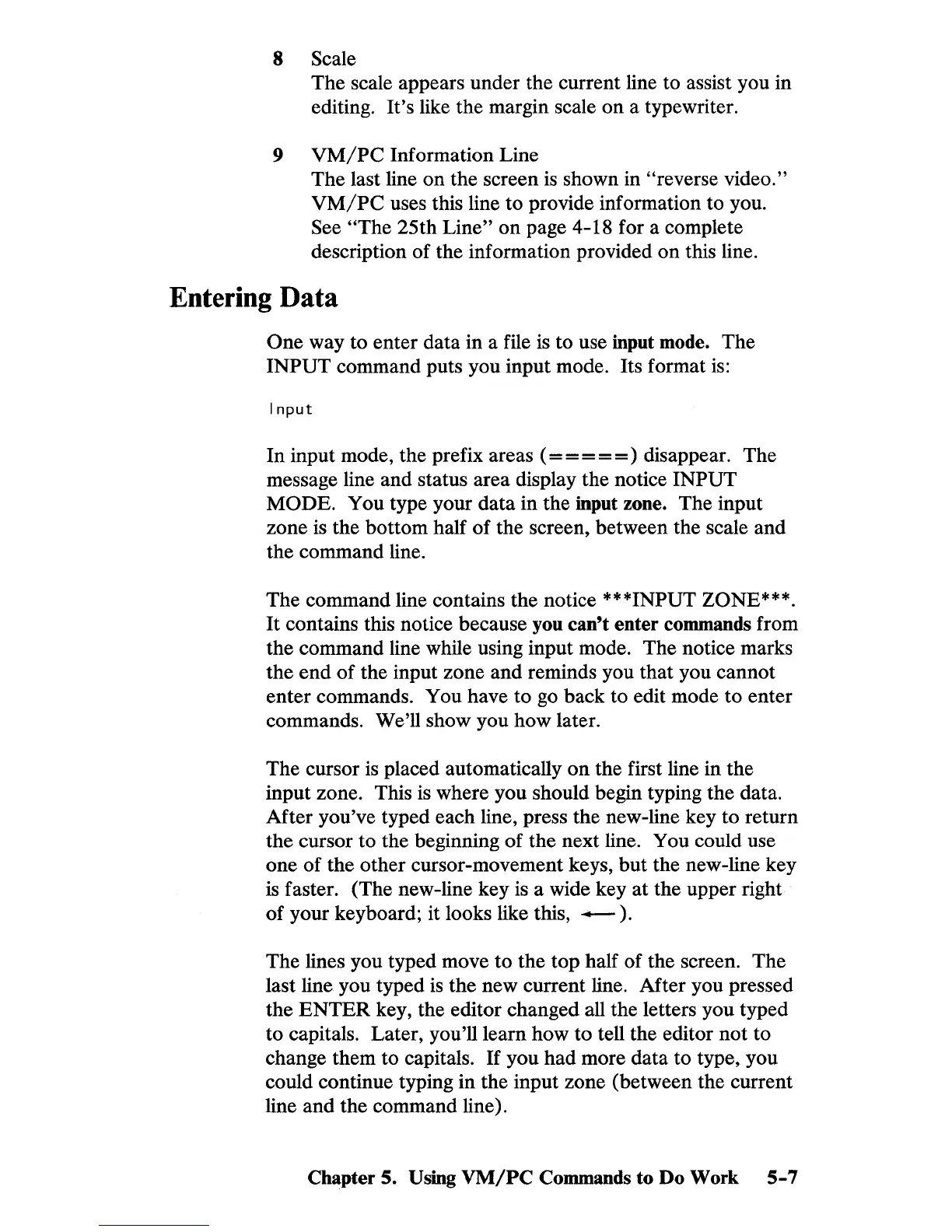8 Scale
The
scale appears under the current line to assist you in
editing.
It's
like the margin scale
on
a typewriter.
9
VM/PC
Information Line
The last line
on
the
screen is shown in "reverse video."
VM/PC
uses this line
to
provide information
to
you.
See
"The
25th
Line"
on
page 4-18 for a complete
description
of
the information provided
on
this line.
Entering Data
One
way
to
enter
data
in a file is to use input mode.
The
INPUT
command puts you input mode. Its format is:
Input
In
input mode, the prefix areas
(=
= = =
=)
disappear.
The
message line and status area display the notice
INPUT
MODE.
You type your
data
in
the input zone. The input
zone is the
bottom
half
of
the screen, between the scale and
the command line.
The
command line contains
the
notice ***INPUT ZONE***.
It
contains this notice because you can't enter commands from
the
command line while using input mode. The notice marks
the
end
of
the input zone and reminds you
that
you cannot
enter
commands. You have
to
go
back
to edit mode
to
enter
commands. We'll show you
how
later.
The cursor is placed automatically
on
the first line in
the
input zone. This is where you should begin typing the data.
After
you've typed each line, press
the
new-line key
to
return
the
cursor
to
the beginning
of
the
next line. You could use
one
of
the
other
cursor-movement keys,
but
the new-line key
is faster. (The new-line key is a wide key
at
the upper right
of
your keyboard; it looks like this,
-).
The
lines you typed move
to
the
top
half
of
the screen. The
last
line.
you typed is
the
new
current line. After you pressed
the
ENTER
key, the editor changed all the letters you typed
to
capitals. Later, you'll learn
how
to
tell the editor
not
to
change
them
to
capitals.
If
you
had
more data
to
type, you
could continue typing
in
the
input zone (between the current
line
and
the
command line).
Chapter 5.
Using
VM/PC
Commands to Do Work
5-7
