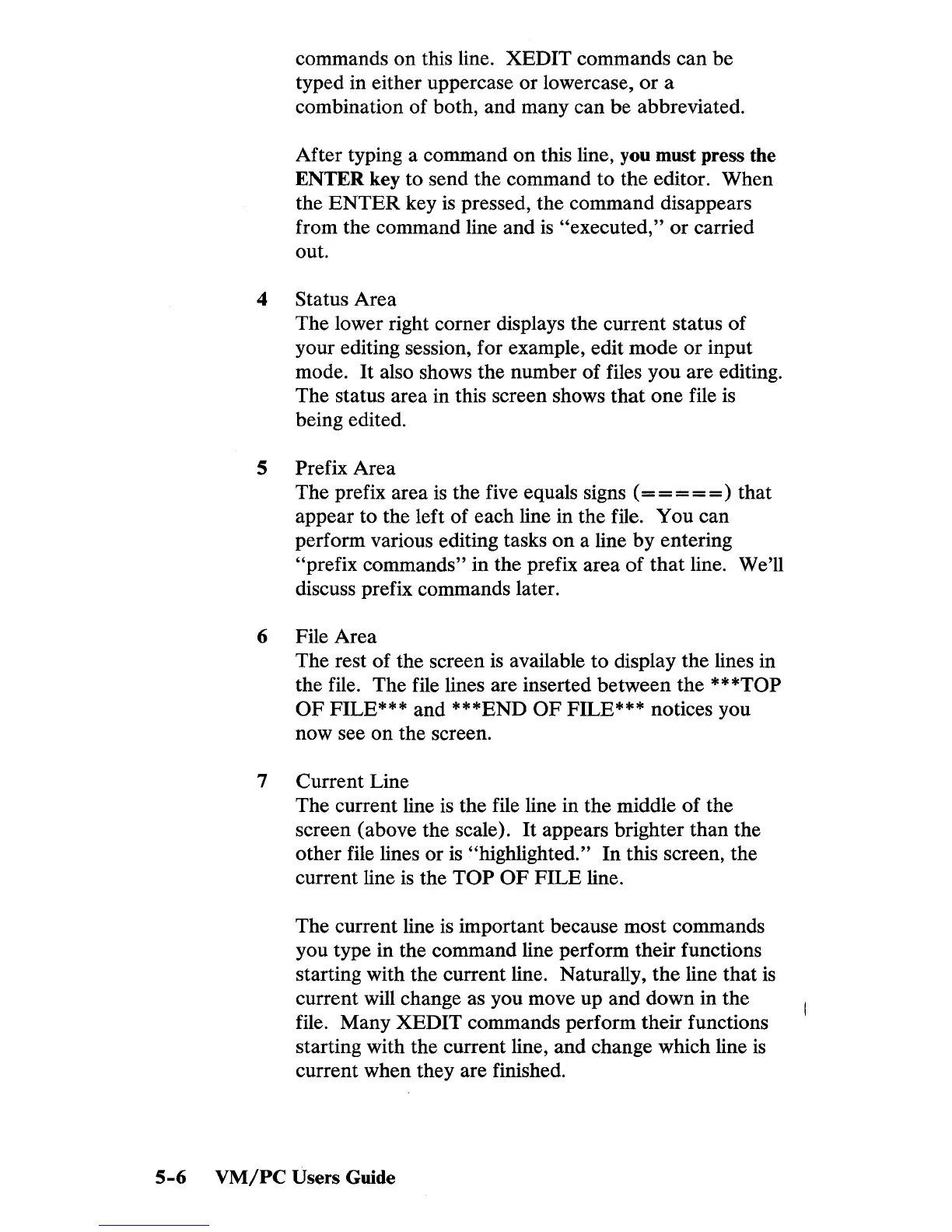commands
on
this line. XEDIT commands can be
typed in either uppercase or lowercase,
or
a
combination of both, and many can be abbreviated.
After typing a command
on
this line, you must press the
ENTER key to send the command to the editor. When
the
ENTER
key
is
pressed, the command disappears
from the command line and
is
"executed,"
or
carried
out.
4
Status Area
The lower right corner displays the current status of
your editing session, for example, edit mode
or
input
mode.
It
also shows the number of files you are editing.
The status area in this screen shows that one file
is
being edited.
5
Prefix Area
The prefix area
is
the five equals signs
(=
= = =
=)
that
appear to the left of each line in the file. You can
perform various editing tasks
on
a line
by
entering
"prefix commands" in the prefix area
of
that
line. We'll
discuss prefix commands later.
6 File Area
The rest of the screen
is
available
to
display the lines in
the file. The file lines are inserted between the
***TOP
OF
FILE*** and ***END
OF
FILE*** notices you
now see on the screen.
7 Current Line
The current line
is
the file line in the middle
of
the
screen (above the scale).
It
appears brighter than the
other file lines or is
"highlighted."
In
this screen, the
current line
is
the
TOP
OF
FILE line.
The current line
is
important because most commands
you type in the command line perform their functions
starting with the current line. Naturally, the line that
is
current will change as you move up and down in the
file. Many XEDIT commands perform their functions
starting with the current line, and change which line
is
current when they are finished.
5-6
VM/PC
Users Guide
