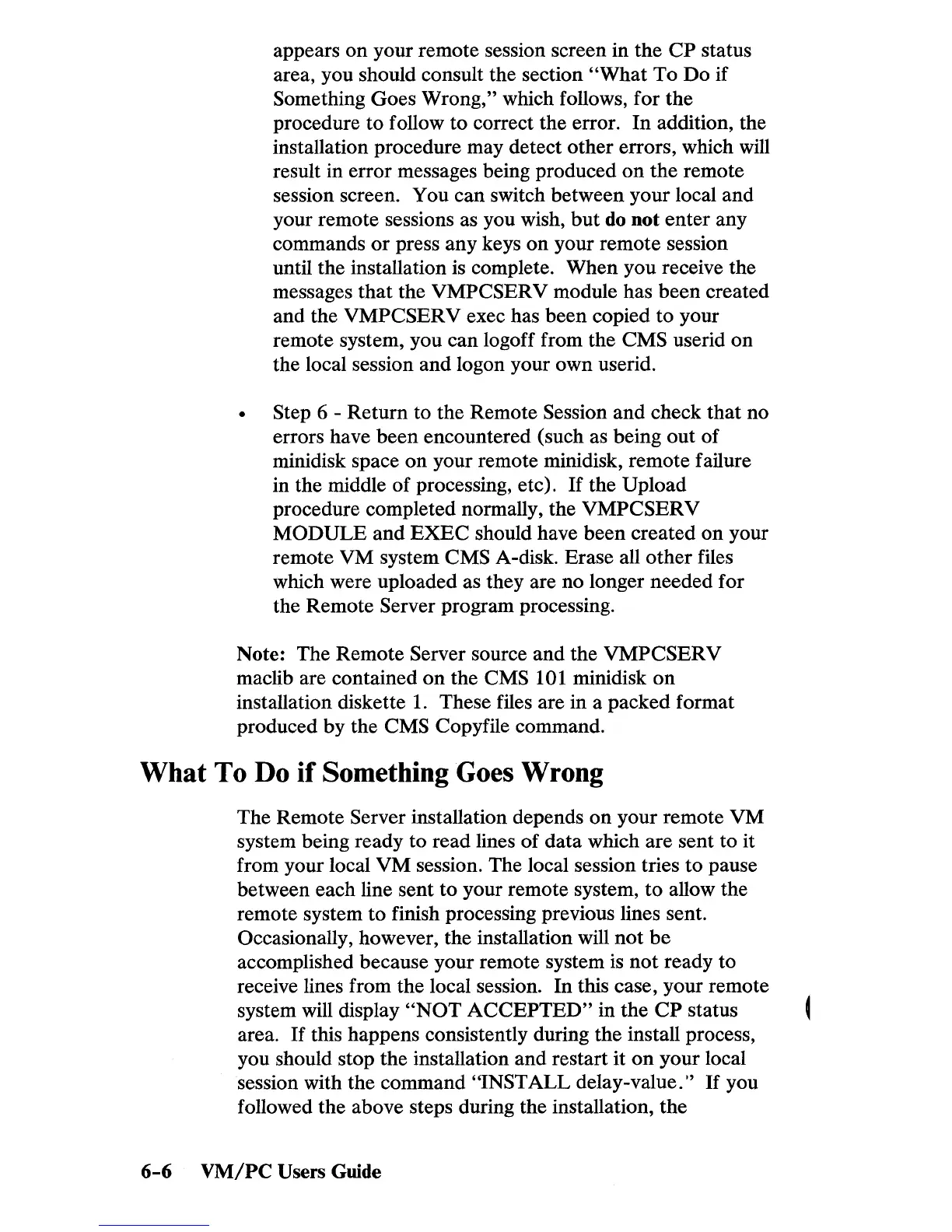appears
on
your remote session screen in the
CP
status
area, you should consult the section
"What
To Do if
Something Goes Wrong," which follows, for the
procedure to follow to correct the error. In addition, the
installation procedure may detect other errors, which will
result in error messages being produced
on
the remote
session screen. You can switch between your local and
your remote sessions as you wish,
but
do not enter any
commands
or
press any keys on your remote session
until the installation is complete. When you receive the
messages that the
VMPCSERV module has been created
and the
VMPCSERV exec has been copied to your
remote system, you can logoff from the
CMS userid on
the local session and logon your own userid.
Step 6 - Return to the Remote Session and check that no
errors have been encountered (such as being out
of
minidisk space on your remote minidisk, remote failure
in the middle of processing, etc).
If
the Upload
procedure completed normally, the
VMPCSERV
MODULE
and
EXEC
should have been created on your
remote
VM system CMS A-disk. Erase all other files
which were uploaded as they are no longer needed for
the Remote
Server program processing.
Note: The Remote
Server source and the VMPCSERV
maclib are contained
on
the CMS 101 minidisk
on
installation diskette
1.
These files are in a packed format
produced by the
CMS Copyfile command.
What
To Do
if
Something Goes Wrong
The Remote Server installation depends
on
your remote VM
system being ready to read lines of data which are sent to it
from your local
VM
session. The local session tries
to
pause
between each line sent to your remote system,
to
allow the
remote system
to
finish processing previous lines sent.
Occasionally, however, the installation will
not
be
accomplished because your remote system
is
not
ready to
receive lines from the local session. In this case, your remote
system will display
"NOT
ACCEPTED"
in the
CP
status
area.
If
this happens consistently during the install process,
you should stop the installation and restart it
on
your local
session with the command
"INSTALL delay-value."
If
you
followed the above steps during the installation, the
6-6
VM/PC
Users Guide
