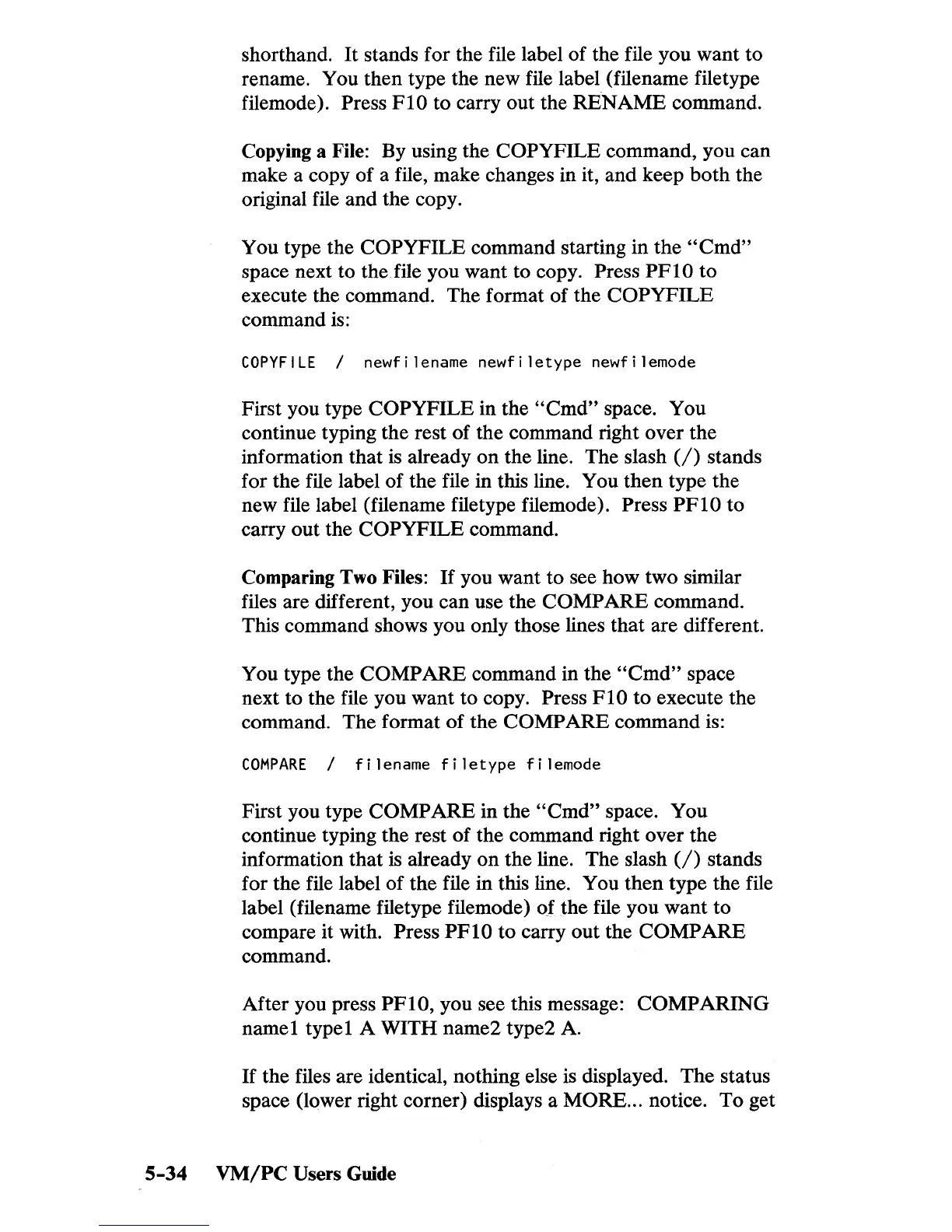shorthand.
It
stands for the file label of the file you want to
rename. You then type the new file label (filename filetype
filemode).
Press
FlO
to carry out the
RENAME
command.
Copying a File: By using the COPYFILE command, you can
make a copy of a file, make changes in it, and keep
both
the
original file and the copy.
You type the
COPYFILE command starting in the
"Cmd"
space next to theJile you want to copy. Press
PFlO
to
execute the command. The format of the
COPYFILE
command
is:
COPYFILE
/
newfilename
newfiletype
newfilemode
First you type COPYFILE in the
"Cmd"
space. You
continue typing the rest of the command right over the
information that
is
already
on
the line. The slash
(/)
stands
for the file label of the file in this line. You then type the
new file label (filename filetype filemode).
Press
PFlO
to
carry out the
COPYFILE command.
Comparing Two Files:
If
you want to see how two similar
files are different, you can use the
COMPARE command.
This command shows you only those lines that are different.
You type the
COMPARE command in the
"Cmd"
space
next to the file you want to copy.
Press
FlO
to
execute the
command. The format
of
the COMPARE command is:
COMPARE
/
filename
filetype
filemode
First you type
COMPARE
in the
"Cmd"
space. You
continue typing the rest of the command right over the
information that is already
on
the line. The slash
(/)
stands
for the file label of the file in this line. You then type the file
label (filename filetype filemode)
of the file you want to
compare it with.
Press
PFlO
to
carry out the
COMPARE
command.
After you press
PFlO, you see this message: COMPARING
name 1 type 1 A WITH name2 type2 A.
If
the files are identical, nothing else
is
displayed. The status
space (lower right corner) displays a
MORE
... notice. To get
5-34
VM/PC
Users Guide
