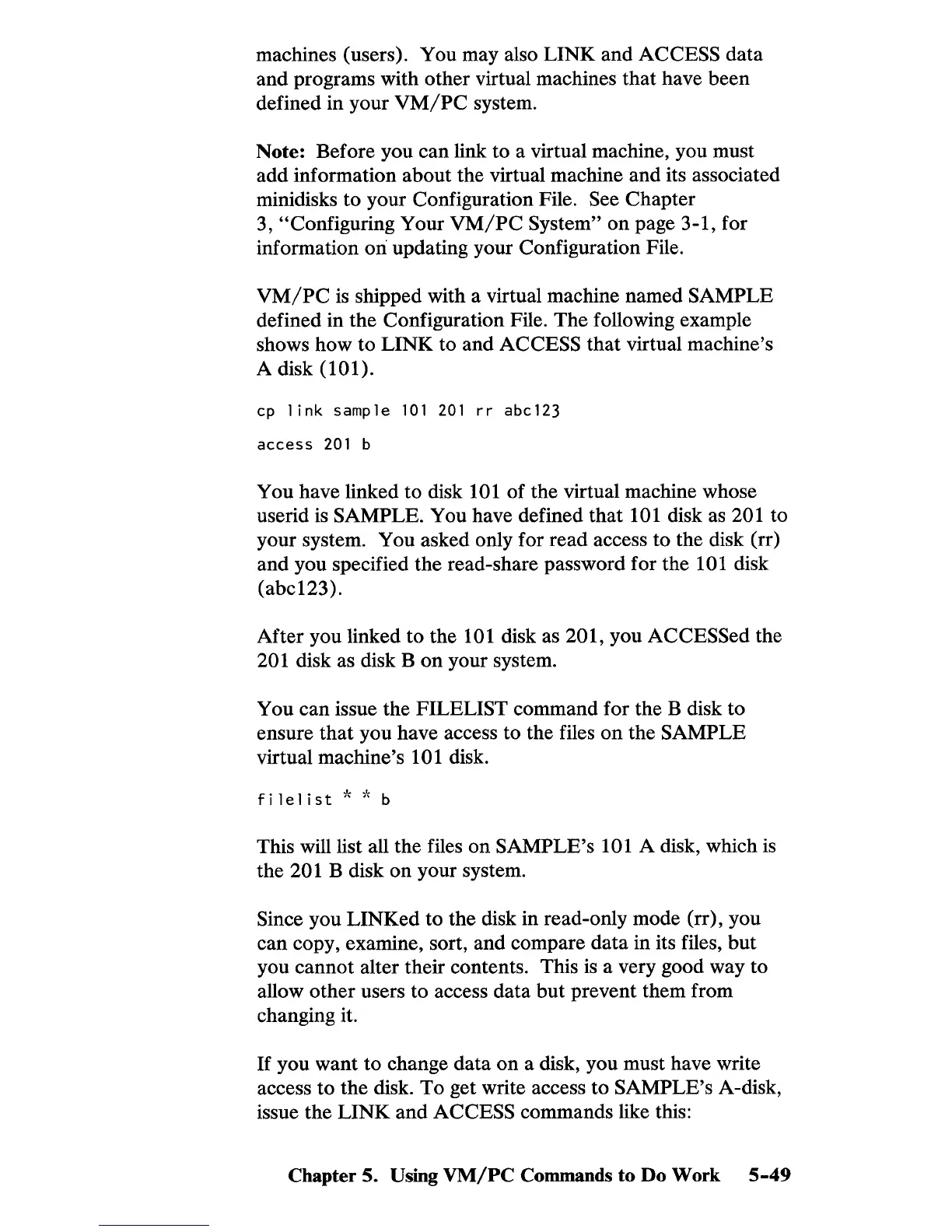machines (users). You may also LINK and ACCESS data
and programs with other virtual machines that have been
defined in your
VM/PC
system.
Note: Before you can link to a virtual machine, you must
add information about the virtual machine and its associated
minidisks to your Configuration File.
See Chapter
3,
"Configuring Your
VM/PC
System"
on
page 3-1, for
information
on
updating your Configuration File.
VM/PC
is
shipped with a virtual machine named SAMPLE
defined in the Configuration File.
The
following example
shows how to LINK to and
ACCESS that virtual machine's
A disk (101).
cp
link
sample
101
201
rr
abc123
access
201
b
You have linked to disk 101 of the virtual machine whose
userid
is
SAMPLE. You have defined
that
101 disk
as
201 to
your system. You asked only for read access to the disk (rr)
and you specified the read-share password for the 101 disk
(abc123).
After you linked to the 101 disk as 201, you
ACCESSed the
201 disk as disk B
on
your system.
You can issue the FILELIST command for the B disk to
ensure
that
you have access to the files
on
the SAMPLE
virtual machine's 101 disk.
filelist
* * b
This will list all the files
on
SAMPLE's 101 A disk, which
is
the 201 B disk
on
your system.
Since you LINKed to the disk in read-only mode (rr), you
can copy, examine, sort, and compare data in its files,
but
you cannot alter their contents. This
is
a very good way to
allow other users to access data
but
prevent them from
changing it.
If
you want to change data
on
a disk, you must have write
access to the disk. To get write access to SAMPLE's A-disk,
issue the
LINK
and
ACCESS commands like this:
Chapter 5. Using
VM/PC
Commands to Do Work
5-49
