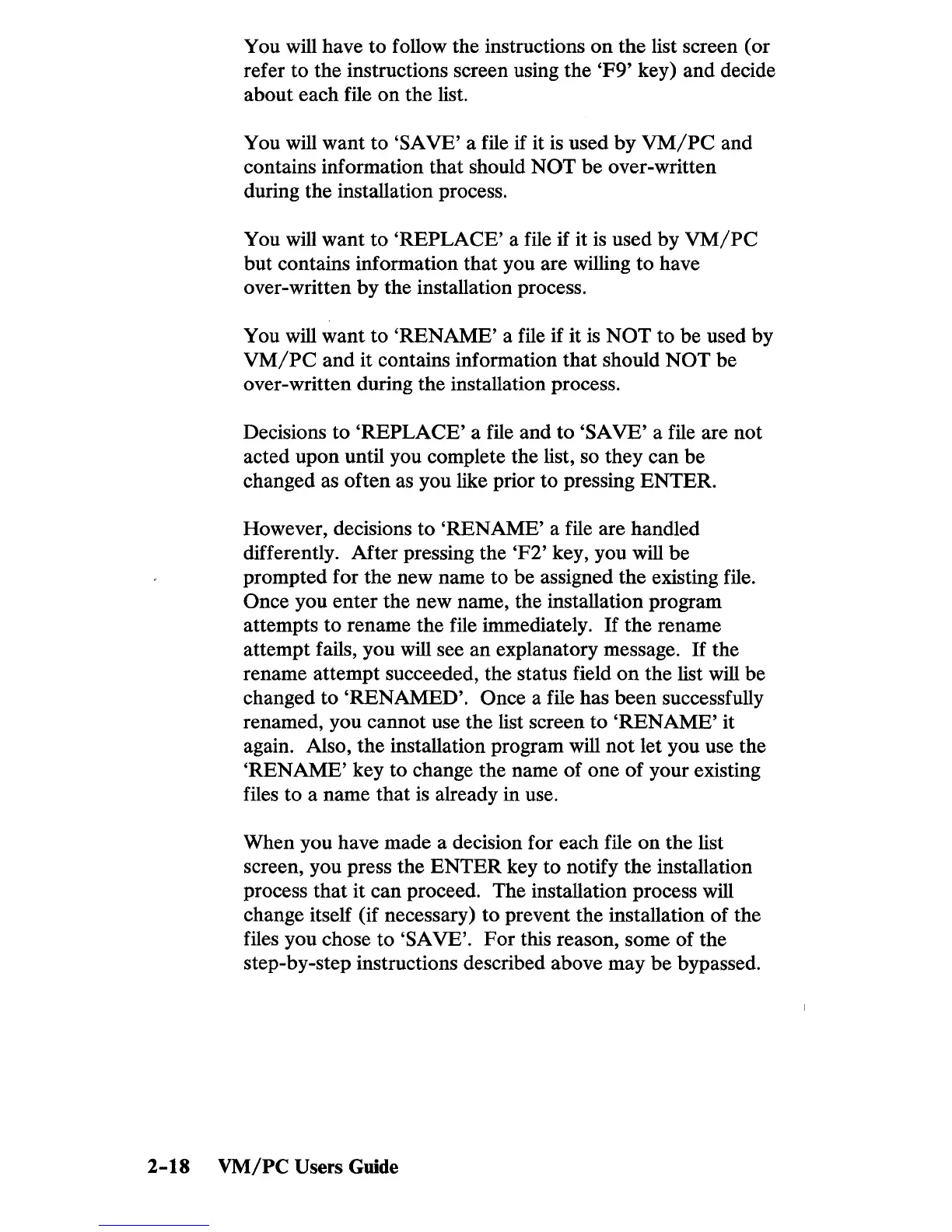You will have
to
follow the instructions
on
the list screen (or
refer to the instructions screen using the
'F9'
key) and decide
about each file on the list.
You will want to
'SAVE' a file if it is used
by
VM/PC
and
contains information that should
NOT
be
over-written
during the installation process.
You will want
to
'REPLACE'
a file if it
is
used
by
VM/PC
but contains information that you are willing to have
over-written
by
the installation process.
You will want
to
'RENAME'
a file if it
is
NOT
to be used by
VM/PC
and it contains information that should
NOT
be
over-written during the installation process.
Decisions
to
'REPLACE'
a file and to 'SA VB' a file are not
acted upon until you complete the list, so they can be
changed as often as you like prior to pressing ENTER.
However, decisions
to
'RENAME'
a file are handled
differently. After pressing the
'F2'
key, you will
be
prompted for the new name to be assigned the existing file.
Once you enter the new name, the installation program
attempts
to
rename the file immediately.
If
the rename
attempt fails, you will see
an
explanatory message.
If
the
rename attempt succeeded, the status field
on
the list will be
changed to 'RENAMED'.
Once a file has been successfully
renamed, you cannot use the list screen to
'RENAME'
it
again. Also, the installation program will
not
let you use the
'RENAME'
key to change the name
of
one
of
your existing
files to a name that is already in use.
When you have made a decision for each file
on
the list
screen, you press the
ENTER
key
to
notify the installation
process that it can proceed. The installation process will
change itself (if necessary) to prevent the installation of the
files you chose to
'SA VB'.
For
this reason, some
of
the
step-by-step instructions described above may
be
bypassed.
2-18
VM/PC
Users Guide
