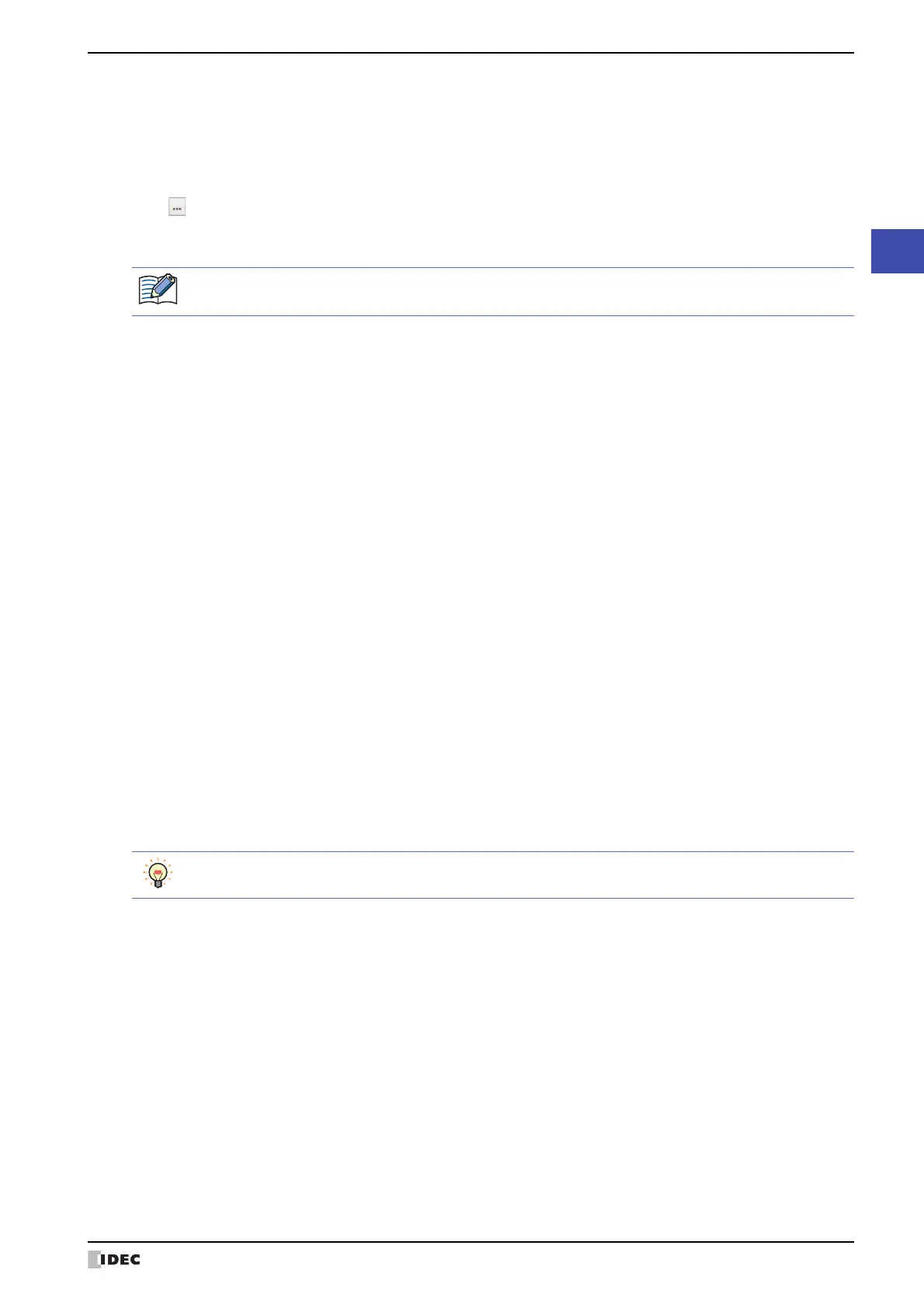WindO/I-NV4 User’s Manual 19-13
3 Text Manager
19
Text Group
■ Number of Text Groups
Specifies the number of text groups (1 to 32).
■ Change Text Group by Device Address
Switches the text group according to the value of device address. Specify the word device to use as the condition to
switch the text group.
Click to display the Tag Editor. For the device address configuration procedure, refer to Chapter 2 “5.1 Device
Address Settings” on page 2-68.
These options can only be configured when Number of Text Groups is specified as two or more.
■ (Font)
Selects the font used for displaying text from the following.
European, Japanese, Chinese, Taiwanese, Korean, Central European, Baltic, Cyrillic, Windows
■ (Text Color)
Selects the color of the text to register (color: 256 colors, monochrome: 16 shades).
Click Color to display the Color Palette. Select a color from the Color Palette.
■ (Windows Font)
Sets the font to be used as the Windows Font.
Select Windows using (Font) to display the current setting. You can specify the character spacing (0 to 100) and the
line spacing (0 to 100). To change the settings other than the character spacing and line spacing, click Change to
display the Font Settings dialog box.
For details, refer to Chapter 2 “Windows Font” on page 2-13.
■ (Text Messages List)
The attributes for the registered text are displayed in this list.
When the value of device address is 0, the text group switches to the text group set as the default.
If the value of device address is invalid, the text group is not switched.
(Text Group Name): Double clicking this item displays the Text Group Settings dialog box. For details, refer to “Text
Group Settings Dialog Box” on page 19-14.
(Text ID): Displays the ID number (1 to 32,000).
(Text): Displays the registered text.
When registering text, double click the cell for the text group and text ID (1 to 32,000) to
register, and then enter the text.
The maximum number is 3,750 characters.
The characters that can be entered depend on the font selected font. For details, refer to
Chapter 2 “1.2 Available Text” on page 2-6.
A line feed will be added with pressing and holding ALT and ENTER keys. You can enter multi-line text by
inserting a newline. The newline is displayed as \n and is counted as two characters.
