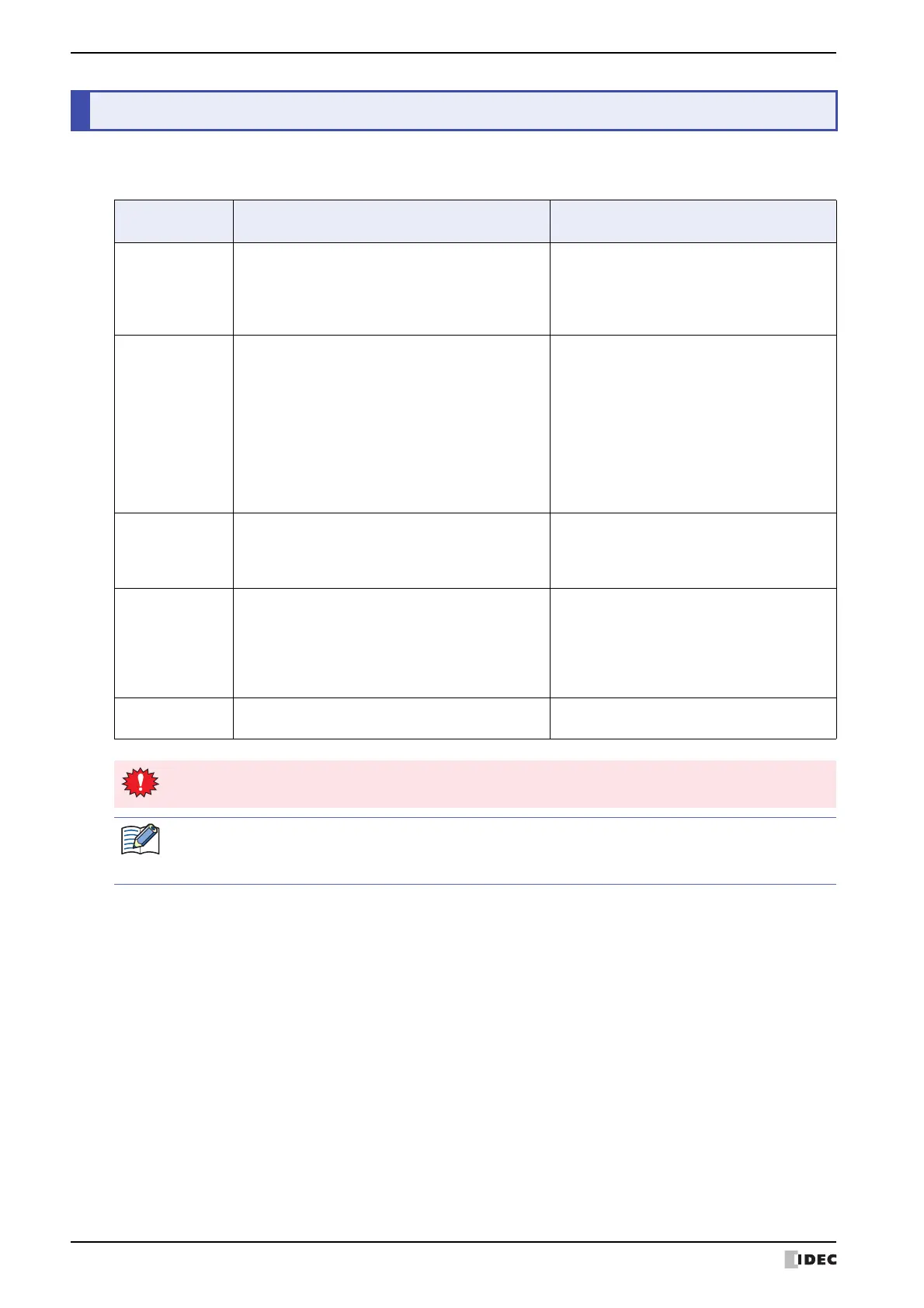3 Operating Modes
1-4 WindO/I-NV4 User’s Manual
The MICRO/I includes multiple modes, so you switch between modes as and when necessary. These modes are called
operating modes. The functions and the operations and conditions for switching are as follows.
3 Operating Modes
Mode Functions
Conditions required for
switching to the mode
Run Mode
This is the mode at the time of executing project
data. The created screen is displayed.
• Turn ON the power to the MICRO/I.
• Press [Run] on the Top Page in System
Mode or on the Main Menu.
• The download of the project data is
completed.
System Mode
Perform initial settings, clock settings, self-diagnosis,
etc. for the MICRO/I.
• Press down for 3 seconds or more at the
top-left corner of the screen to display the
Maintenance Screen, and then press
System Mode.
• Using the screen switching button, multi-
buttons, screen switch or multi commands,
switch to the System Mode.
• All data is cleared using WindO/I-NV4.
• Write the System Area 1 Display screen
number (address number+0) to FFFFh.
Monitor Mode
Monitor Mode is used for monitoring values of
device addresses using WindO/I-NV4.
In this mode, the words "Monitor Mode" flashes at
the bottom-left of the MICRO/I screen.
On the WindO/I-NV4 Online tab, in the
Monitor group, click Start Monitor.
Offline Mode
MICRO/I stops communicating with the external
devices. It takes you to a Main Menu with many
internal settings to choose from including Initial
Setting, Clock Setting and System Information etc.
In this mode, the message "Offline Mode" blinks on
the bottom-left of the MICRO/I screen.
•Press Offline on the Top Page in System
Mode or on the Main Menu.
• While monitoring in WindO/I-NV4, on the
Online tab, in the Monitors group, click
Go offline.
Data Transfer
Mode
Transferring data between a computer and the
MICRO/I.
• Download project data.
• Upload project data.
When switched to System Mode, operation of the MICRO/I stops.
• To display the Maintenance Screen, the Enable Maintenance check box from the System Settings tab
of the Project Settings dialog box must be checked.
• For details about Maintenance Mode, refer to Chapter 34 “1 Maintenance Screen” on page 34-1.
