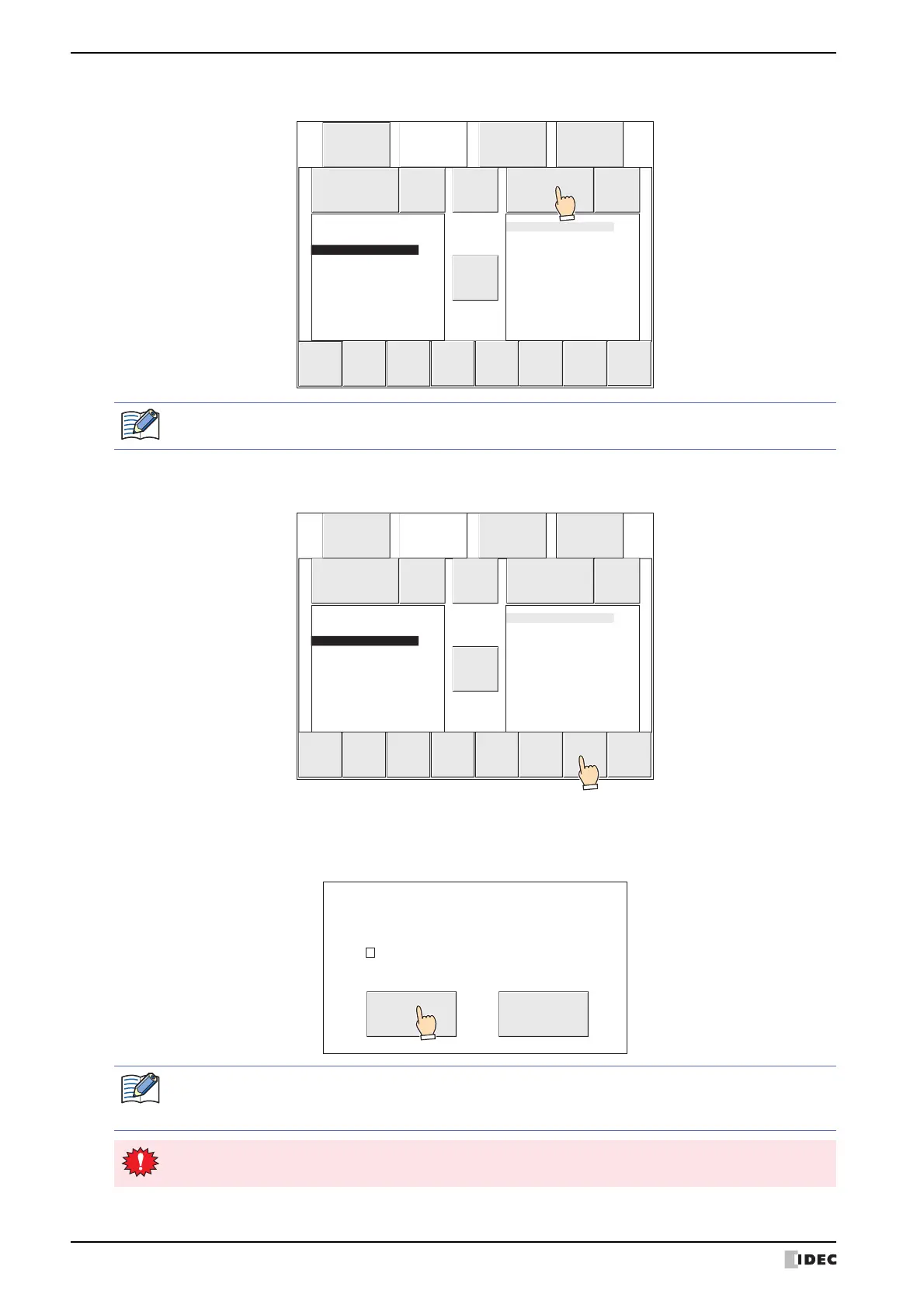1 Project Transfer Function
29-10 WindO/I-NV4 User’s Manual
9 Press DRIVE: for the transfer destination and select MICRO/I.
10
Press COPY.
A process confirmation message is displayed.
11
Press YES.
ZNV Project File(.znv) download starts.
When the download finishes, the results are displayed.
Main
Menu
---
File
Manager
---
▲
DEL
▼
▲
▲
RELOAD
ENT COPY
DIRECTION
▲
FILTER
ALL
FILTERS
DRIVE:
SD card
FORMAT
DRIVE:
MICRO/I
FORMAT
.
<
DIR
>
..
<
DIR
>
HG3G_DEMO_1.ZNV
MICROI.ZNV
When MICRO/I is selected with DRIVE: in the file manager, MICROI.ZNV is always displayed. This is not
the project name downloaded to the MICRO/I.
Main
Menu
---
File
Manager
---
▲
DEL
▼
▲
▲
RELOAD
ENT COPY
DIRECTION
▲
FILTER
ALL
FILTERS
DRIVE:
SD card
FORMAT
DRIVE:
MICRO/I
FORMAT
.
<
DIR
>
..
<
DIR
>
HG3G_DEMO_1.ZNV
MICROI.ZNV
YES NO
Copy This File ?
HG3G_DEMO_1.ZNV
Clear Keep Devices
Select the Clear Keep Devices check box to clear keep devices after the project data is downloaded.
However, when project data that changes the system software or settings of the data storage area is
downloaded, the keep devices are always cleared.
If you download the project data, Alarm Log data, Operation Log data, and Data Log data is erased
regardless of the Clear Keep Devices check box.
