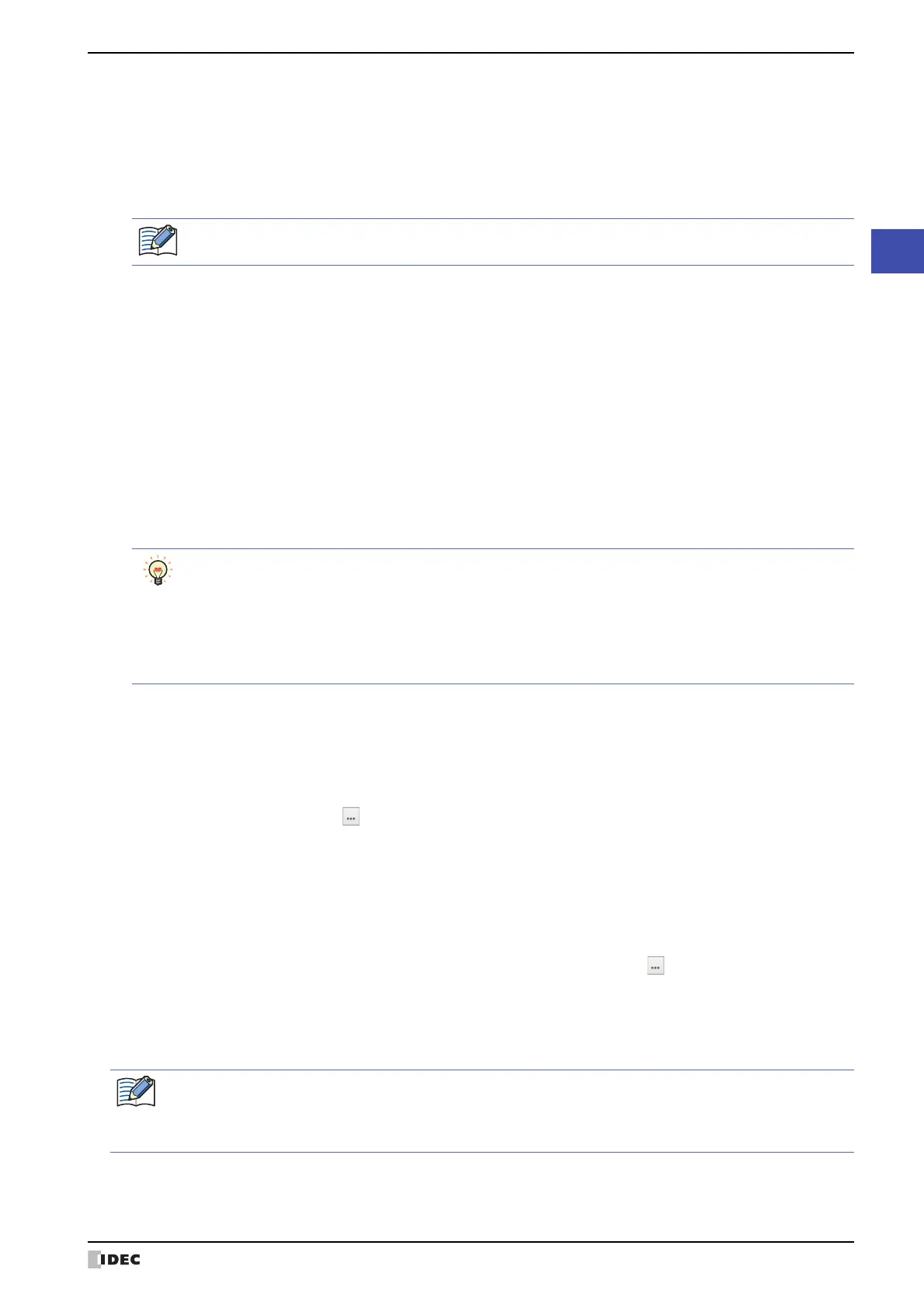WindO/I-NV4 User’s Manual 4-51
3 Project Settings Dialog Box
4
Project Settings
■ Clear
Returns the settings for the selected External Device ID to the defaults.
■ Specify Slave Number of Modbus RTU Master by Value of Device Address
Select this check box to specify the slave number with the value of a device address.
This check box is displayed only if Manufacturer is Modbus and Communication Driver is Modbus RTU Master
on the Communication Driver tab. For details, refer to WindO/I-NV4 External Device Setup Manual.
■ Expansion Settings
If extension settings are required for the communication driver set for the selected slave number, those settings are
displayed. For details, refer to the WindO/I-NV4 External Device Setup Manual.
■ Tag File
Import the Allen-Bradley tag defined in the RSLogix5000 L5K file (*.L5K). Click the button to display the Open
dialog box.
This option is only displayed when the Manufacturer on the Communication Driver tab is Allen-Bradley and the
Communication Driver is Logix Native Tag(Ethernet). For details, refer to the WindO/I-NV4 External Device
Setup Manual.
Communication Driver: Shows the communication driver for use with the External Device Communication.
Slave Number: Displays the slave number of the external device.
Clicking the cell allows you to change the slave number of the external device.
This option can only be configured when Serial Interface is selected for Interface
Configuration on Communication Interface tab. For details, refer to “Interface
Configuration” on page 4-35.
Leaving it blank or the same number as the other External Device IDs cannot be used for Slave Number.
IP Address: Shows the IP address of the external device. (Default: 192.168.0.1)
Clicking the cell allows you to specify the IP address of the external device.
The format is “xxx.xxx.xxx.xxx”. “xxx” stands for a numeric value from 0 to 255.
When connecting multiple devices to the same network, make sure to assign each device a unique IP
address.
This option can only be configured when Ethernet is selected for Interface Configuration on
Communication Interface tab.
Port Number: Shows the port number of external device. (Default: 2101)
Clicking the cell allows you to specify the port number of the external device (0 to 65535).
This option can only be configured when Ethernet is selected for Interface Configuration on
Communication Interface tab.
You can change the IP address of the external devices in the System Mode. Perform the following operation
on the Main Menu screen.
HG5G/4G/3G/2G-V, HG4G/3G, HG2G-5F: Press Initial Setting, Communication I/F, Ext. Device
IP Address in order.
HG2G-5T, HG1G/1P: Press Initial Setting, Comm. I/F, Ext. IP Address in
order.
(Top Device Address): Specifies a word device to write the Slave Number.
Click to display the Tag Editor. For the device address configuration procedure, refer
to Chapter 2 “5.1 Device Address Settings” on page 2-68.
If you change the Communication Driver and then click OK on the Project Settings dialog box, a
confirmation message is displayed. Click Yes on the message to run the conversion for the external device
addresses. If there are no device addresses that correspond to the external device addresses in the current
project data after changing the communication driver, the items set with those device addresses are blank.
