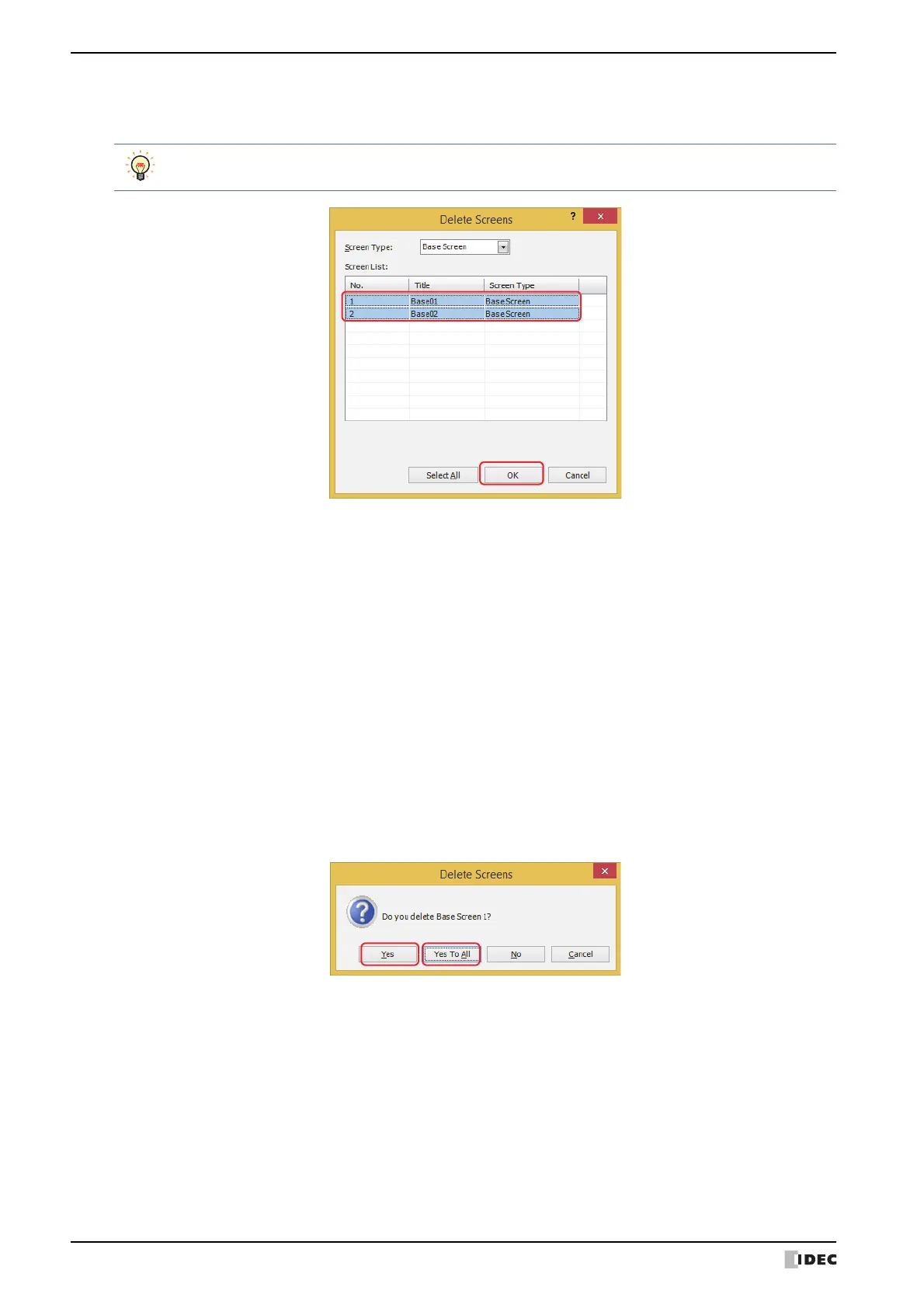2 Creating and Manipulating WindO/I-NV4 Screens
5-10 WindO/I-NV4 User’s Manual
2 Click the screens to delete in Screen List and click the OK button.
A delete confirmation message is displayed.
■ Screen Type
Select the type of screen to delete from the following items. The selected screen type is displayed in Screen List.
All, Base Screen, Popup Screen
■ Screen List
This list shows screens that have already been created.
■ Select All button
Selects all the screens displayed in Screen List.
3 Click the Yes button or the Yes To All button.
•Click the Yes button to delete the screen with the number displayed in the confirmation message. When deleting
multiple screens, the next message to confirm deleting a screen is displayed.
•Click the Yes To All button to delete all the screens without displaying the confirmation message.
•Click the No button to display the next message to confirm deleting a screen without deleting the screen with the
number displayed in the confirmation message. You will return to the editing window when finished confirming all
the screens.
•Click the Cancel button to stop deleting screens and return to the editing window.
To select multiple screens, press and hold SHIFT or CTRL while you click the specific items.
