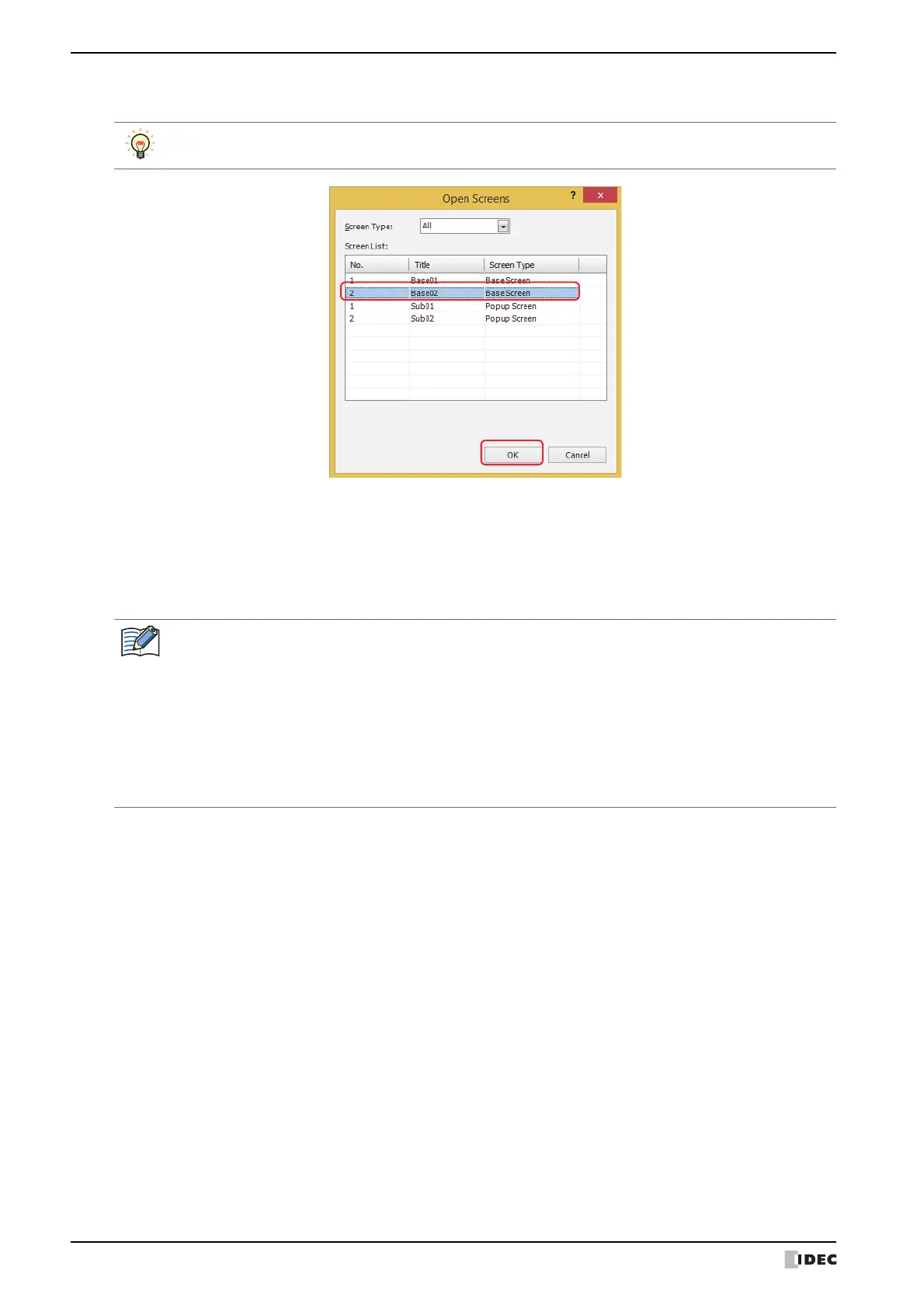2 Creating and Manipulating WindO/I-NV4 Screens
5-12 WindO/I-NV4 User’s Manual
3 Click the screens to copy in Screen List and click the OK button.
■ Screen Type
Select the type of screen to copy from the following items. The selected screen type is displayed in Screen List.
All, Base Screen, Popup Screen
■ Screen List
This list shows screens included in the source project data.
To select multiple screens, press and hold SHIFT or CTRL while you click the specific items.
If the screen number of the screen to copy, a picture included in the screen, a text ID, or a script ID already
exists in the project data being edited, an overwrite message is displayed.
•Click the Yes button to overwrite the item displayed in the confirmation message. If there are multiple
redundant items, a confirmation message is displayed for each of those items.
•Click the Yes To All button to overwrite all of the picture numbers, pictures, text IDs, and script IDs.
•Click the No and a dialog box opens for each setting. Change the item to a unique screen number or ID
and click the OK button.
•Click the Cancel button to stop overwriting the displayed in the confirmation message. If there are
multiple redundant items, a confirmation message is displayed for each of those items.
