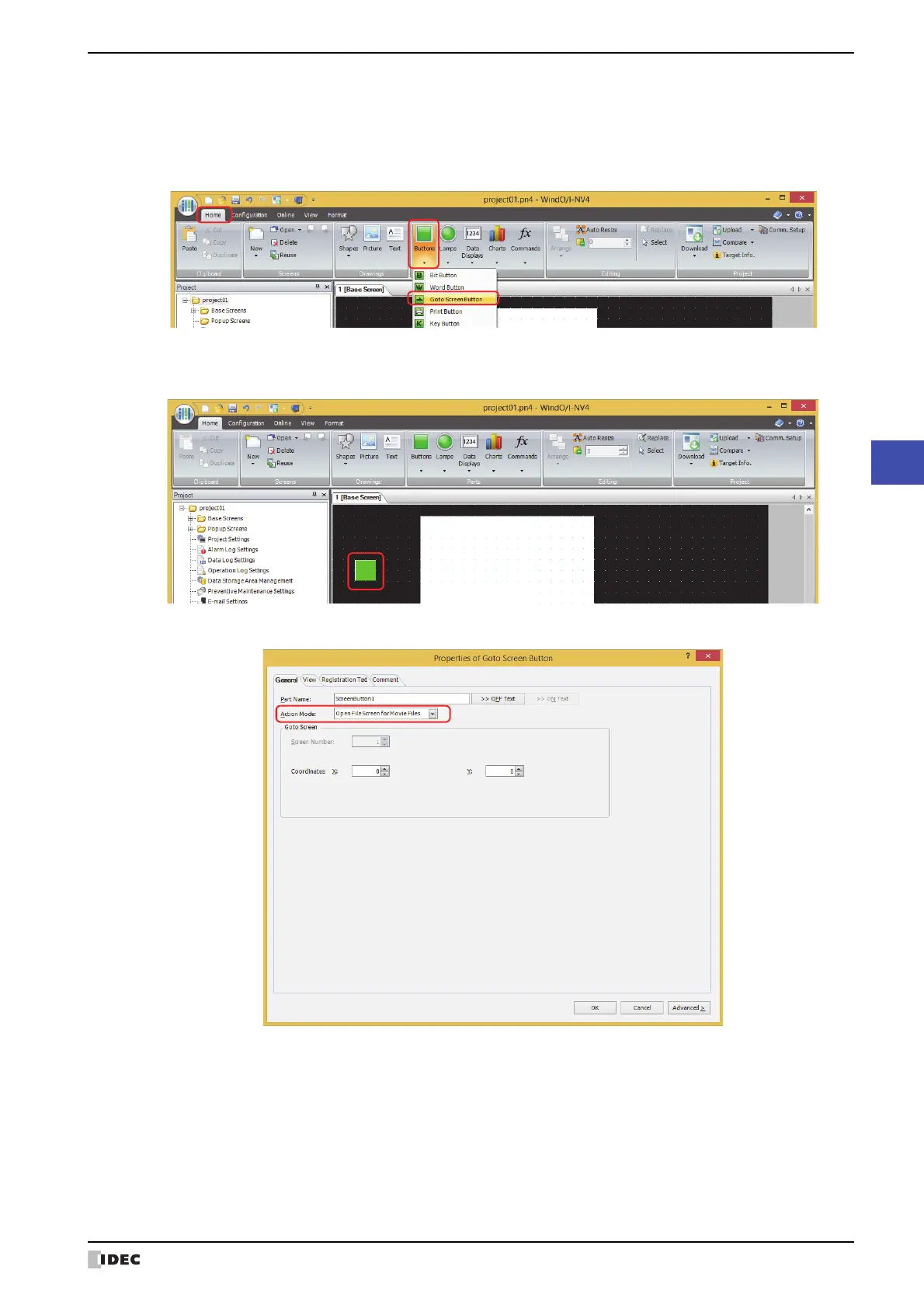WindO/I-NV4 User’s Manual 8-105
5 Key Button
8
Buttons
5 Click OK.
The Properties of Video Display dialog box closes.
6 Create a button to open the screen to select a recorded images.
On the Home tab, in the Parts group, click Buttons, and then click Goto Screen Button.
7 Click a point on the edit screen where you wish to place the Goto Screen Button.
8 Double-click the dropped Goto Screen Button and a Properties dialog box will be displayed.
9 Select Open File Screen for Movie Files for Action Mode.
