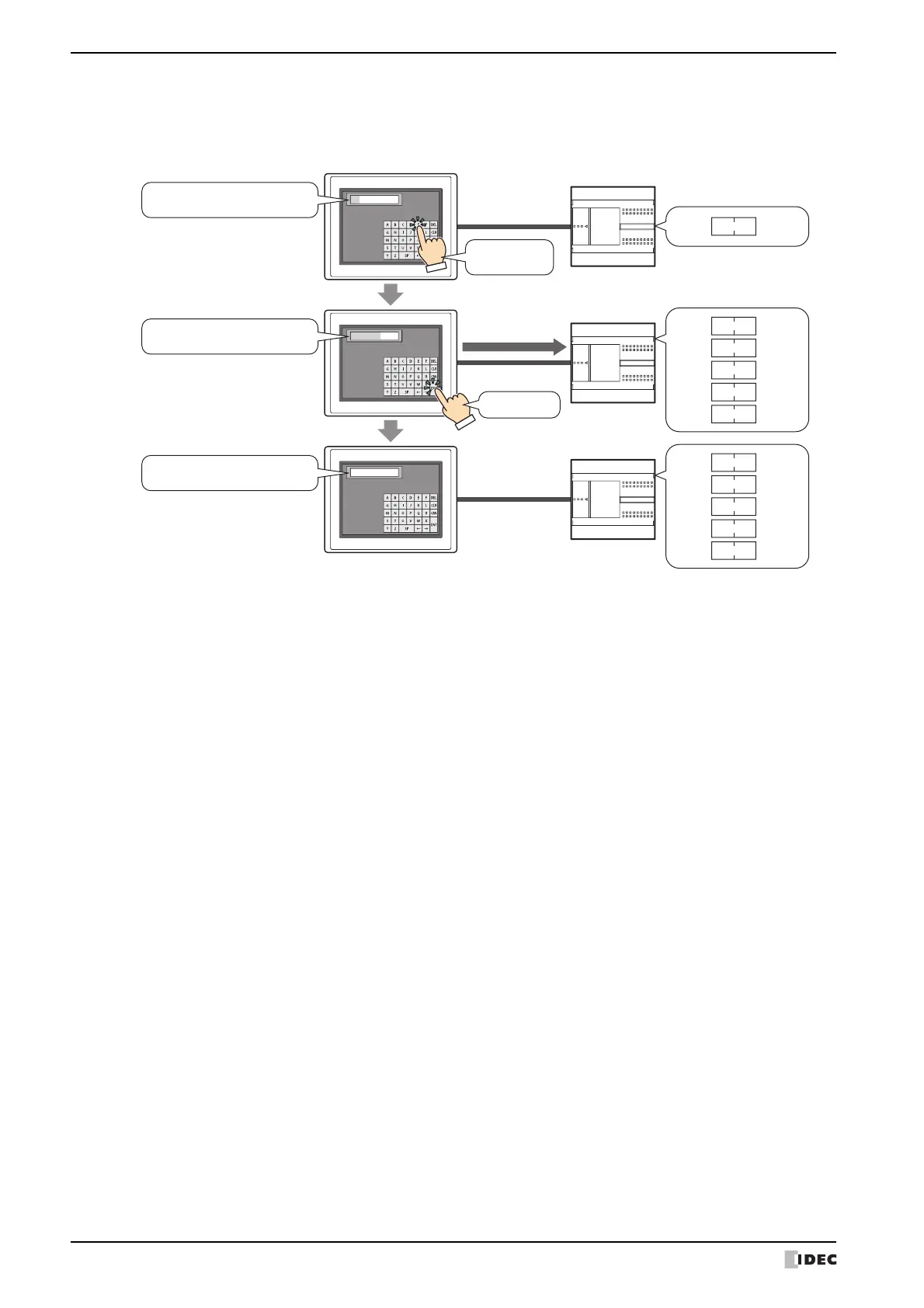2 Character Input
10-48 WindO/I-NV4 User’s Manual
■ Without Pressing the Character Input, Directly Entering Text from a Keypad on the Same Screen
Arrange a Character Input and a keypad on the same screen. In the properties dialog box for the Character Input, on
the General tab, under Keypad, select Current Screen for Type and select the Always Entry Mode check box.
■ Changing the Language and Entering Text
Select the Change Font with Device Address check box on the Format tab in the properties dialog box.
It is convenient to use this setting together with the text group settings.
The font and popup screen with this setting will change simultaneously with the text group change and text can be
entered with the same font as the text group.
Specify the same device address in the Change Text Group by Device Address on Text Manager as the Trigger
Device Address for this setting.
External device
MICRO/I
HG_
HG SERIES_
HG SERIES
D100 :
4847
(Hex)
‘H’ ‘G’
D100 :
D101 :
4847
(Hex)
‘H’ ‘G’
2053
(Hex)
4552
(Hex)
4945
(Hex)
5300
(Hex)
‘E’ ‘R’
D102 :
D103 :
D104 :
D100 :
D101 :
4847
(Hex)
‘H’ ‘G’
2053
(Hex)
4552
(Hex)
4945
(Hex)
5300
(Hex)
‘E’ ‘R’
D102 :
D103 :
D104 :
‘ ’ ‘S’
‘ I ’ ‘E’
‘S’
(NULL)
‘ ’ ‘S’
‘ I ’ ‘E’
‘S’
(NULL)
Write text character
codes to device addresses
Press ENT
Display values of device addresses as text
(Entry mode)
Display values of device addresses as text
(Entry mode)
Display values of device addresses as text
(Entry mode)
Enter text as
"HG SERIES"
