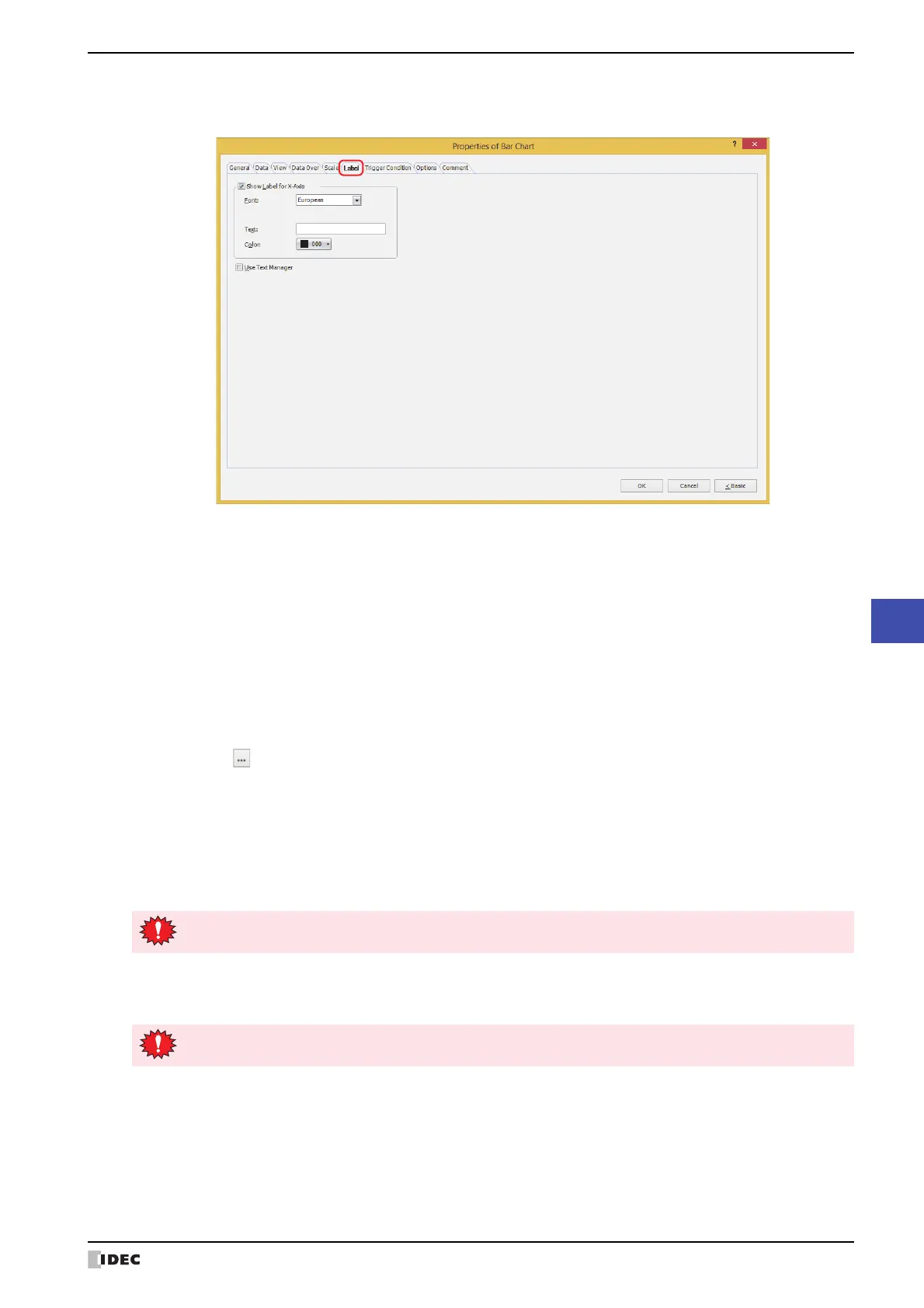WindO/I-NV4 User’s Manual 11-13
1 Bar Chart
11
Charts
● Label Tab
The Label tab is only displayed in Advanced mode.
■ Show Label for X-Axis, Show Label for Y-Axis
Select this check box to display a label on X-axis and Y-axis scales.
The options on the Label tab vary based on the type selected with Chart Type on the General tab.
Horizontal Bar, Horizontal Peak: Show Label for X-Axis
Vertical Bar, Vertical Peak: Show Label for Y-Axis
■ Use Text Manager
Select this check box if using the text registered in Text Manager for labels. Can only be set when the Show Label
for X-Axis or Show Label for Y-Axis check box is selected.
Font: Selects the font for text used in labels from the following.
Japanese, European, Chinese, Taiwanese, Korean, Central European, Baltic, Cyrillic
Can only be set when the Use Text Manager check box is cleared.
The characters that can be displayed depend on the font. For details, refer to Chapter 2 “1.2 Available
Text” on page 2-6.
Text ID: Specifies the Text Manager ID No. (1 to 32000) when text registered in the Text Manager are used for
labels.
Click to display Text Manager.
Can only be set when the Use Text Manager check box is selected.
Text: Inputs characters to be displayed for labels. Maximum number is 40 characters.
The characters that can be entered depend on the font selected using Font. For details, refer to Chapter 2
“1.2 Available Text” on page 2-6.
Can only be input when the Use Text Manager check box is cleared.
Color: Selects the color of the text used for labels (color: 256 colors, monochrome: 16 shades).
Click Color to open the Color Palette. Select a color from the Color Palette.
If the area for displaying the label is too small, the label will not be displayed properly.
If a carriage return (CR) is included, the characters after the CR are not displayed. However, if Windows
Font is set for the specified Text ID, all the characters are displayed.
