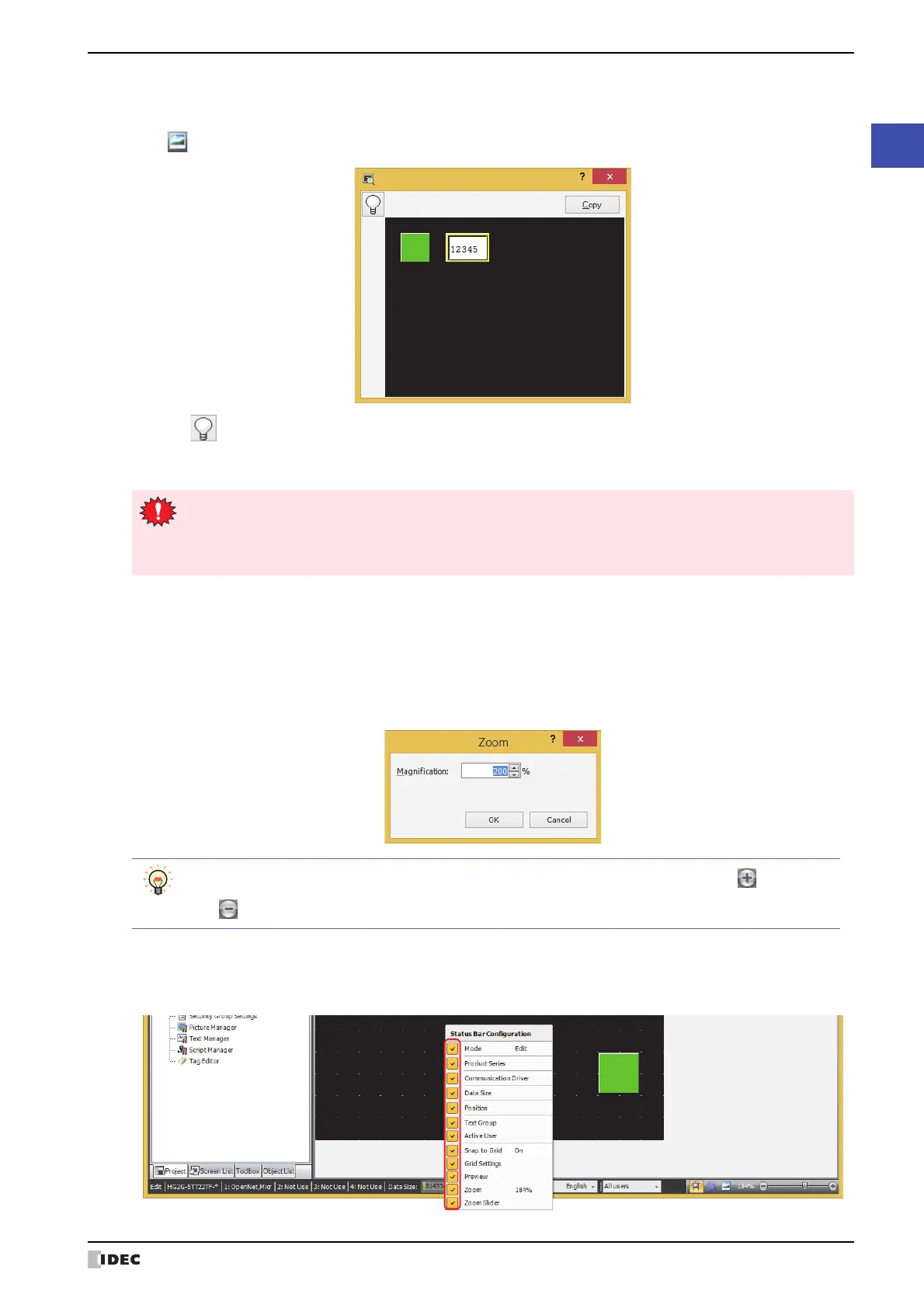WindO/I-NV4 User’s Manual 2-59
3 Configuration & Functions
2
WindO/I-NV4 Features & Basic Operations
■ Preview
You can preview an edited screen.
Click to open the preview window.
Click the button to switch between the OFF image and ON image for buttons and lamps.
You can save the image displayed in the preview window as a bitmap image file by clicking the Copy button.
■ Zoom
Zoom shows the magnification of the editing window.
You can zoom in and zoom out by specifying the magnification.
1 Click Zoom on the status bar.
The Zoom dialog box is displayed.
2 Specifying the zoom magnification (50% to 400%) and click OK.
● Customizing the status bar
You can change the commands displayed on the status bar.
Right click the status bar and check only the commands you wish to display on the status bar.
The preview display and the actual screen displayed on the MICRO/I may differ.
For example, the image for overlay screens in the preview display is always shown in front. However, when
drawing objects and parts overlap on the actual screen, parts are always shown in front irregardless of the
order of overlay screens.
You can also specify the zoom magnification by dragging the zoom slider or clicking the button and
the button.
