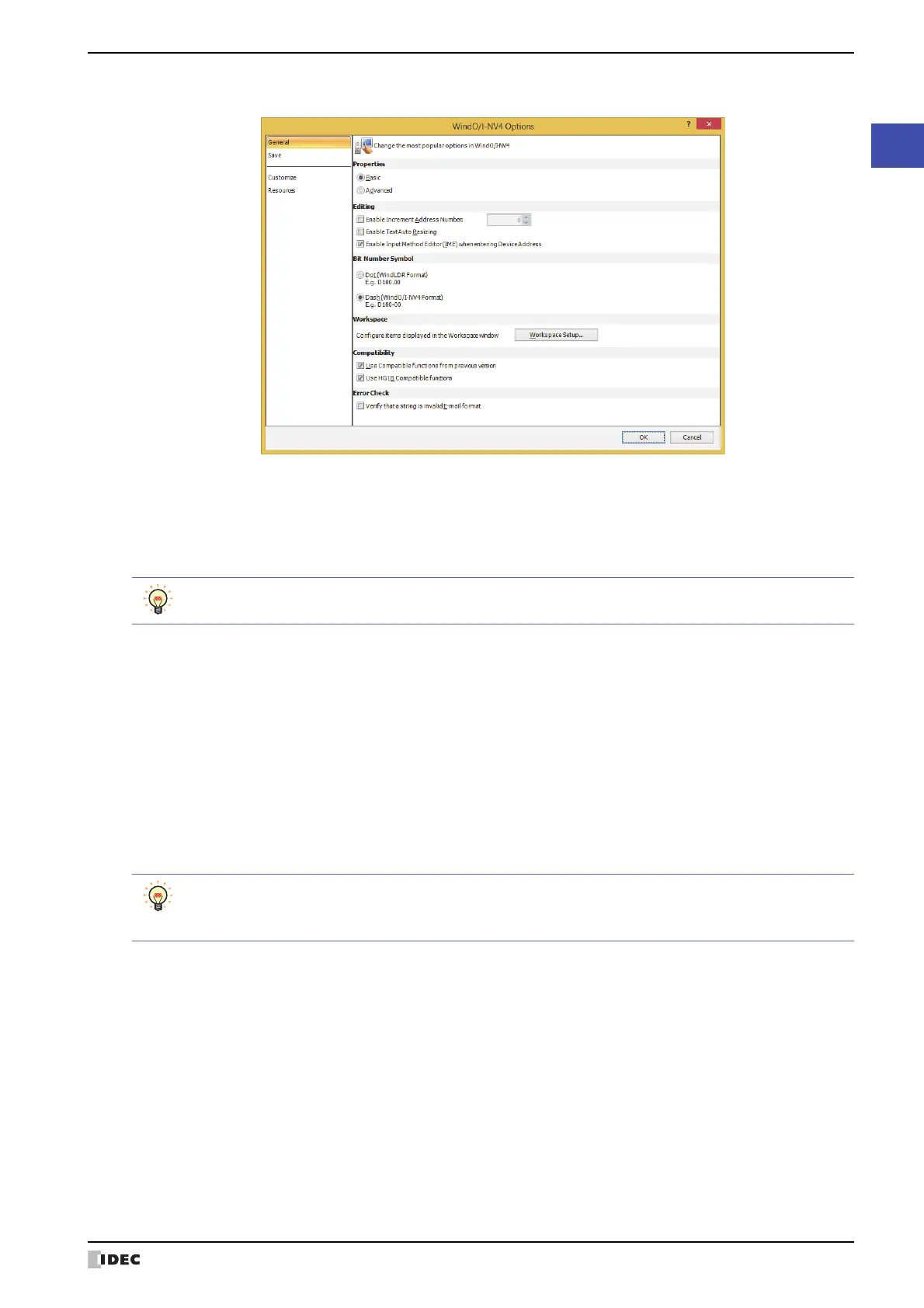WindO/I-NV4 User’s Manual 2-61
4 Customizing WindO/I-NV4
2
WindO/I-NV4 Features & Basic Operations
● General tab
■ Properties
Select whether or not to display the Properties dialog box for parts in the Advanced mode.
■ Editing
■ Bit Number Symbol
Select the separator for address numbers and bit numbers. When manually entering device address, you can enter
either separator, but they will be displayed using the symbol selected here.
Basic: Displays the Properties dialog box in Basic mode to use only basic functions.
Advanced: Displays the Properties dialog box in Advanced mode so that all functions can be used.
You can also change the mode by clicking on the Advanced button and the Basic button in the Properties
dialog box for parts.
Enable Increment Address Number: When copying or duplicating parts, select this
check box to add a specified value (-999 to 999)
to address number of the device address set for
the original part before pasting it to the screen.
Enable Text Auto Resizing: Select this box to automatically change the text
size according to a change in part size.
Enable Input Method Editor (IME) when entering Device Address: Select this box to enter characters other than
alphanumeric characters using the input method
editor (IME) in text boxes for entering device
addresses.
You cannot enter full-width characters in text boxes that only accept alphanumeric input, even if the IME is
enabled.
Select this box to use full-width characters in tag names in the device address settings.
Dot (WindLDR Format): Separates the address number and bit number with a dot.
Example: D100.00
Dash (WindO/I-NV4 Format): Separates the address number and bit number with a dash.
Example: D100-0
