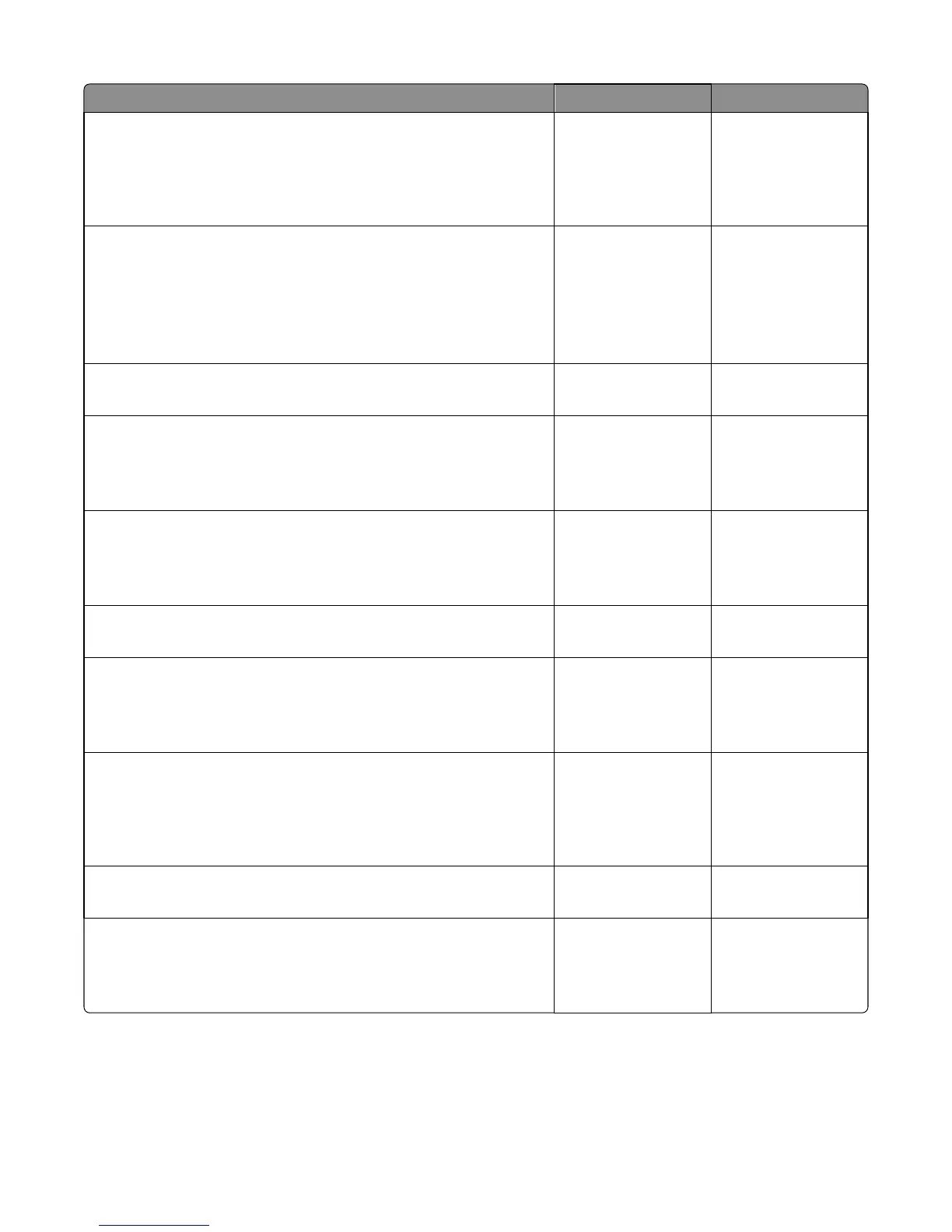Actions Yes No
Step 8
Restart the printer to operating mode. Send a different print job to the
device.
Does the 900.xx error reoccur?
Go to step 9. Go to step 10.
Step 9
Upgrade the firmware. Contact your next level of support for the correct
firmware level to use.
Restart the printer to operating mode. Send the printer a print job.
Does the 900.xx error reoccur?
Go to step 31. Go to step 10.
Step 10
Is the device a Multi Function Printer?
Go to step 11. Go to step 13.
Step 11
Run a copy job.
Does the 900.xx error reoccur?
Go to step 31. Go to step 12.
Step 12
Run a scan to PC job.
Does the 900.xx error reoccur?
Go to step 31. Go to step 13.
Step 13
Is there optional memory installed?
Go to step 14. Go to step 16.
Step 14
Reinstall the memory, and send the print job to the device.
Does the 900.xx error reoccur?
Go to step 15. Go to step 16.
Step 15
Install a Lexmark recommended memory option, and send a print job to
the device.
Does the 900.xx error reoccur?
Go to step 31. Problem resolved.
Step 16
Is there a modem installed on the device?
Go to step 17. Go to step 21.
Step 17
Reinstall the modem, and restart the device.
Does the 900.xx error reoccur?
Go to step 18. Go to step 20.
7527
Diagnostic information
105