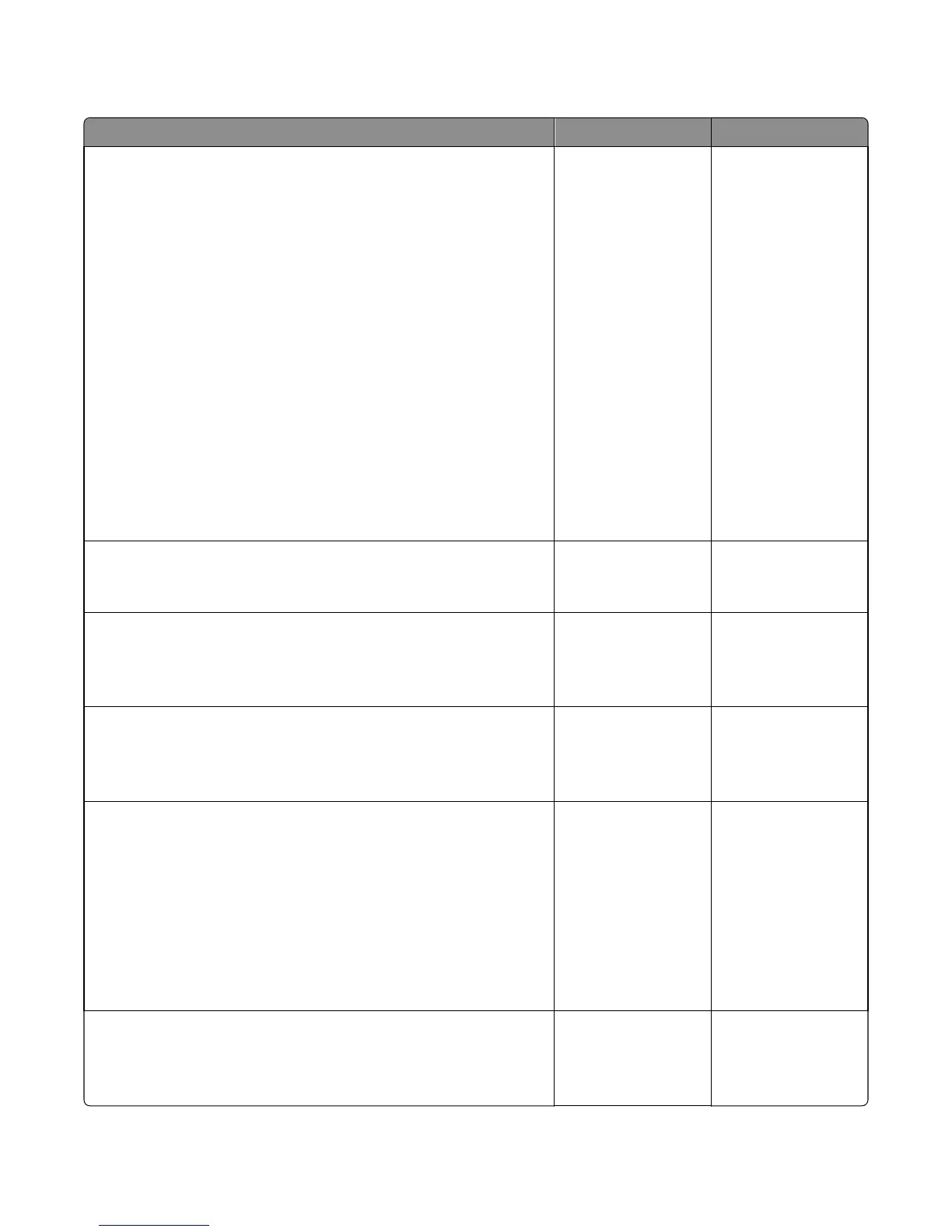Print quality background service check
Check Yes No
Step 1
Read the current status of the imaging unit from the customer menus.
To view the status of the photoconductor units:
a In Ready mode, press Menus
b Select Reports, and press Select
c Select Device Statistics, and press Select
It is possible a new imaging unit was installed, but the counter was not
reset.
Has the imaging unit been recently replaced?
Reset the value. To
reset this value:
1 In Ready mode,
press Menus
2 Select Supplies
Menu, and press
Select
3 Select Replace
Supply, and press
Select
4 Select the imaging
unit you want to
change, and press
Select
5 Select Yes, and
press Select
If this does not fix the
problem, then go to
step 2.
Go to step 2.
Step 2
Is the background only one of the primary colors; yellow, cyan, magenta,
or black?
Go to step 3. Go to step 4.
Step 3
Replace the developer unit.
Did replacing the developer unit correct the problem?
Problem resolved. Go to step 4.
Step 4
Replace the photoconductor unit.
Did this fix the problem?
Problem resolved. Go to step 5.
Step 5
Check the high‑voltage contact from the HVPS to the image transfer unit
(ITU).
Is a problem found?
Replace the failing part:
• Image transfer unit.
See Image transfer
unit removal.
• High‑voltage
power supply
(HVPS). See
High‑voltage
power supply
(HVPS) removal.
Go to step 6.
Step 6
With the printer off, reset the cable in the JHVPS1 connector.
Does this fix the problem?
Problem resolved. Go to step 7.
7527
Diagnostic information
30