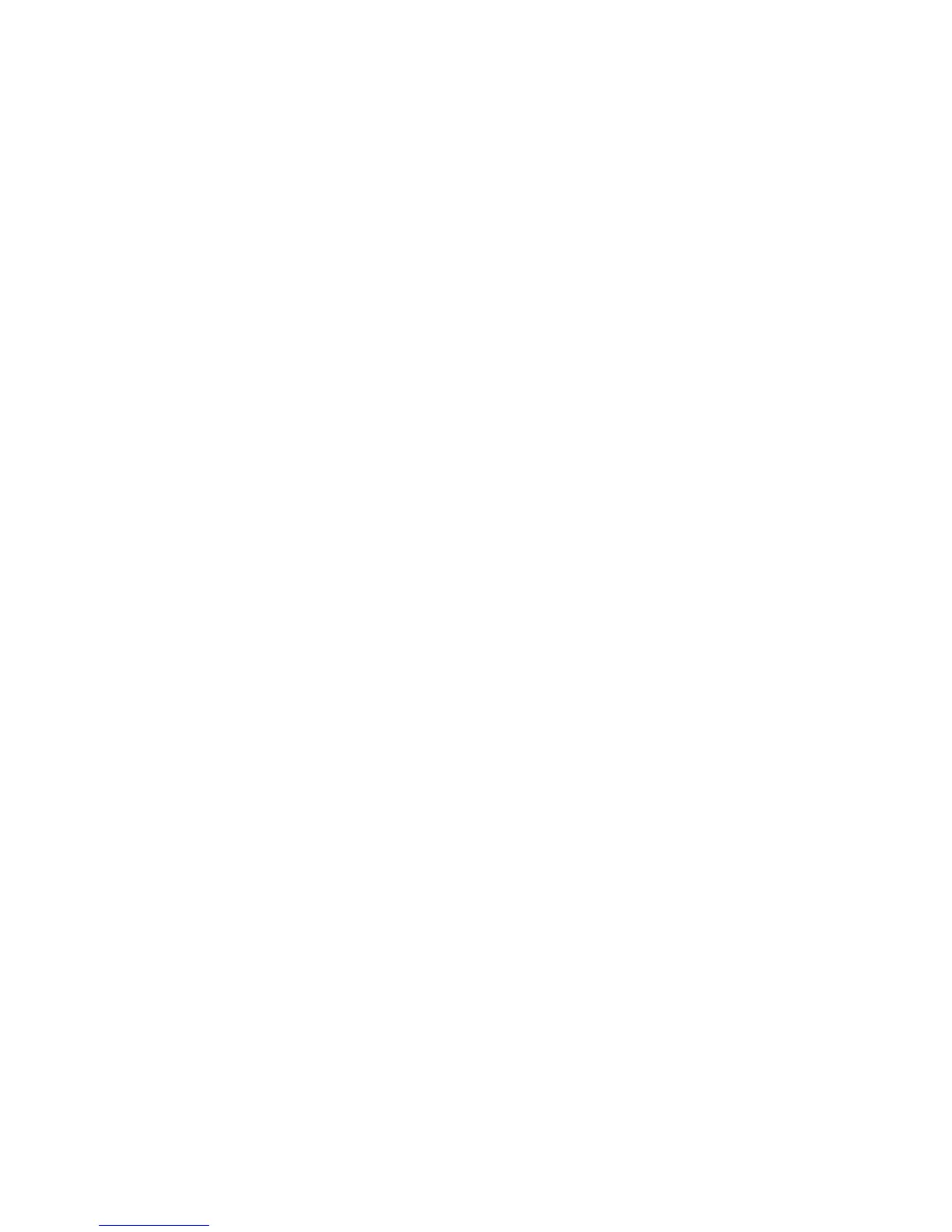To reset the programmed value:
1 Select TPS Setup from Diag Menu, and press Select.
2 Select Reset Color Cal, and press Select.
Resetting appears. When the reset is complete, the screen is automatically returned to TPS Setup.
Reports: Menu Settings Page
To print the Menu Settings Page:
1 Select Reports from Diag Menu, and press Select.
2 Select Menu Settings Page, and press Select.
EVENT LOG
• “Display Log” on page 182
• “Print Log” on page 182
• “Clear Log” on page 183
Display Log
The event log provides a history of printer errors. It contains the most recent errors that have occurred on the printer.
The most recent error displays in position 1. If an error occurs after the log is full, the oldest error is discarded. Identical
errors in consecutive positions in the log are entered, so there may be repetitions. All 2xx and 9xx error messages are
stored in the Event Log.
To view the event log:
1 Select Event Log from Diag Menu, and press Select.
2 Select Display Log, and press Select.
Error codes display on the screen. Press Left or Right to view additional error codes. Press Right to view additional
details.
3 Press Back to return to the Event Log menu.
Print Log
Additional diagnostic information is available when you print the event log from the Diagnostics Menu rather than the
Configuration Menu.
The Event Log printed from Diag Menu includes:
• Detailed printer information, including code versions
• Time and date stamps
• Page counts for most errors
7527
Service menus
182