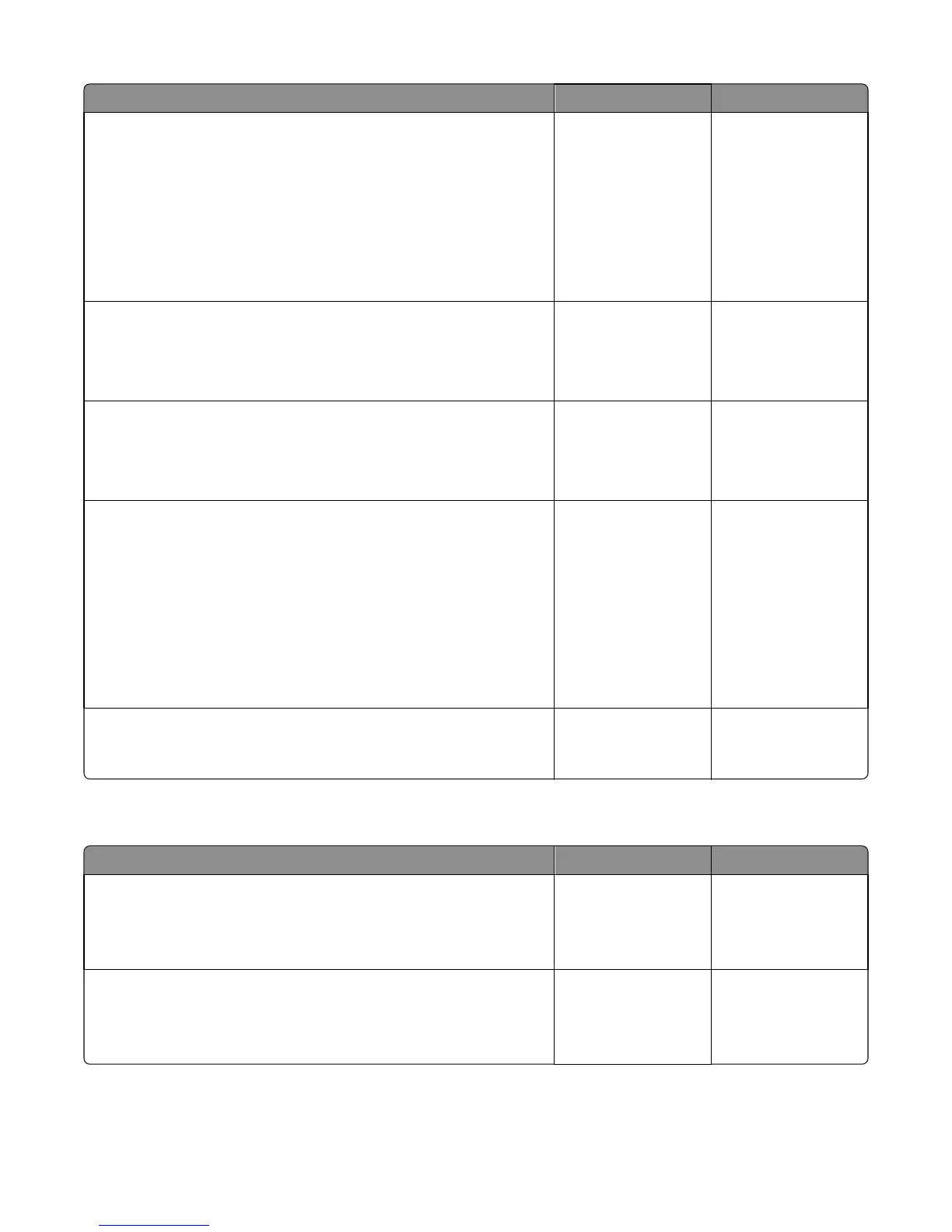Actions Yes No
Step 6
Replace the ADF unit. See “ADF assembly removal” on page 231.
POR the machine into configuration mode. Go to the disable scanner
menu item. See“Disable scanner” on page 196.
Select Enable ADF/FB -Enabled and press Select to save the change.
POR the MFP to operating mode. Run a copy from the flatbed.
Did the 840.xx error reoccur?
Go to step 8. Stop. Problem solved.
Step 7
Inspect JFBM1, JHS1 and JCCD1 on the controller board.
Are the connections properly connected?
Go to step 10. Go to step 9.
Step 8
Properly connect all the connections.
Did the 840.xx error reoccur?
Stop. Problem solved. Go to step 10.
Step 9
Replace the flatbed unit. See “Flatbed scanner assembly removal” on
page 252.
POR the machine into configuration mode. Go to the disable scanner
menu item. See“Disable scanner” on page 196.
Select Enable ADF/FB -Enabled and press Select to save the change.
POR the MFP to operating mode. Run a copy from the flatbed.
Did the 840.xx error reoccur?
Go to step 11. Stop. Problem solved.
Step 10
Replace the controller board. See “Controller board removal” on
page 239.
Problem solved. Contact second‑level
support.
843.xx service check
Actions Yes No
Step 1
Check all cables connecting the ADF and flatbed to the controller board.
Are they properly connected?
Go to step 3. Go to step 2.
Step 2
Reconnect the cables to the controller board.
Did this fix the problem?
Problem solved. Go to step 3.
7527
Diagnostic information
96