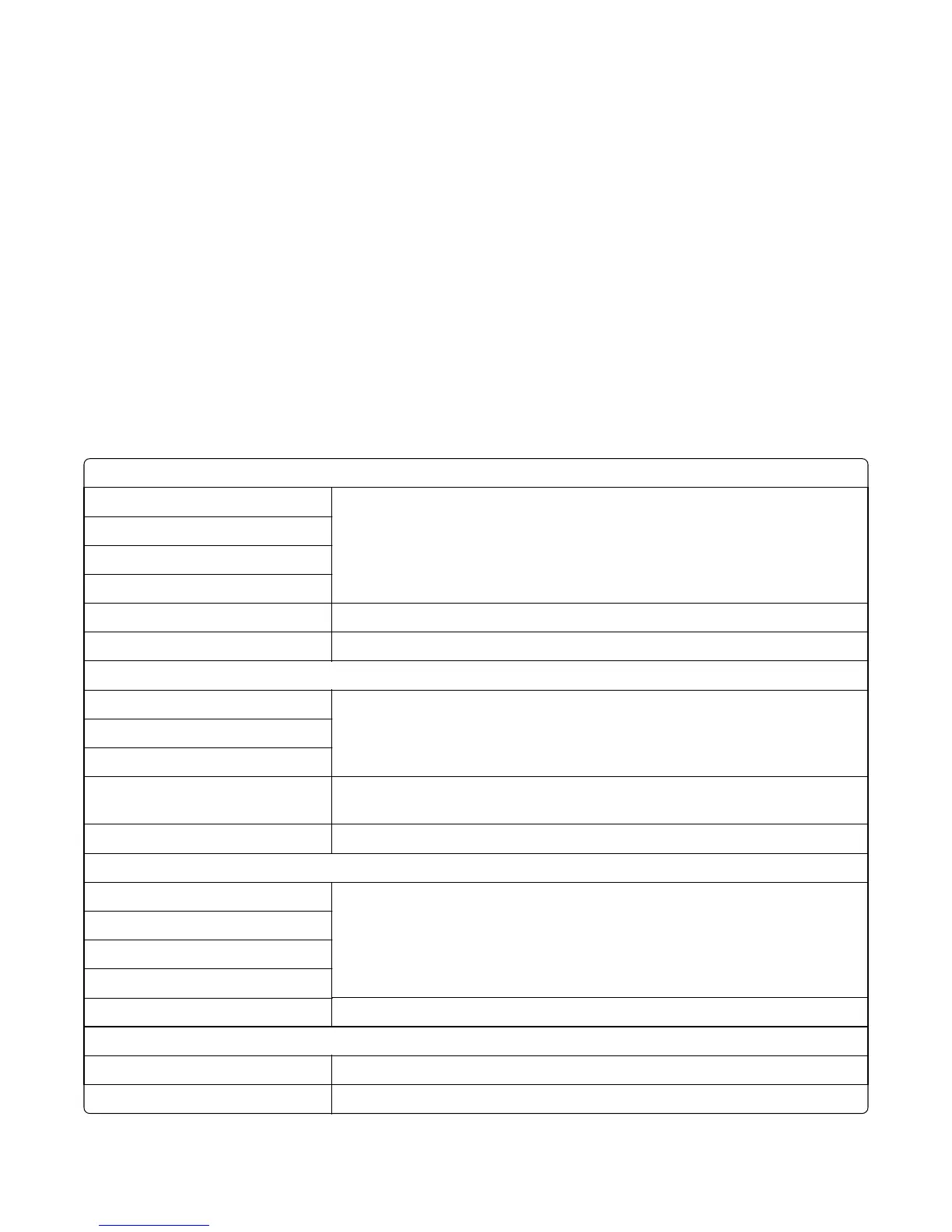The Diagnostics menu group contains the settings and operations used while manufacturing and servicing the printer.
Entering diagnostics mode
1 Turn off the printer.
2 Press and hold 3 and 6.
3 Turn on the printer.
4 Release the buttons when the installed memory and processor speed displays.
5 Select Exit Diags to exit Diagnostics mode and return to the printer home screen.
Available tests
The tests display on the operator panel in the order shown:
Diagnostics Menu
Registration (black registration)
Top Margin See “REGISTRATION” on page 164.
Bottom Margin
Left Margin
Right Margin
Skew See “Skew” on page 166.
Quick Test See “Quick Test” on page 166.
Alignment menu (color alignment)
Cyan See “Alignment Menu” on page 168.
Yellow
Magenta
Factory Scanner A summary page for all the color alignment settings: it can be used in place of
alignment pages for individual color.
Factory Manual
Print Tests
Tray 1 See “PRINT TESTS” on page 170 and “Feed Tests” on page 175.
Tray 2 (if installed)
Manual Feeder
Multipurpose Feeder (if installed)
Print Quality Test Pages (Prt Qual Pgs) See “Print quality test pages” on page 171.
Hardware Test
Panel Test See “Panel Test” on page 171.
Button Test See “Button Test” on page 171.
7527
Service menus
162