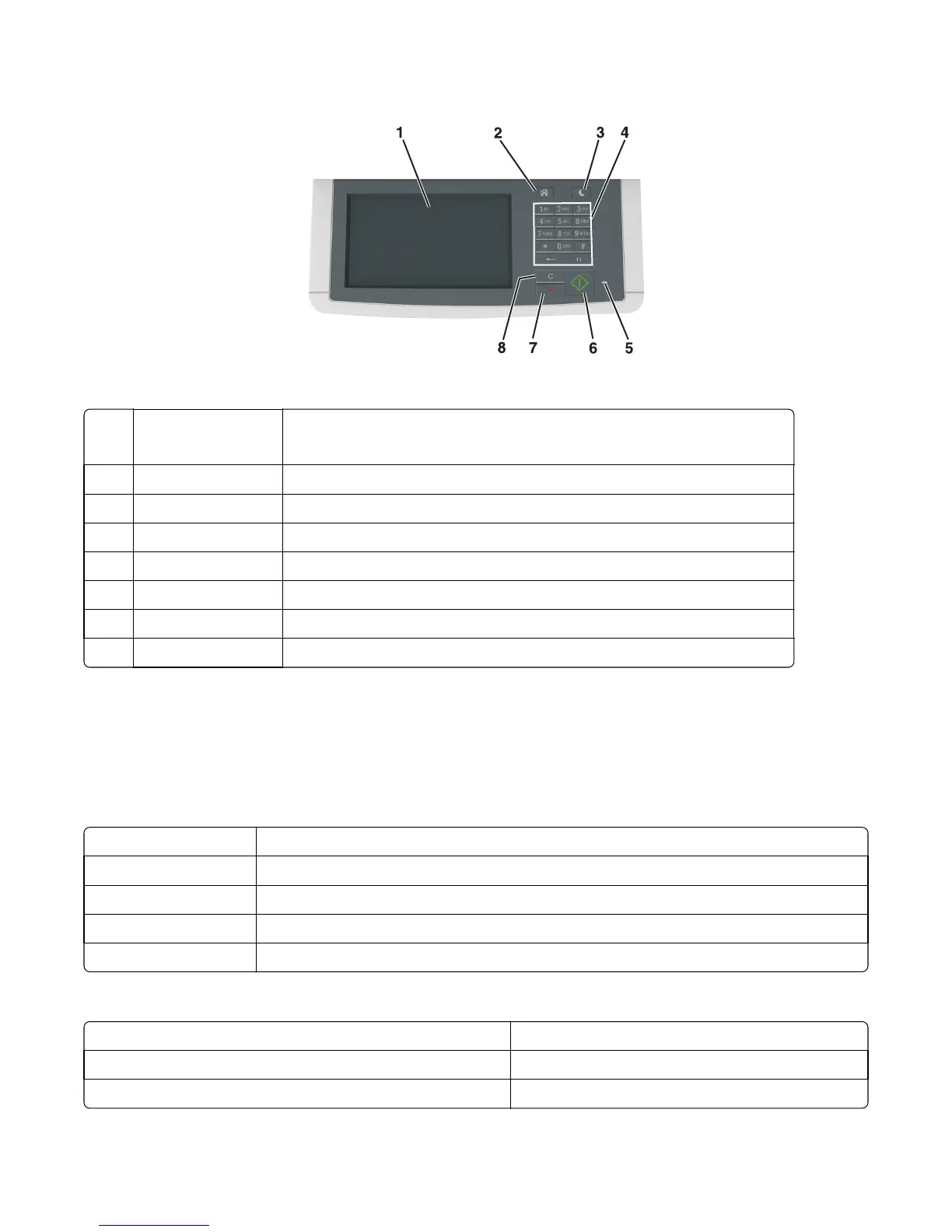Using the operator panel for CX510 models
Using the operator panel
1 Display
• Views printing, copying, e‑mailing, faxing, and scanning options
• Views the printer status and error messages
2 Home button Goes to the home screen
3 Sleep button Enables Sleep mode or Hibernate mode
4 Keypad Enters numbers, letters, or symbols
5 Indicator light Checks the status of the printer
6 Start button Starts a job, depending on which mode is selected
7 Stop or cancel button Cancels all printer activity
8 Clear all/Reset button Resets the default settings of a function, such as printing, copying, or e‑mailing
Understanding the colors of the indicator light and Sleep button lights
The colors of the indicator light and Sleep button lights on the printer operator panel signify a certain printer status or
condition.
Indicator light color and its corresponding printer status
Indicator light Printer status
Off The printer is off or in hibernation mode.
Blinking green The printer is warming up, processing data, or printing.
Solid green The printer is on, but idle.
Blinking red The printer requires user intervention.
Sleep button light color and its corresponding printer status
Sleep button light Printer status
Off The printer is idle or in Ready state.
Solid amber The printer is in Sleep mode.
7527
Service menus
157
