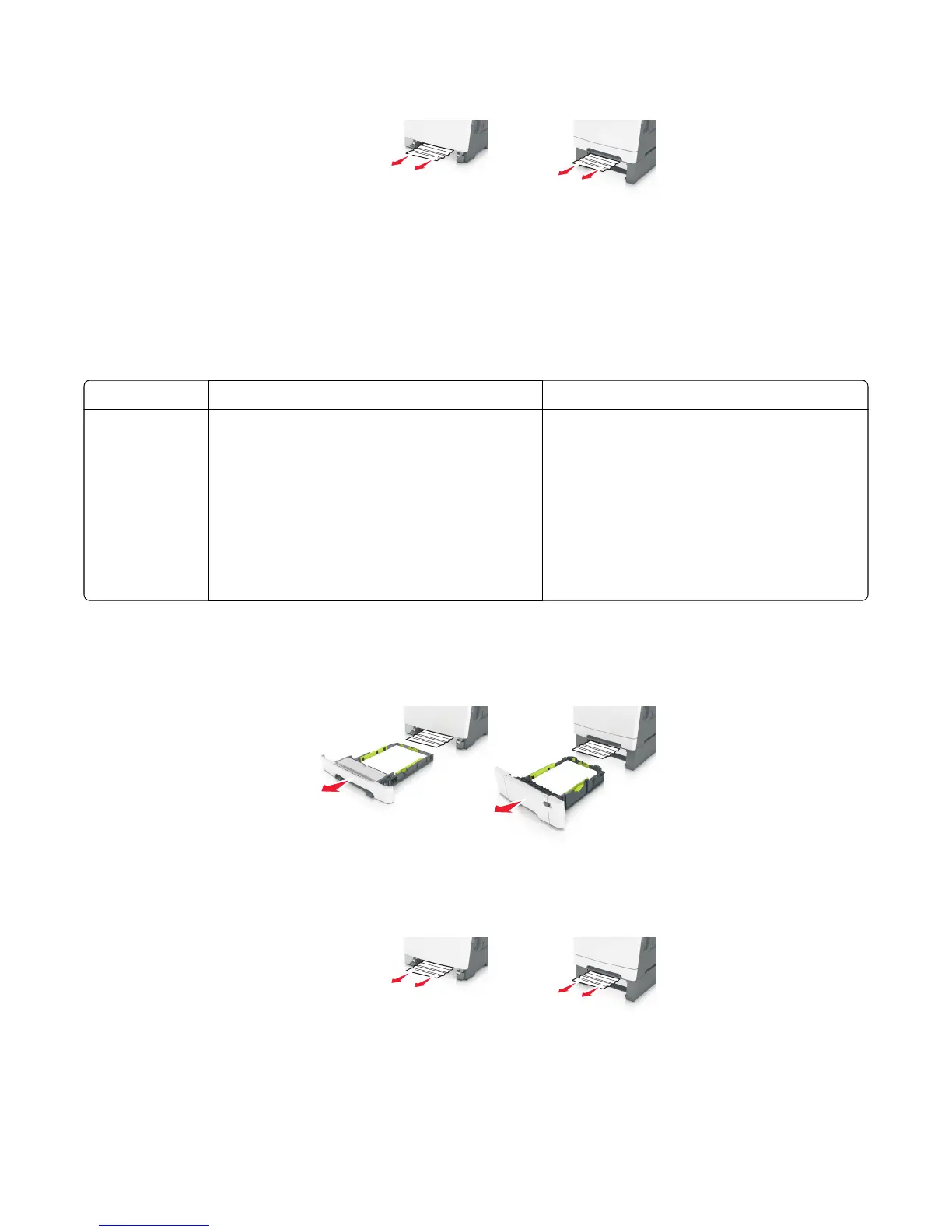2 Firmly grasp the jammed paper, and then gently pull it out.
Note: Make sure all paper fragments are removed.
3 Push tray 1 back in.
4 From the printer control panel, touch the check mark to clear the message and continue printing. For
non‑touch‑screen printer models, select Next>Clear the jam, press OK, and then press OK to confirm.
Additional checks—242 paper jams
Error code Description Action
242.xx Paper jam
<x> Pages
Jammed
A single or multiple page media jam in the 650-sheet
Duo Drawer (tray 2). Multiple pages of media are
jammed in the 650-sheet Duo Drawer (tray 2).
• Clear paper path.
• Fan the media.
• Verify the proper tray settings for the media.
• Check the condition of the pick tires.
• Make sure the tray is fully inserted.
• If the above doesn't clear the error, then see
“200.xx Input (S2) sensor service check” on
page 42.
243 paper jams
1 Pull tray 1 out.
2 Firmly grasp the jammed paper, and then gently pull it out.
Note: Make sure all paper fragments are removed.
3 Push tray 1 back in.
4 From the printer control panel, touch the check mark to clear the message and continue printing. For
non‑touch‑screen printer models, select Next>Clear the jam, press OK, and then press OK to confirm.
7527
Diagnostic information
59