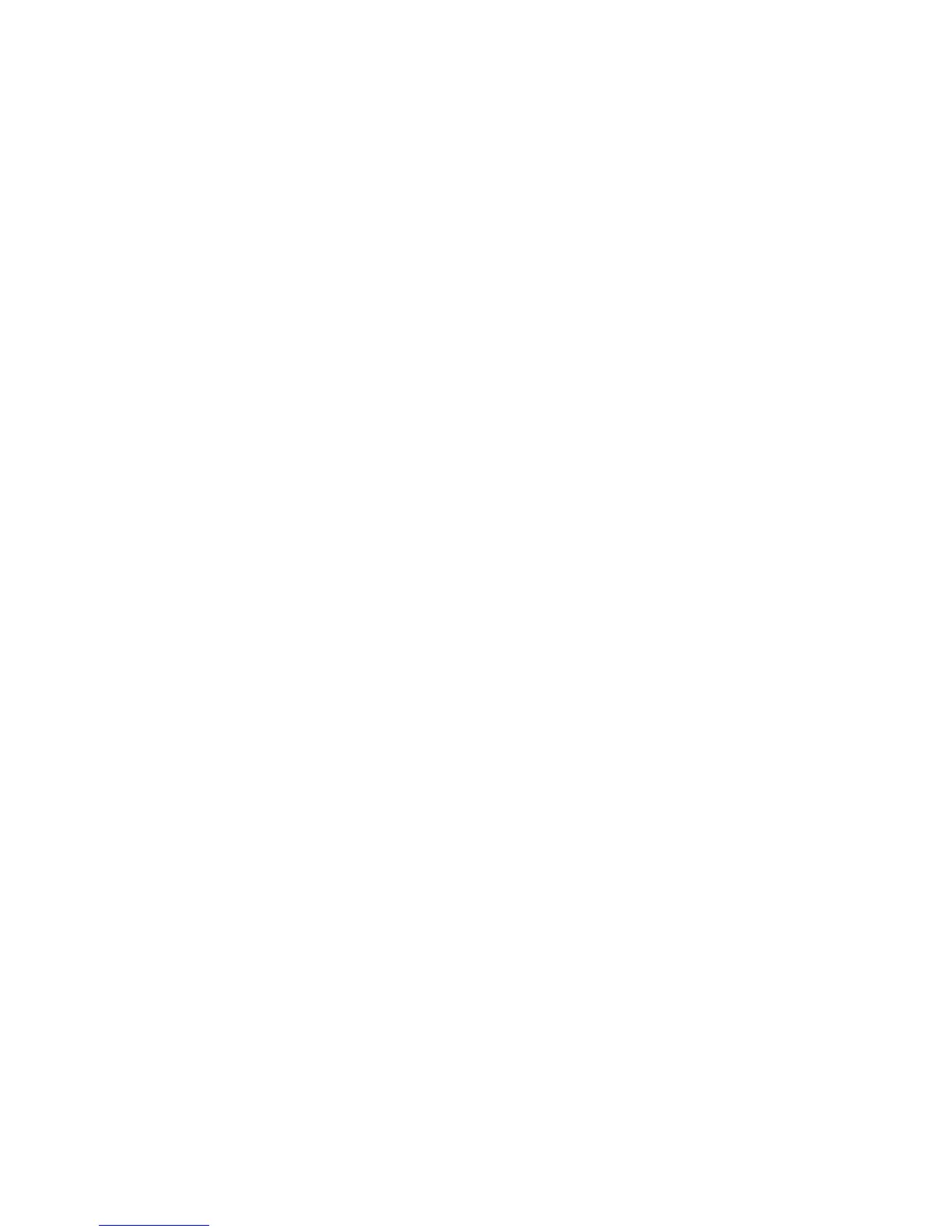Print quality test pages
The print quality test consists of five pages. Pages one and two contain a mixture of graphics and text. The remainder
of the pages contain only graphics. The test prints on the media in tray 1.
Note: This test may be printed from either the Configuration Menu or the Diagnostics Menu.
To run the print quality pages from the Diagnostics Menu:
1 Select PRINT TESTS, and press Select
.
2 Select Prt Qual Pgs, and press Select
.
The message Printing Quality Test Pages is displayed.
Note: Once the test is started, it cannot be canceled.
When the test pages print, the printer returns to the original screen.
HARDWARE TESTS
• “Panel Test” on page 171
• “Button Test” on page 171
• “DRAM Test” on page 172
If the hardware test fails, replace the failing part.
Panel Test
This test verifies the operator panel display function.
To run the Panel Test:
1 From the Diagnostics menu, navigate to HARDWARE TESTS >LCD Test.
The Panel test continually executes.
2 Press Stop (X) to cancel the test.
Button Test
This test verifies the operator panel button function.
To run the Button Test:
1 From the Diagnostics menu, navigate to:
HARDWARE TESTS >Button Test
2 With no buttons pressed, a pattern matching the operator panel buttons is displayed. Press each operator panel
button one at a time, and an “X” displays in the box that represents the button.
3 Press Stop (X) or touch Back to exit the test.
7527
Service menus
171
