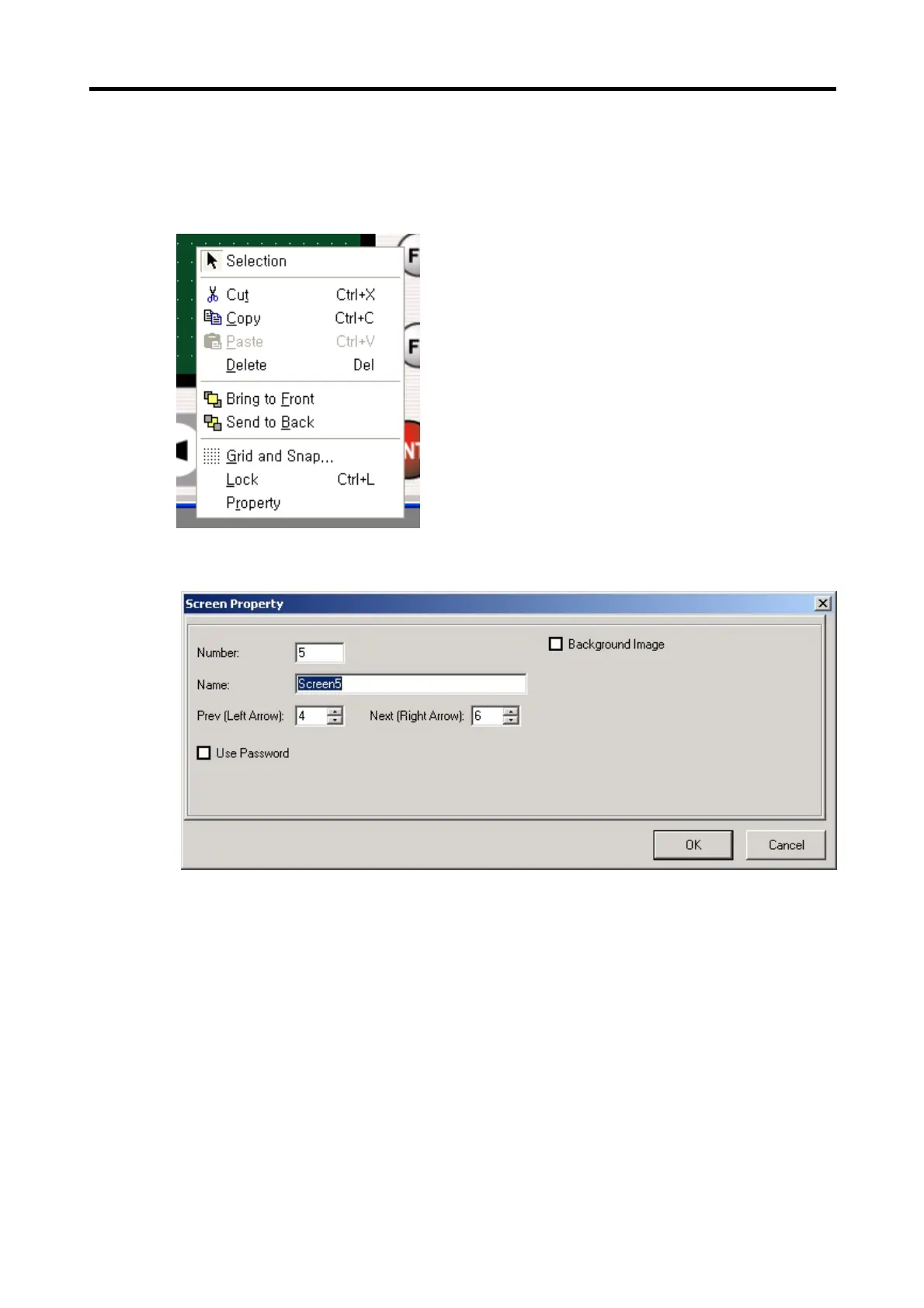Chapter 6. Panel Editor
6-9
2) Screen Edit Menu
(1) Click right button on the edit area (the green area of the edit window), then the following pop-up menus are displayed.
(2) Select ‘Property’, then the ‘Screen Property’ window is displayed.
(3) It can also be displayed when it is double-clicked.
(4) Select ‘OK’ to save the screen properties.
3) Screen Property
The properties that can be set in the ‘Screen Property’ are as follow:
(1) Number: Specifies the current screen number. The number already assigned cannot be used again.
(2) Name: Specifies the current screen name.
(3) Prev (Left Arrow): Specifies the previous screen number when the ‘◀’ key is pressed.
(4) Next (Right Arrow): Specifies the next screen number when the ‘▶’ key is pressed.
(5) Use Password: When it is selected, the XGT Panel does not show the corresponding screen.
Password should be released to see the locked window.