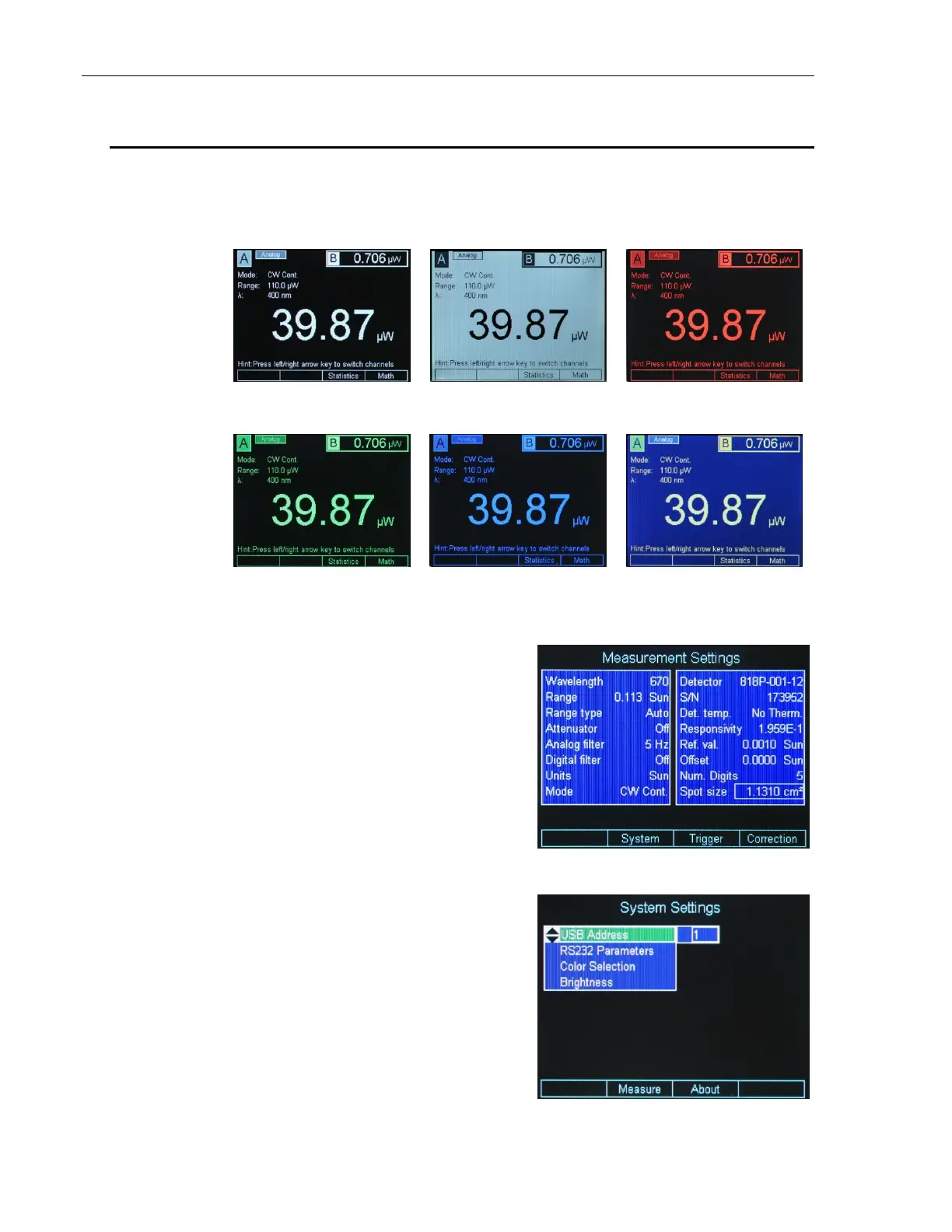54 System Operation
4.5 Display Color
In a laboratory environment, and especially when one uses protective
eyewear, it may be desirable to change the meter display color to
accommodate the eyewear color. The instrument has predefined color
schemes that can be changed any time (Figure 43).
a. Negative black and white
screen
b. Positive black and white
screen
Figure 43 Predefined color schemes
To change the display colors first
press the Enter/Setup key. This will
bring the Setup screen and
reconfigure the Soft keys (Figure 44).
Pressing the System soft key will
bring a secondary setup screen.
Navigate to the Color Selection to
change the screen color (Figure 45).
Also, navigate to the Brightness field
and hit Enter to change the screen
brightness. The default value is 80%.
Press the Measure soft key to go
back to the Measurement Settings
screen, or press ESC to go back to
the main screen.
Figure 45 System Settings screen
